In this section, we will show you how to import new Budgets or update existing Budgets via import
1. Either download the import template here or export your current Budgets from Purchase Plus to begin. See: Export Budgets.
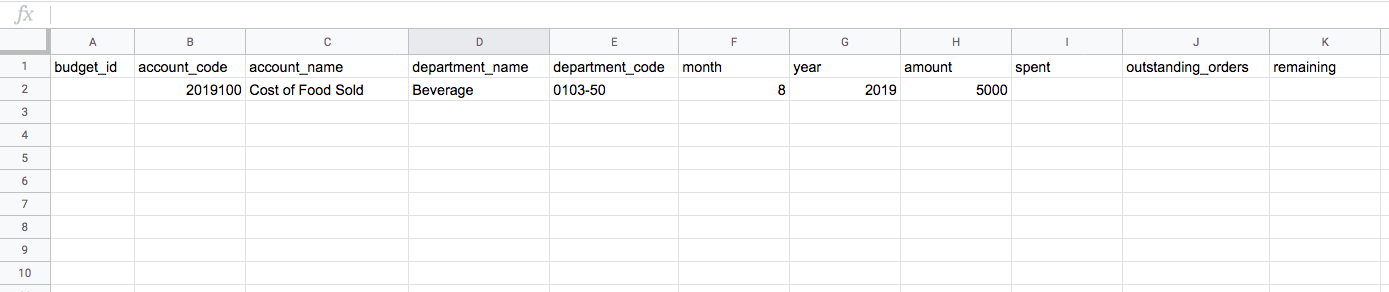
The import must contain at a minimum the following columns:
-
account_code - The code of the account that the Budget applies to.
-
department_name - The name of the Department the Budget applies to.
-
department_code - The code of the department that the Budget applies to.
-
year - The year the Budget applies to.
-
month - The month the Budget applies to (must be a number, not a name).
-
amount - The $ amount of the Budget.
account_code - The code of the account that the Budget applies to.
department_name - The name of the Department the Budget applies to.
department_code - The code of the department that the Budget applies to.
year - The year the Budget applies to.
month - The month the Budget applies to (must be a number, not a name).
amount - The $ amount of the Budget.
2. Go to [Budgets] [Imports] then click the green [+] button.
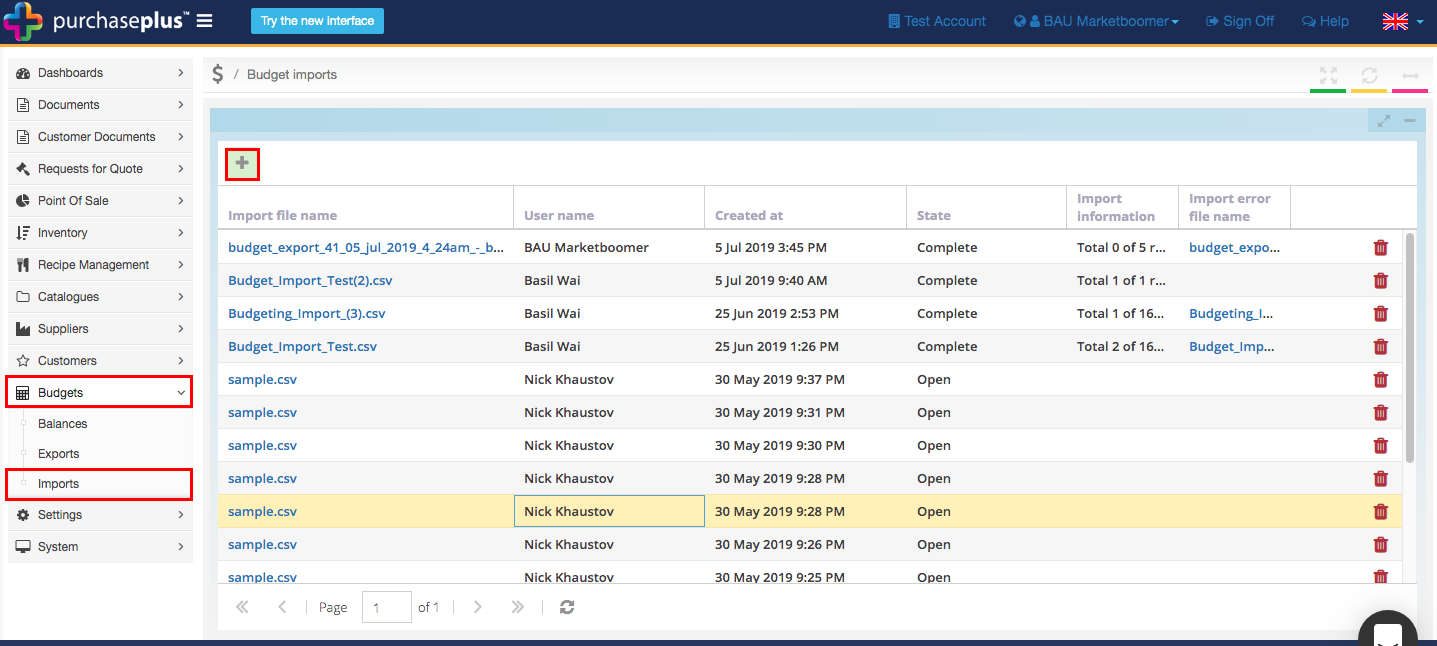
In the pop-up, [Browse] for the import file and click [Save].
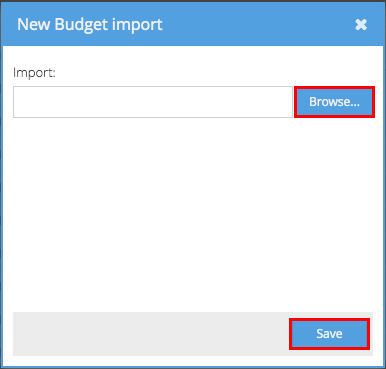
2. Your import state will show as 'Open.' Wait a few seconds before refreshing your page until the state shows as 'Complete'.

Your Budgets have now been imported.
Note - Some importing rules:
-
If the minimum set of fields above is not provided the import will fail.
-
The same account_code and department_code combination cannot appear more than once for the same month and year in a single import.
-
If the current user does not have access to the account and / or department in the file the import will fail.
-
If the account and / or department cannot be found using the given codes the import will fail.
-
If no amount is given, then the corresponding amount on the Budget in the system will be set to 0 (if a Budget can be found).
-
If a new Budget is created, the system will look for any requisitions that were approved during the given year and month and set the 'Spent' and 'Remaining' values accordingly.
If the minimum set of fields above is not provided, the import will fail.
The same account_code and department_code combination cannot appear more than once for the same month and year in a single import.
If the current user does not have access to the account and / or department in the file, the import will fail.
If the account and / or department cannot be found using the given codes the import will fail.
If no amount is given, then the corresponding amount on the Budget in the system will be set to 0 (if a Budget can be found).
If a new Budget is created, the system will look for any requisitions that were approved during the given year and month and set the 'Spent' and 'Remaining' values accordingly.
Did this answer your question?😞😐😃