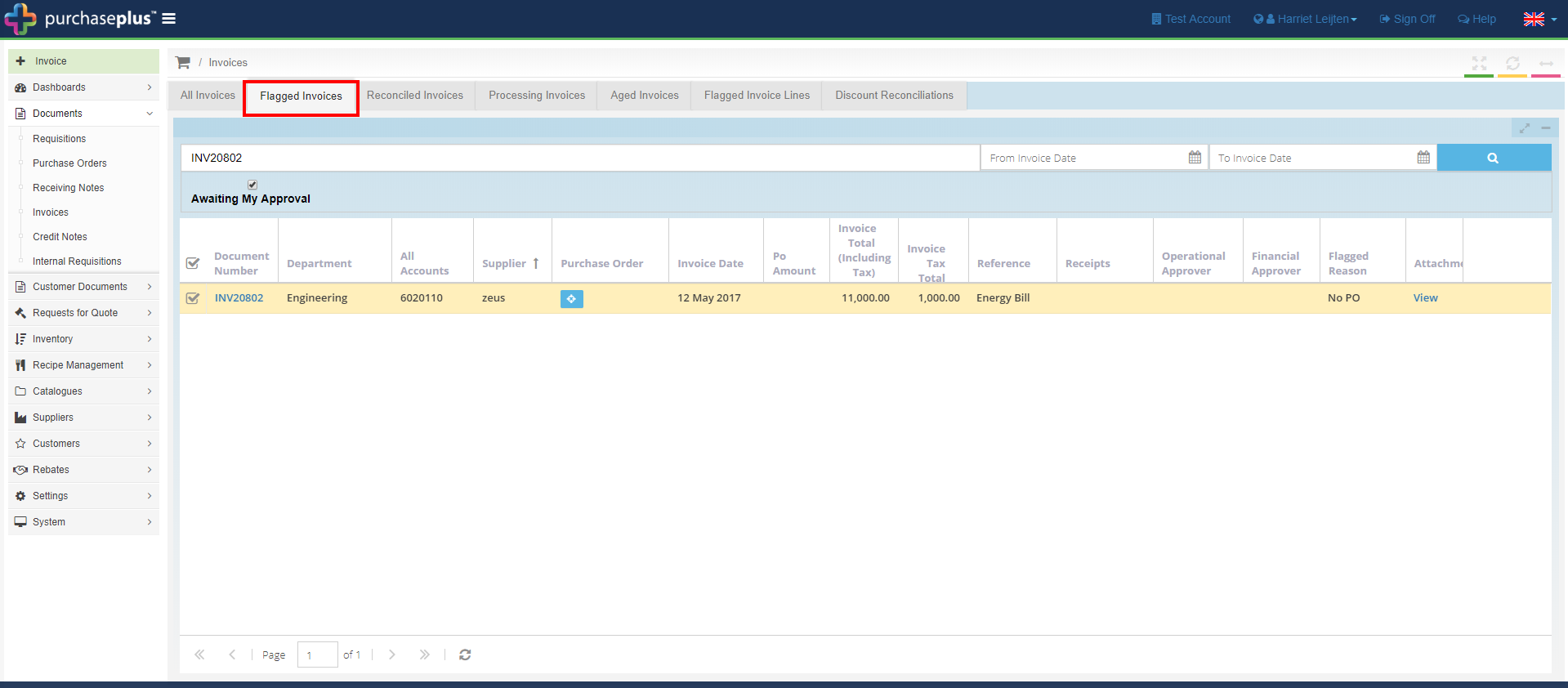In this section we will explain what to do with an Invoice for a Purchase Order that was not raised in Purchase Plus.
If for some reason an order was not raised in Purchase Plus but still needs to be If for some reason an order was not raised in Purchase Plus, but still needs to be entered for stocktaking or accounting purposes, you can input the invoice without having to retrospectively raise a requisition (depending on your organisation's practices and procedures) as the invoice will be automatically flagged for Financial and Operation Approval.
1. To create a new manual invoice that will not be attached to a Purchase Order, got to [Documents] - [Invoices] and select the green [+ Invoice] icon.
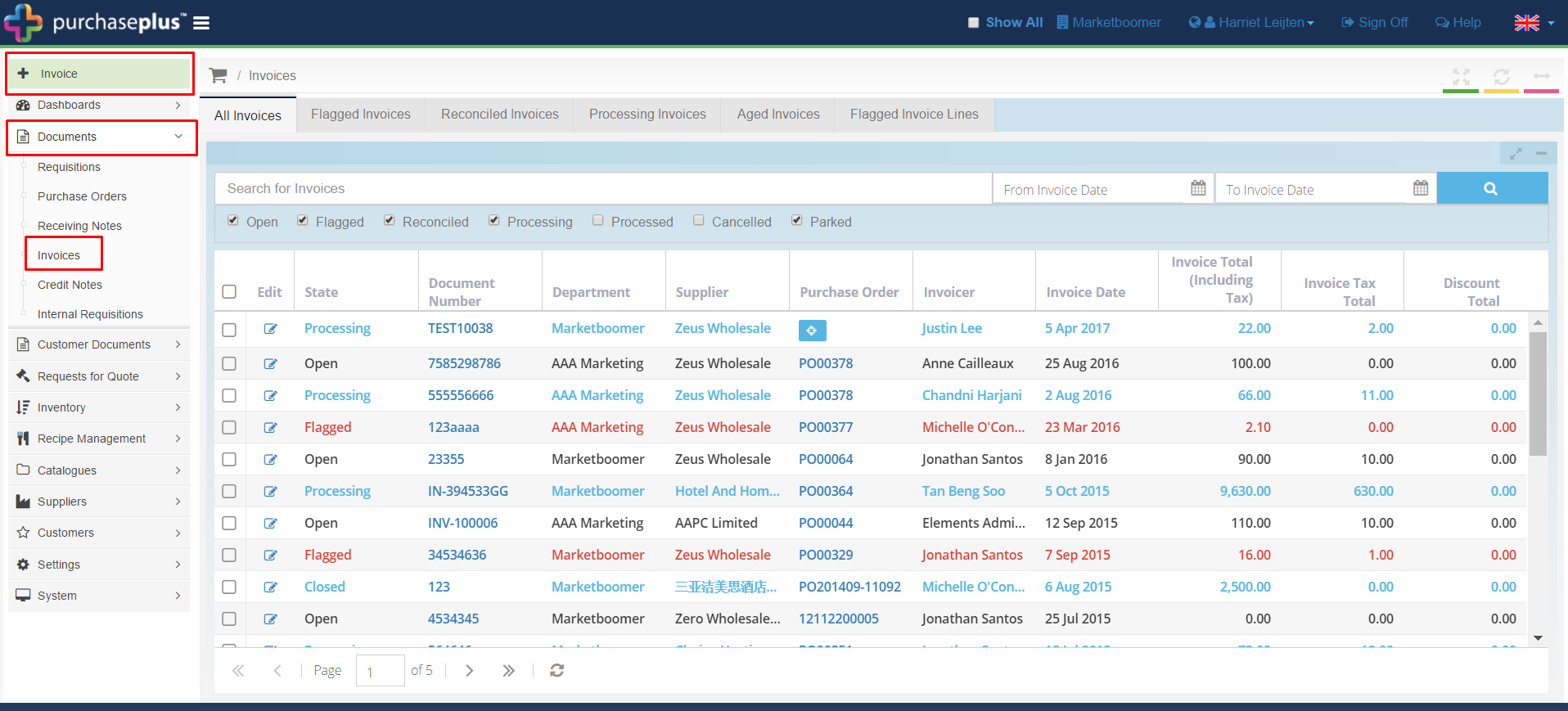
2. Complete the fields with the corresponding information on the paper invoice and select [Save]
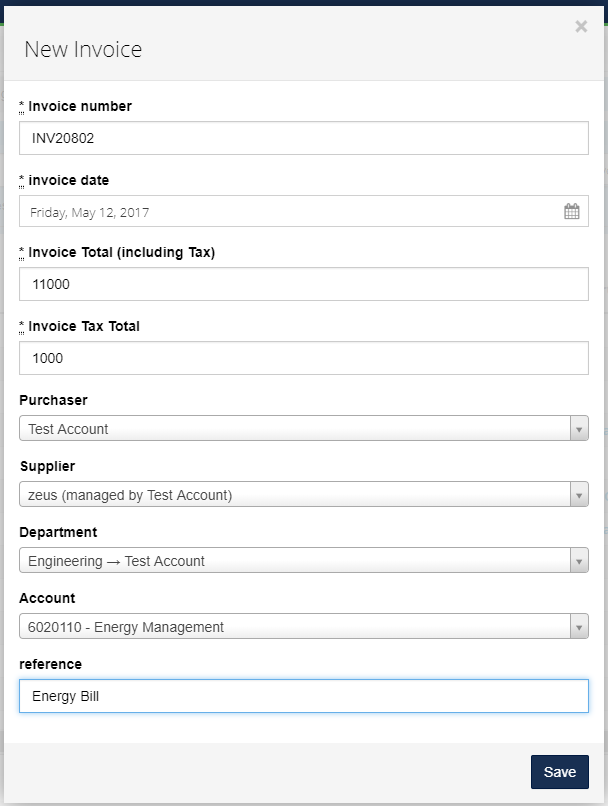
3. Select the green [+] button to start adding product lines to your invoice. If you want to code the invoice to more than one GL code, you will need to have at least as many product lines as codes you want to use.
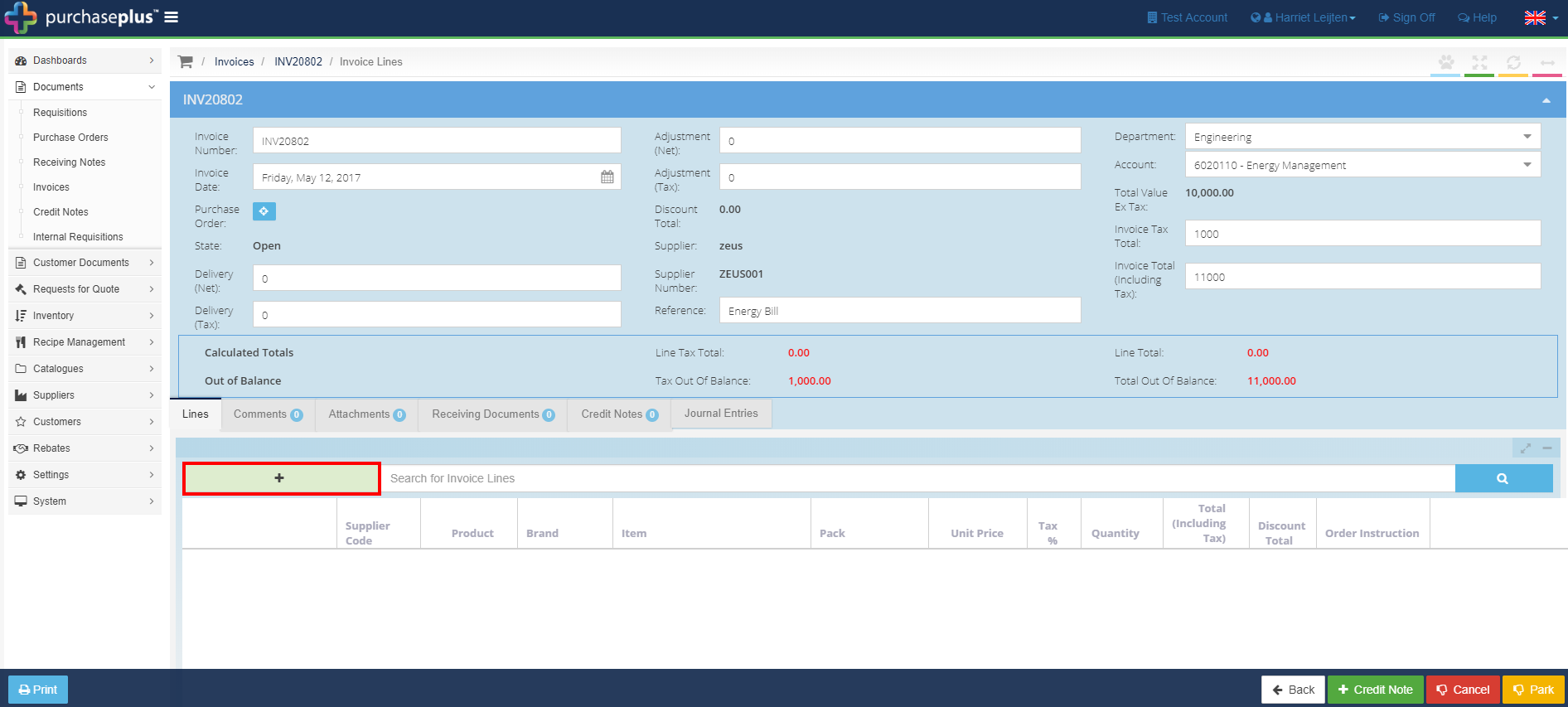
4. Search for product line description from the [*product] dropdown.
If you cannot find a suitable product description from the drop-down, you can create a new product description by clicking the [+] button.
-
Complete the [Unit Price] [Quantity] and [Tax %] fields.
-
If you want to code off a product line to a different GL code to that which is in the invoice header, choose the GL from the [Accounts] dropdown. Then click [Save].
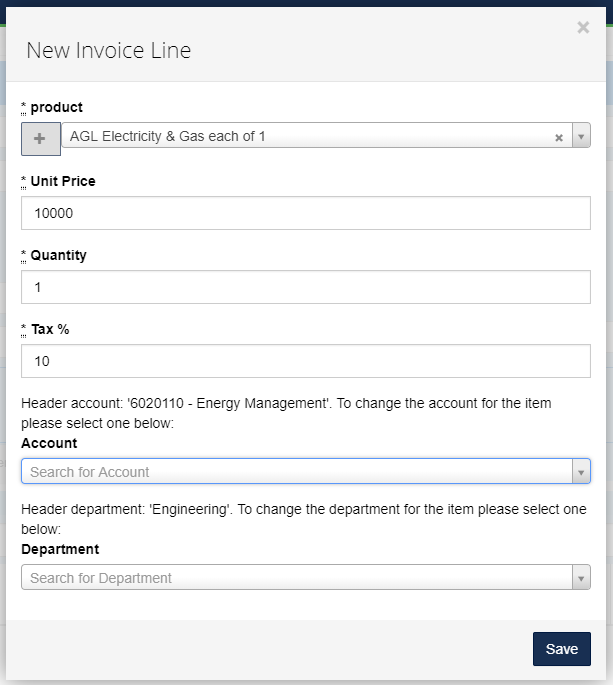
5. Attach a copy of the invoice in the [Attachments] tab.
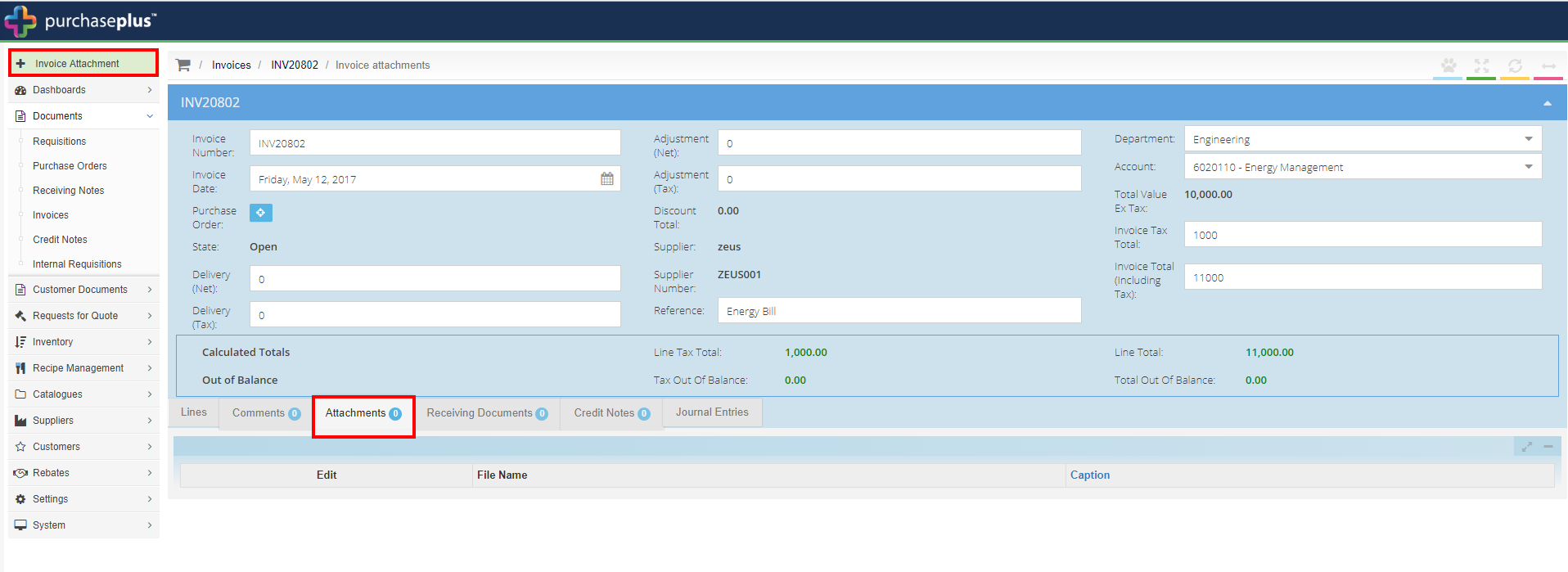
6. Back in the [Lines] tab, complete the invoice by clicking the yellow [Complete] button.
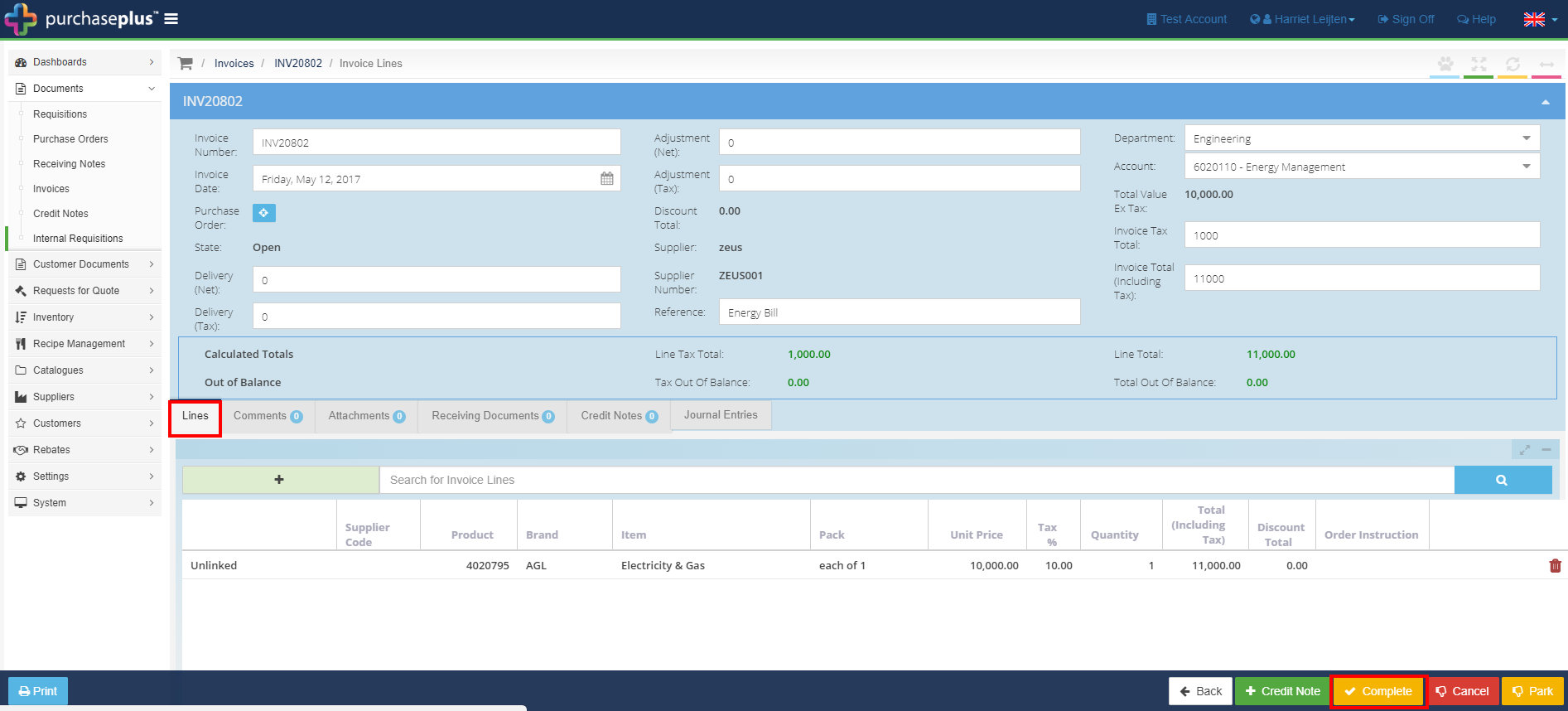
7. The invoice will now flag, as it has no Purchase Order to match to.
Once the invoice has received approval from the Financial and Operations approvers, it will reconcile. See: Approve Flagged Invoices.