- Legacy Help Center
- Buyer - How To Guides
-
Buyer - How To Guides
- General Information
- Requisitions
- Purchase Orders
- Receiving Notes
- Invoices
- Paperless Invoicing
- Credit Notes
- Buy List
- Self-Managed Pricing
- Contract Catalogues
- Suppliers
- Inventory
- Mobile Stock Taking
- Recipe Manager
- Point Of Sale
- Budgeting Module
- Rebates
- Accounts Payable
- Account Administration
- Approval Workflow
- User Accounts
- Internal Requisitions
- Barcodes
- Informal Supplier Management
- Punchout
- Snapshots
- Informal Products
- Internal Requisition
-
Supplier - How To Guides
-
Information Guides
-
FAQs & Troubleshooting
-
Snapshots
-
Paperless Invoicing
-
General Information
-
Chat
-
Internal help guides
Approve Flagged Invoices
In this section, we will show you how to approve Invoices that do not match a Purchase Order or have failed the 3-way match process.
Note - You are still required to Receive Purchase Orders even though Electronic Invoices have been received for the Purchase Order. See Receive Goods against a Purchase Order and Create a Manual Invoice against a Purchase Order
Electronic Invoices that don't match a Purchase Order or Invoices of any kind that fail the 3-way match system will be 'flagged' for further approval.
You can only approve a Flagged Invoice if you have been given Financial or Operational Approver Status. It is strongly recommended that invoices are reviewed by the responsible individuals on a one-by-one basis to confirm that the expenditure is warranted and approved.
1. In [Documents] [Invoices] select the [Flagged Invoices] tab.
Find the Invoice you want to reconcile and click the [Approve] button in the Operational or Financial Approve columns (whichever you have Approver Status for.)
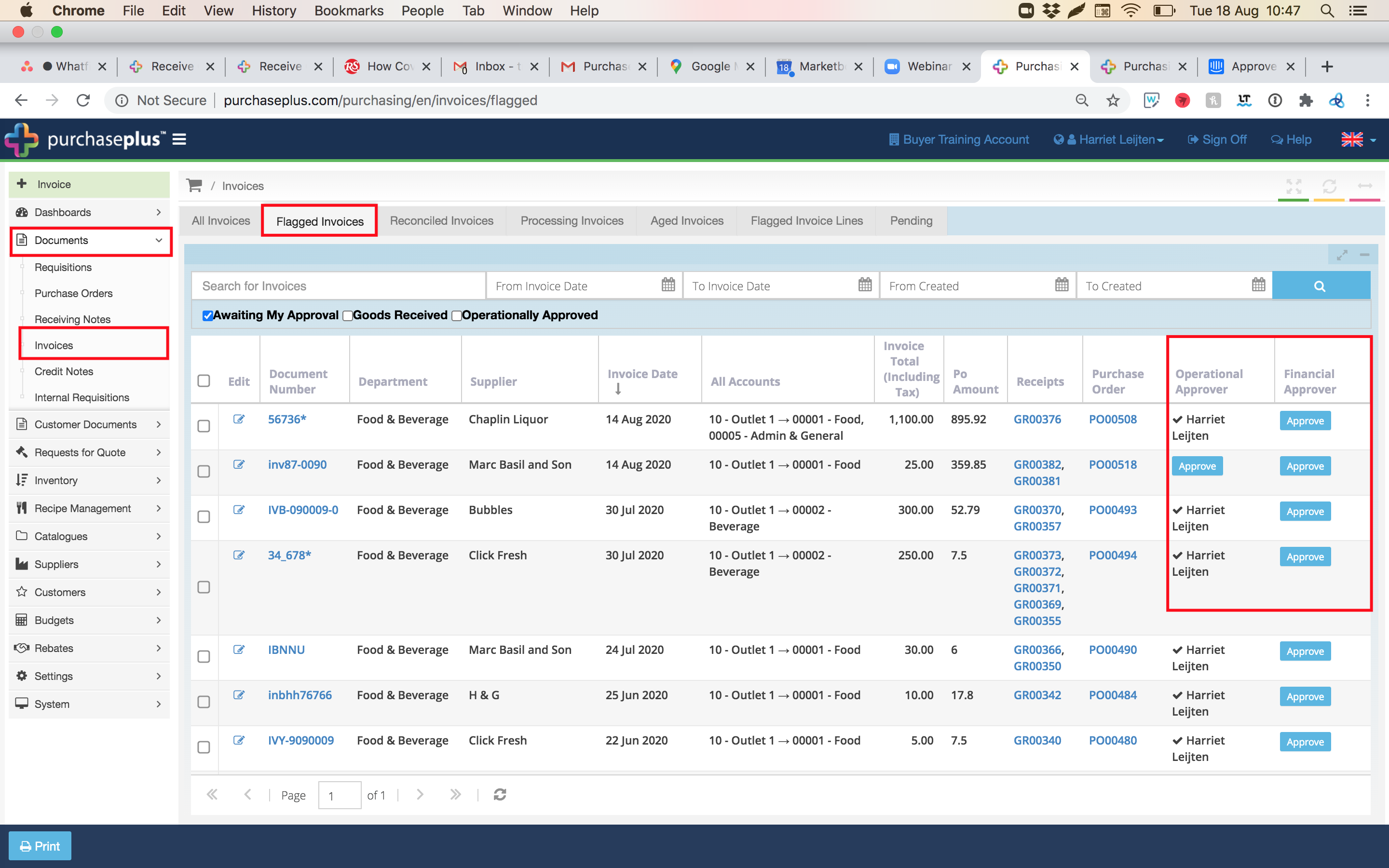
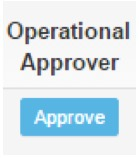
Note - Flagged Invoices will not be sent to Reconciled Invoices until both Operational and Financial Approval has been actioned. Your Flagged Invoice has now been sent to Reconciled Invoices.