- Legacy Help Center
- Buyer - How To Guides
- General Information
-
Buyer - How To Guides
- General Information
- Requisitions
- Purchase Orders
- Receiving Notes
- Invoices
- Paperless Invoicing
- Credit Notes
- Buy List
- Self-Managed Pricing
- Contract Catalogues
- Suppliers
- Inventory
- Mobile Stock Taking
- Recipe Manager
- Point Of Sale
- Budgeting Module
- Rebates
- Accounts Payable
- Account Administration
- Approval Workflow
- User Accounts
- Internal Requisitions
- Barcodes
- Informal Supplier Management
- Punchout
- Snapshots
- Informal Products
- Internal Requisition
-
Supplier - How To Guides
-
Information Guides
-
FAQs & Troubleshooting
-
Snapshots
-
Paperless Invoicing
-
General Information
-
Chat
-
Internal help guides
Create a new Department
In this section we will show you how to create new Departments for your organisation.
1. In [Settings] [Departments] click on your Organisation's name, so that it's highlighted in yellow.
Then click the green [▼] button and select [Organisation]
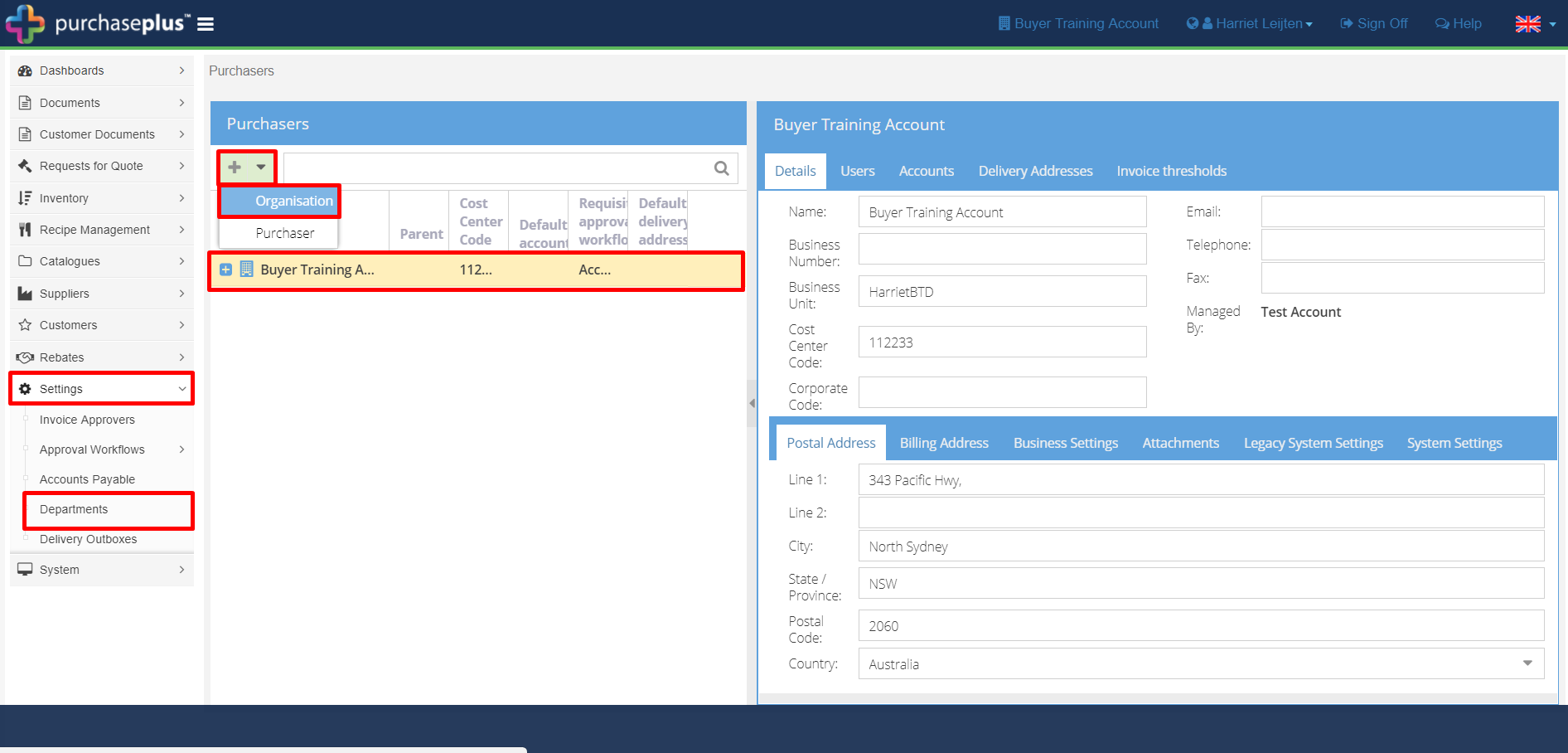
2. Complete the fields in the pop-up window. If none of your current workflows are appropriate for your new Department, you will need to create a new one. See: Create an Approval Workflow
Then click [Save.]
Note: [Default account] at this moment in time does not have any effect.
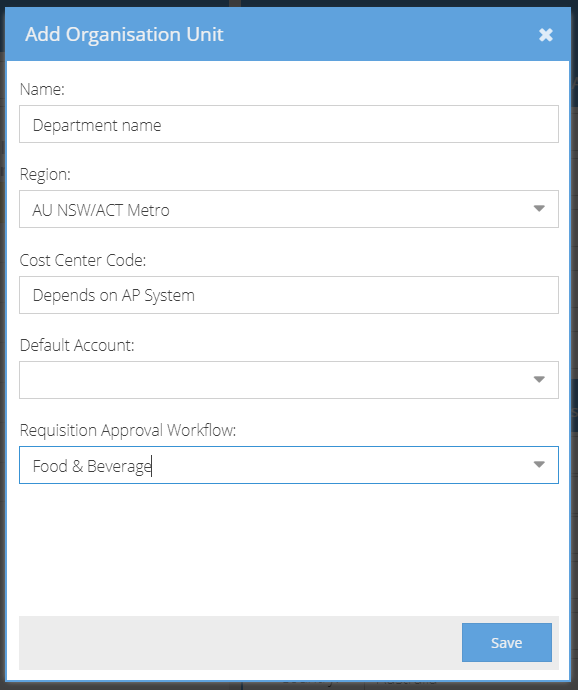
Your new Department has now been created.