-
Buyer - How To Guides
- General Information
- Requisitions
- Purchase Orders
- Receiving Notes
- Invoices
- Paperless Invoicing
- Credit Notes
- Buy List
- Self-Managed Pricing
- Contract Catalogues
- Suppliers
- Inventory
- Mobile Stock Taking
- Recipe Manager
- Point Of Sale
- Budgeting Module
- Rebates
- Accounts Payable
- Account Administration
- Approval Workflow
- User Accounts
- Internal Requisitions
- Barcodes
- Informal Supplier Management
- Punchout
- Snapshots
- Informal Products
- Internal Requisition
-
Supplier - How To Guides
-
Information Guides
-
FAQs & Troubleshooting
-
Snapshots
-
Paperless Invoicing
-
General Information
-
Chat
-
Internal help guides
Clear Expense Locations and View Stock Value once Cleared
The Expense Locations will show up in the 'Stock Valuation' report if you run the reports before closing the Stock take.
For more information, check out this article, How to create a Snapshot report.
Clearing the Expense Locations sends the Stock values to 'Variances'.
To clear Expense Locations, please follow the below steps.
1. From 'Dashboard', go to [Inventory] [Stock Taking] [Clear Expense Locations].
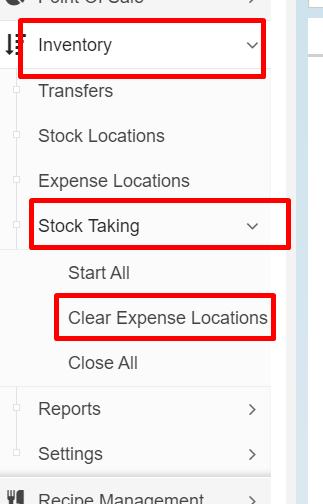
2. In the pop-up window, click [OK] to clear Expense Locations, or [Cancel] to double-check the function is to be processed.
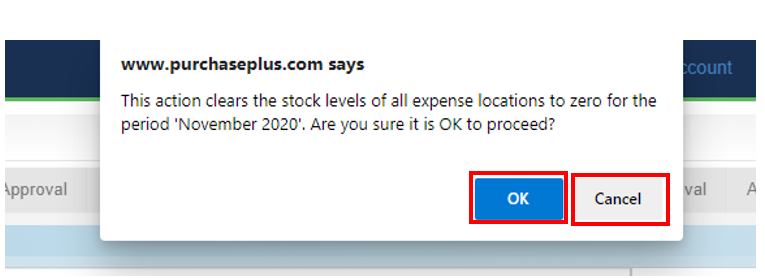
For more information, please check out Step 10. in this article, Month End & Processing Stocktakes.