-
Buyer - How To Guides
- General Information
- Requisitions
- Purchase Orders
- Receiving Notes
- Invoices
- Paperless Invoicing
- Credit Notes
- Buy List
- Self-Managed Pricing
- Contract Catalogues
- Suppliers
- Inventory
- Mobile Stock Taking
- Recipe Manager
- Point Of Sale
- Budgeting Module
- Rebates
- Accounts Payable
- Account Administration
- Approval Workflow
- User Accounts
- Internal Requisitions
- Barcodes
- Informal Supplier Management
- Punchout
- Snapshots
- Informal Products
- Internal Requisition
-
Supplier - How To Guides
-
Information Guides
-
FAQs & Troubleshooting
-
Snapshots
-
Paperless Invoicing
-
General Information
-
Chat
-
Internal help guides
Can I update an Invoice once it's been Reconciled?
Once an invoice is in [Reconciled] state, no amendments can be made. The invoice needs to be re-opened, it will then revert to an Open status and edits can be made.
To do this, please follow the below steps.
-
From [Dashboard], go to [Documents] [Invoices], click on the [Reconciled] tab. Search for the invoice in the 'Search for Invoices' field.
From [Dashboard], go to [Documents] [Invoices], click on the [Reconciled] tab. Search for the invoice in the 'Search for Invoices' field.
2. Click on the invoice number and open the body of the invoice. Once inside,
click on the yellow [Reopen] button, as below.
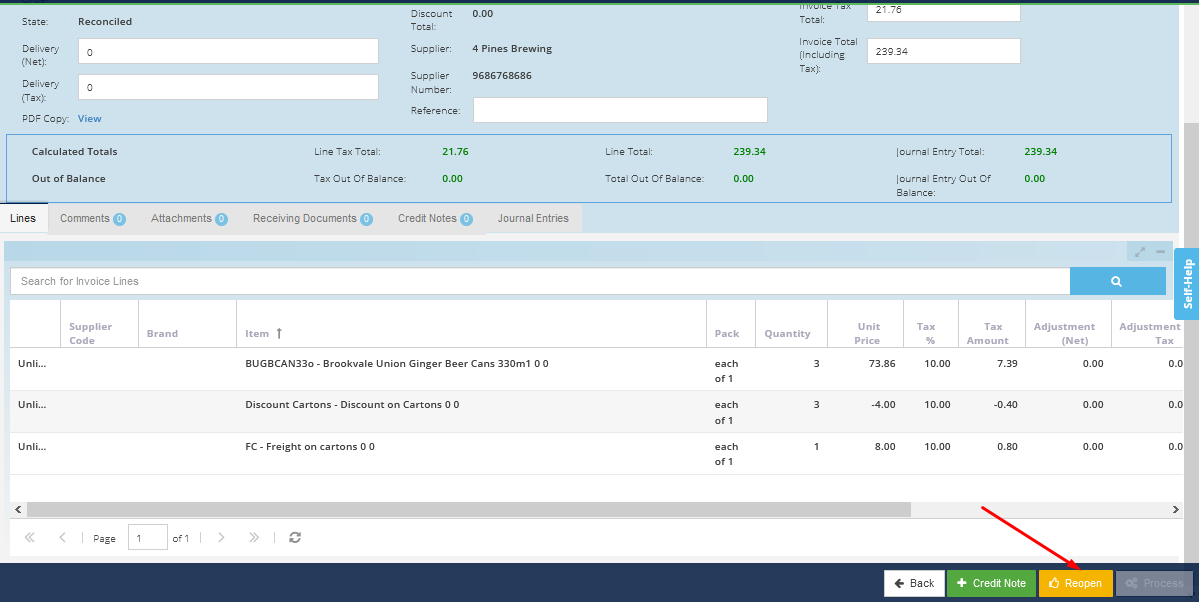
3. Make any necessary edits. When the edits are complete and the invoice balances, click the yellow [Complete] button, as below. The invoice will now move to [Flagged] status, and can be adjusted.
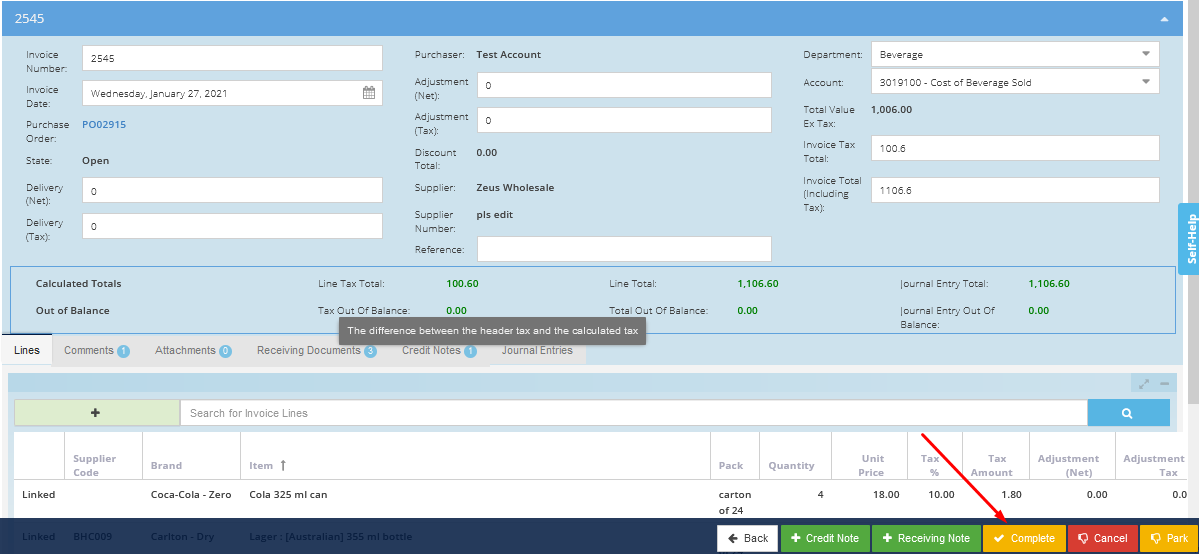
View help article: Approve Flagged Invoices