Add items to your Stock Take if they are missing.
If you are performing a Stock Take and are missing some items, you can manually add them in whilst the count is in process.
This is assuming that you have already begun the Stock Take. To begin the Stock Take process, see: Month End Process & Processing Stock Takes
To add missing items from your Stock Take, please follow the below steps:
-
Go to [Inventory] [Stock Locations] and click on the Stock Take you want to count and complete.
-
Go through the list of items and/or use the search bar. If you do not find your item there, you can add a new item using the green [+ Stock Count] button in the top right.
Note - The stock should have been in the system either through Purchase Orders or Transfers. You should follow up on why the item doesn't exist in the Inventory.
-
Use the pop-up box to search or scroll through the products, select your product and enter the 'count' then hit [Save].
Go to [Inventory] [Stock Locations] and click on the Stock Take you want to count and complete.
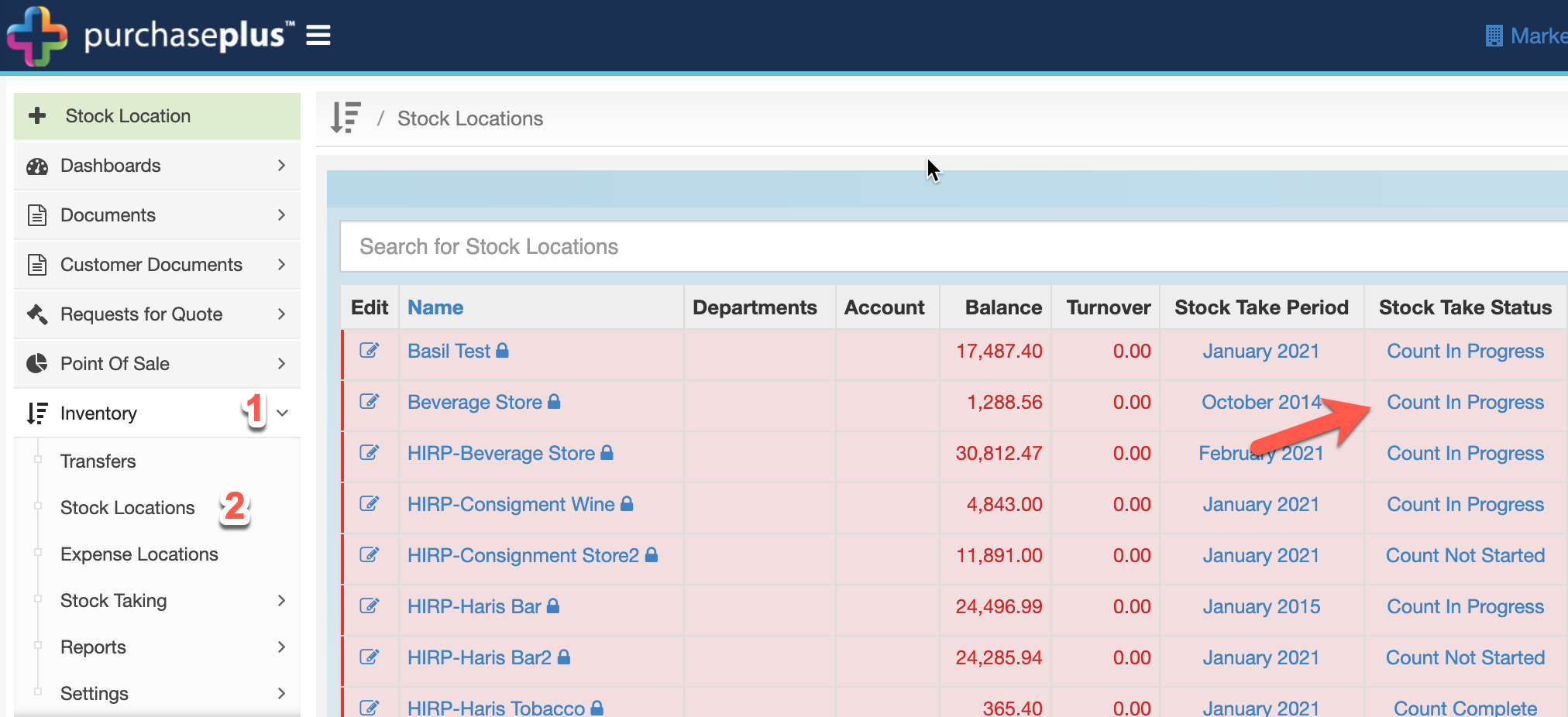
Go through the list of items and/or use the search bar. If you do not find your item there, you can add a new item using the green [+ Stock Count] button in the top right.
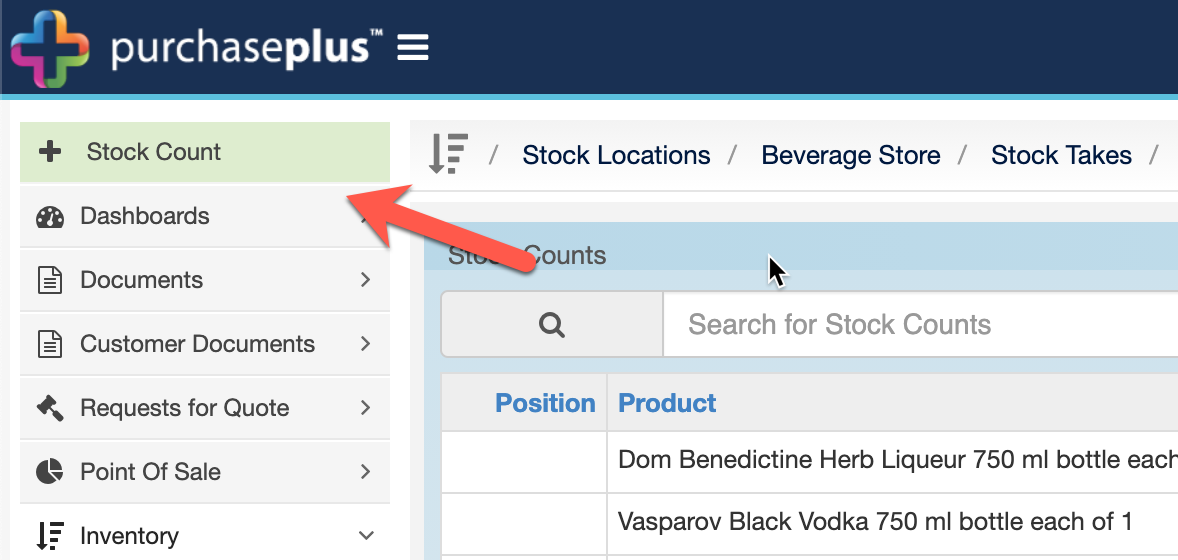
Note - The stock should have been in the system either through Purchase Orders or Transfers. You should follow up on why the item doesn't exist in the Inventory.
Use the pop-up box to search or scroll through the products, select your product and enter the 'count' then hit [Save].
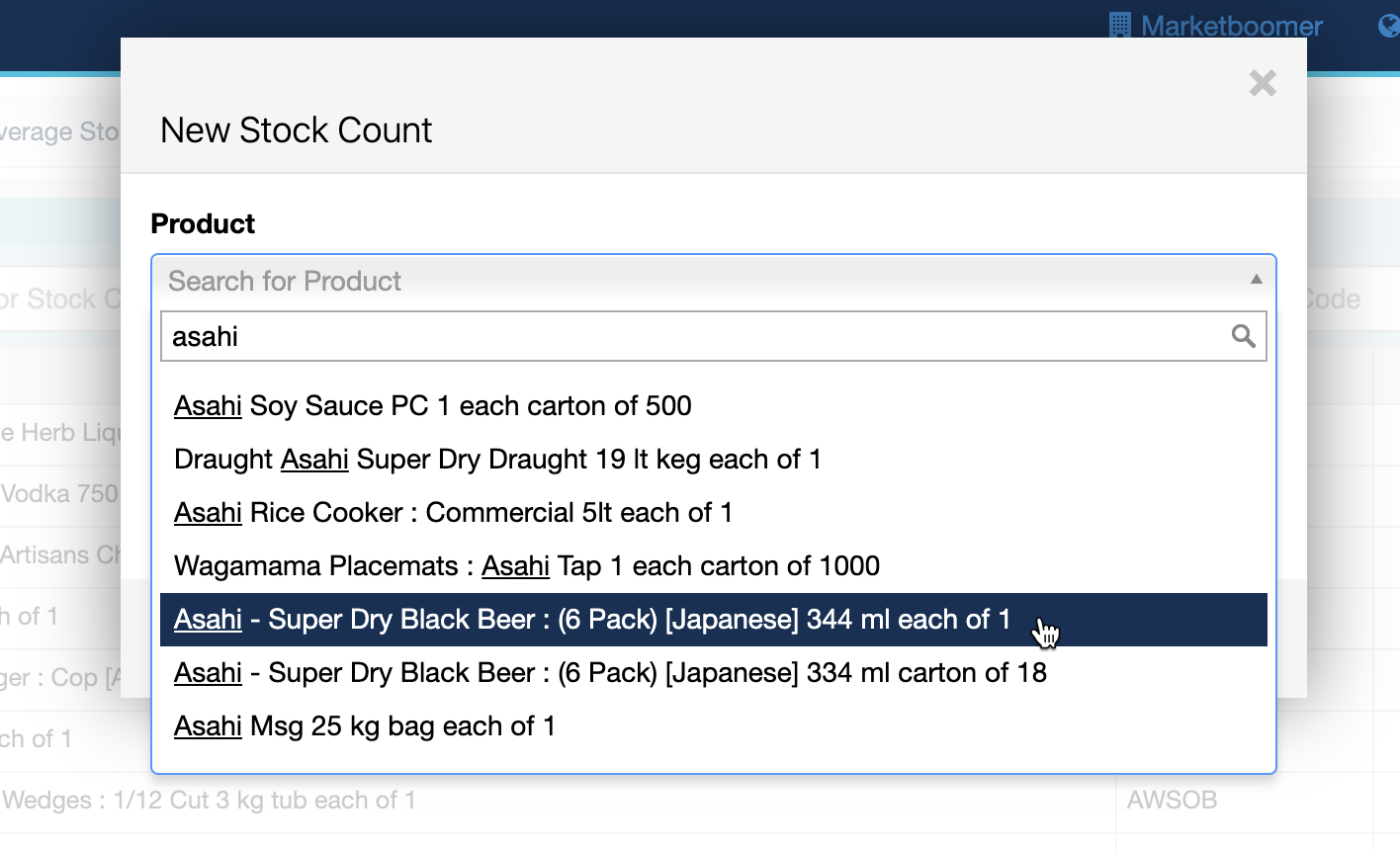
If the Product does not exist in the pop-up, then they may not exist in the Purchase Plus Master Catalogue and will need to be ordered in through a Purchase Order and then received to a Stock Location.
Kindly be informed that it is necessary to input a unit value in the stock location to ensure accurate recording of values in your reports. Please refer to 'Change Item/Unit Value in Stock Location'.


