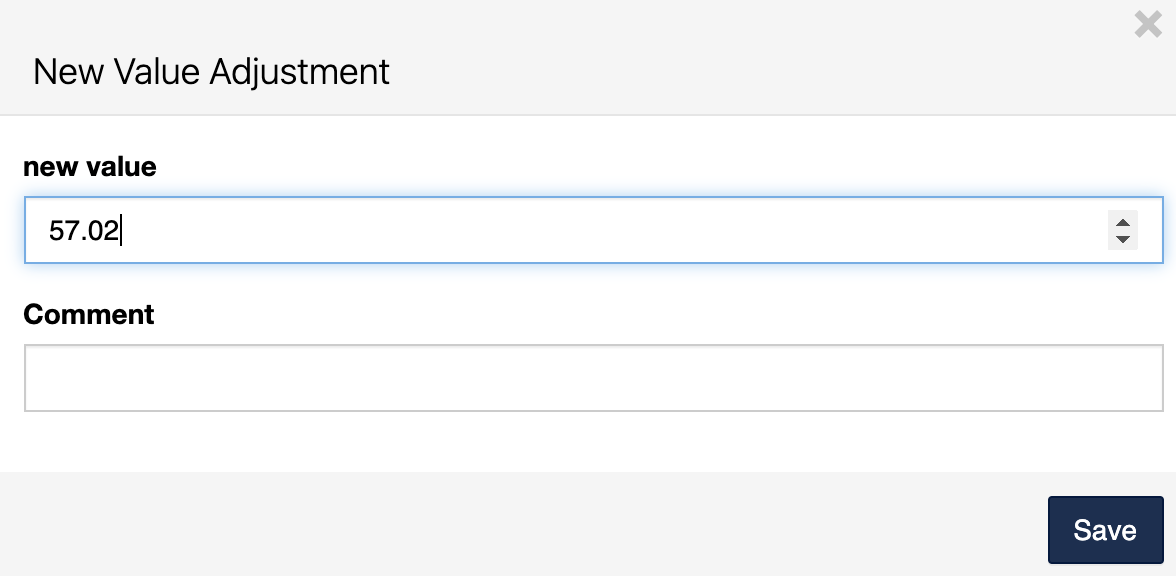-
Buyer - How To Guides
- General Information
- Requisitions
- Purchase Orders
- Receiving Notes
- Invoices
- Paperless Invoicing
- Credit Notes
- Buy List
- Self-Managed Pricing
- Contract Catalogues
- Suppliers
- Inventory
- Mobile Stock Taking
- Recipe Manager
- Point Of Sale
- Budgeting Module
- Rebates
- Accounts Payable
- Account Administration
- Approval Workflow
- User Accounts
- Internal Requisitions
- Barcodes
- Informal Supplier Management
- Punchout
- Snapshots
- Informal Products
- Internal Requisition
-
Supplier - How To Guides
-
Information Guides
-
FAQs & Troubleshooting
-
Snapshots
-
Paperless Invoicing
-
General Information
-
Chat
-
Internal help guides
Change Item/Unit Value in Stock Location
Update the value of an item in a Stock Location.
To do this, please follow the below steps:
-
In [Inventory] [Stock Locations] click on the name of the required stock location where the item to be adjusted is.
-
Type the name of the Product in the highlighted field, as below, and [Search].
-
Click on the value in the [Unit Value] column, and a pop-up window will appear.
-
In the pop-up window, change the value to what the unit price should be and click 'Save'.
This will take immediate effect.
In [Inventory] [Stock Locations] click on the name of the required stock location where the item to be adjusted is.
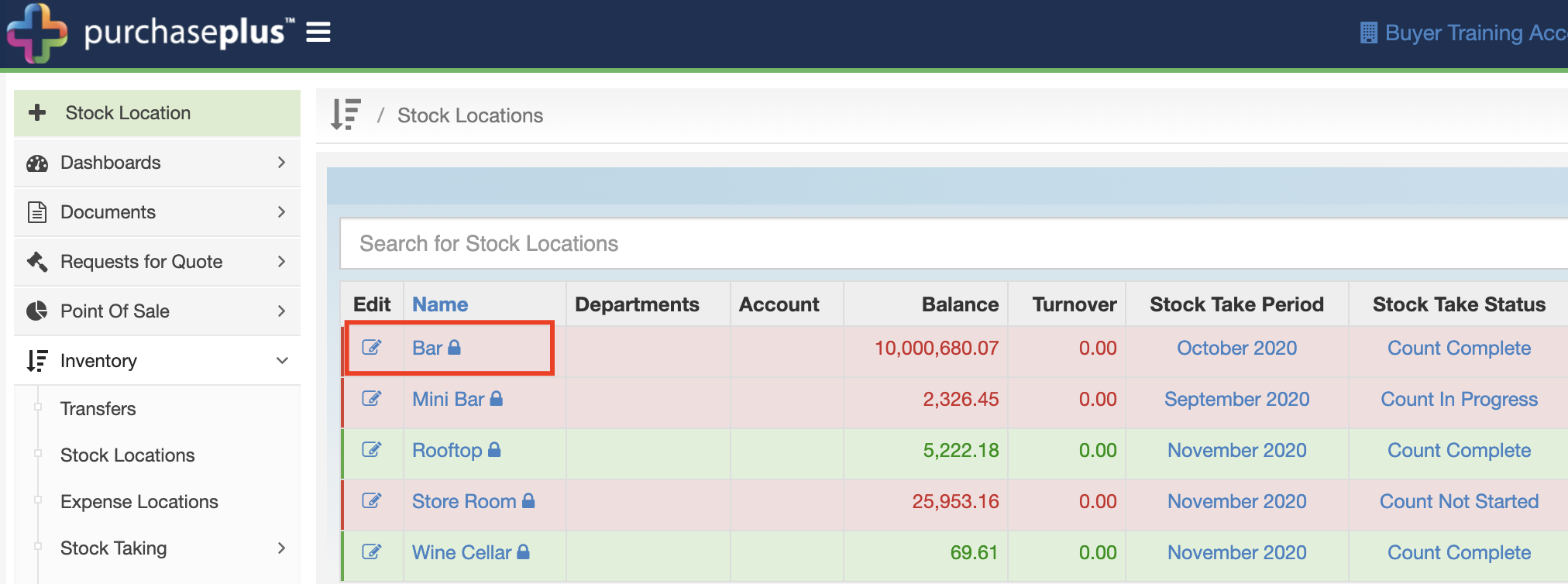
Type the name of the Product in the highlighted field, as below, and [Search].
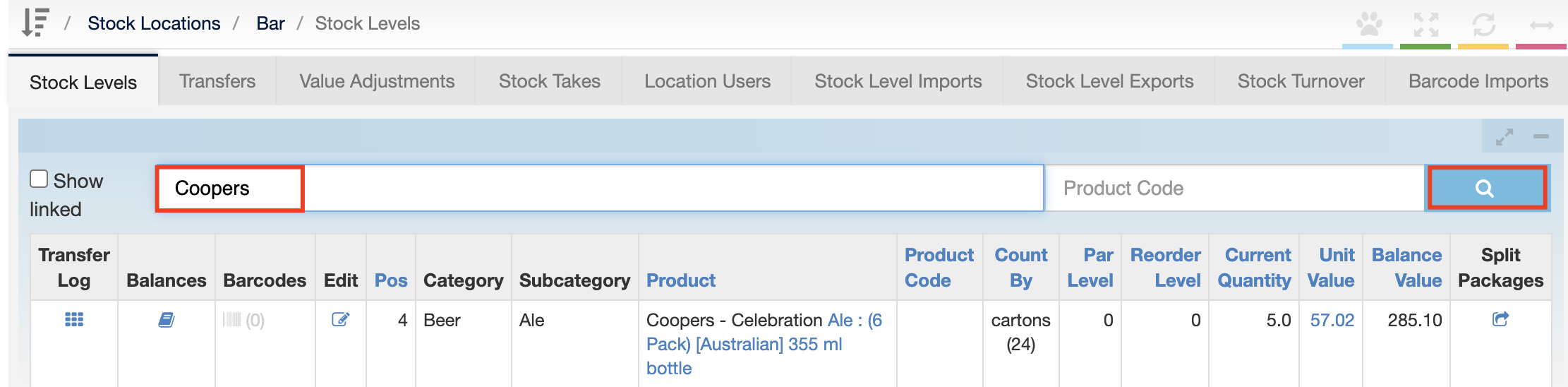
Click on the value in the [Unit Value] column, and a pop-up window will appear.

In the pop-up window, change the value to what the unit price should be and click 'Save'.
This will take immediate effect.