- Legacy Help Center
- Buyer - How To Guides
- Receiving Notes
-
Buyer - How To Guides
- General Information
- Requisitions
- Purchase Orders
- Receiving Notes
- Invoices
- Paperless Invoicing
- Credit Notes
- Buy List
- Self-Managed Pricing
- Contract Catalogues
- Suppliers
- Inventory
- Mobile Stock Taking
- Recipe Manager
- Point Of Sale
- Budgeting Module
- Rebates
- Accounts Payable
- Account Administration
- Approval Workflow
- User Accounts
- Internal Requisitions
- Barcodes
- Informal Supplier Management
- Punchout
- Snapshots
- Informal Products
- Internal Requisition
-
Supplier - How To Guides
-
Information Guides
-
FAQs & Troubleshooting
-
Snapshots
-
Paperless Invoicing
-
General Information
-
Chat
-
Internal help guides
Add an item to a Goods Received Note
In this article, we will show you how to add a new item to a Goods Received note or substitute a product.
Note: We highly recommend that this process is the exception versus the norm. All products received should be included on the original Purchase Order.
This process can be used to add an item or if you want to substitute a different product item when receiving your goods.
1. Navigate to [Documents] - [Purchase Orders].
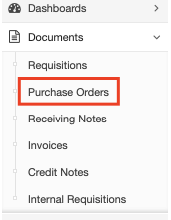
2. Once you have generated your Goods Received note, select the green [+ Line Item] in the top left.
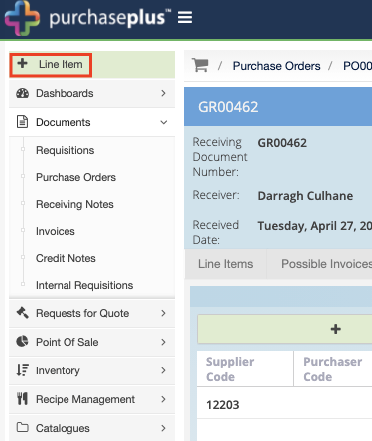
3. Search for your product in the pop-up, noting that this search is performed on the master catalogue, and not just the items that are in your inventory. Once you have found your item and have entered a quantity, select [Save].
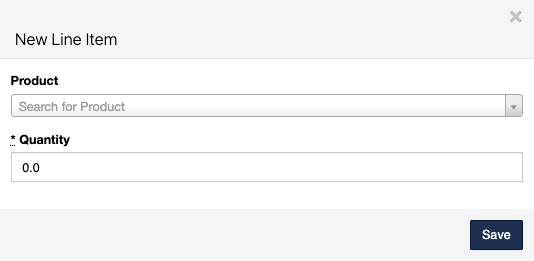
4. A new line item will be added with the entered quantity.
Note - the new item will have a 0 zero value as it is not linked with any invoice. For those using Inventory and with the correct permissions, you can enable the 'Override Unit Price' column to set the Unit Price.
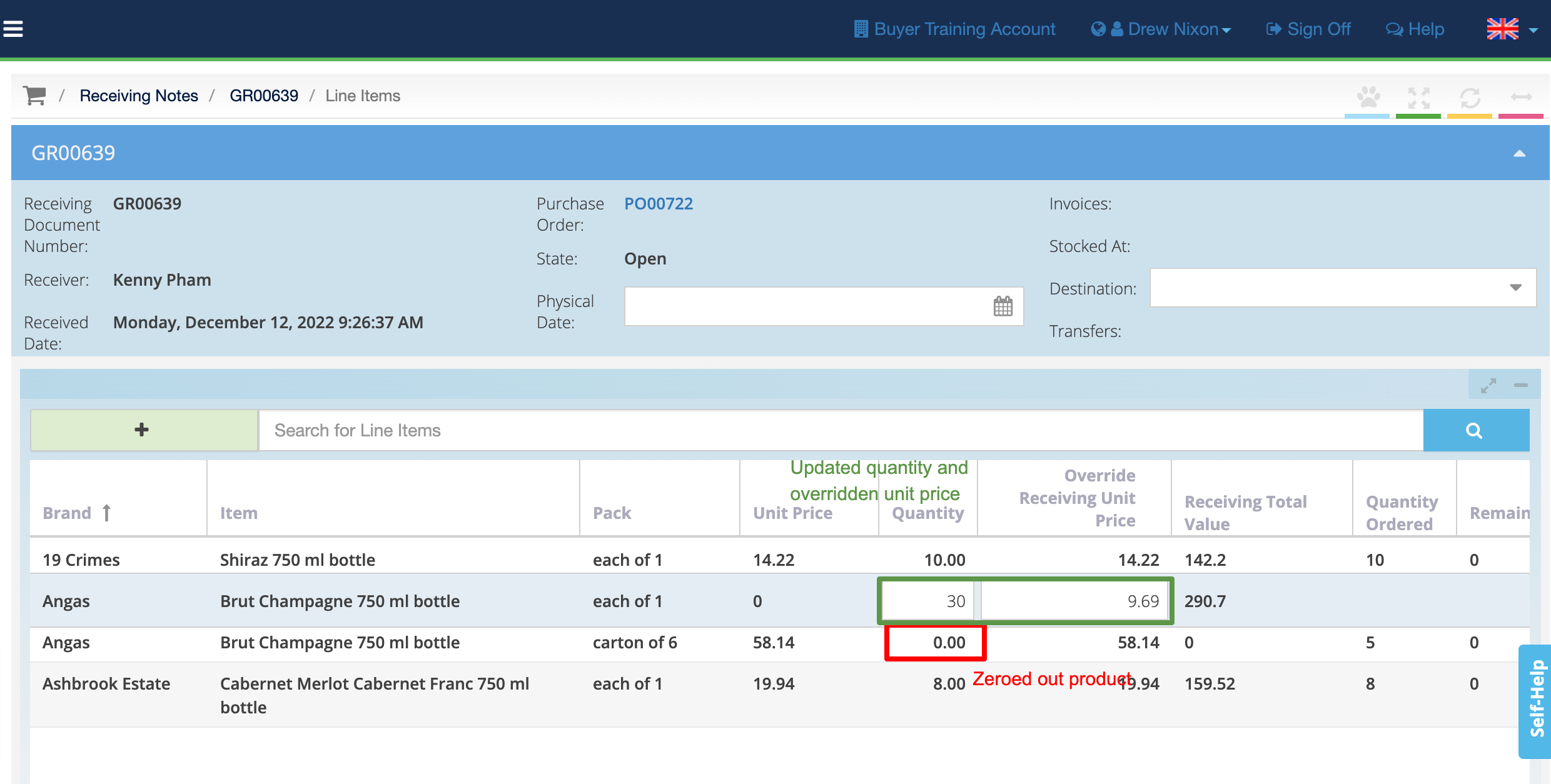
5. Receive items accordingly, noting that it this newly created line item will always receive the full amount.