In this section, we will show you how to create a new User Account for a supplier
1. Click on [System] [Access] [Users].
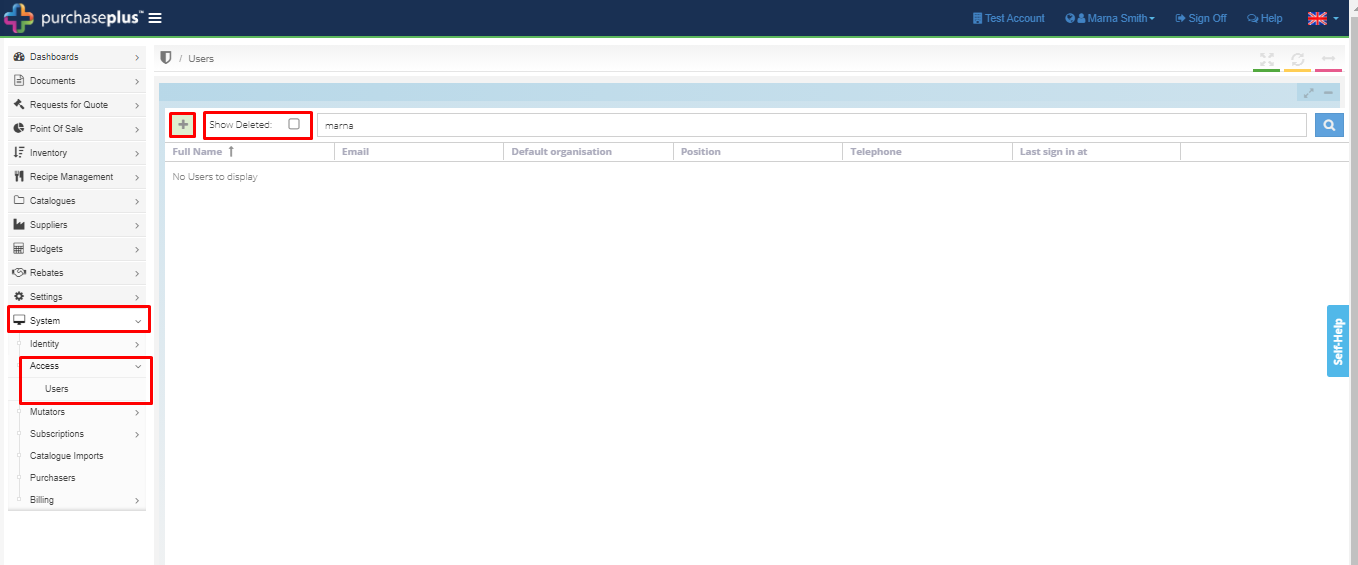
2. Tick the 'Show Deleted' box and paste the email address of the new user in the search box and select the [Search] icon on the far right. This will ensure that the user's profile doesn't already exist on your installation.

If the email address was previously used, you can reinstate it by selecting the green [Restore] icon as outlined below. Any amendments (e.g. name, telephone, personas etc) can be applied by selecting the blue eye and navigating to your desired tab.
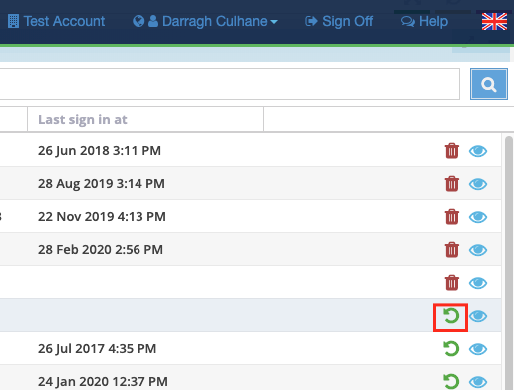
3. If the user doesn't already exist, then click on the green [+] button.
4. Fill in the below information and click [Save].
-
Email Address
-
Full Name
-
Password (a minimum requirement of eight letters, one capital letter and one number applies here)
-
Verify Password
-
Position
-
Telephone (this is vital as it will be listed on any PO's generated by this user)
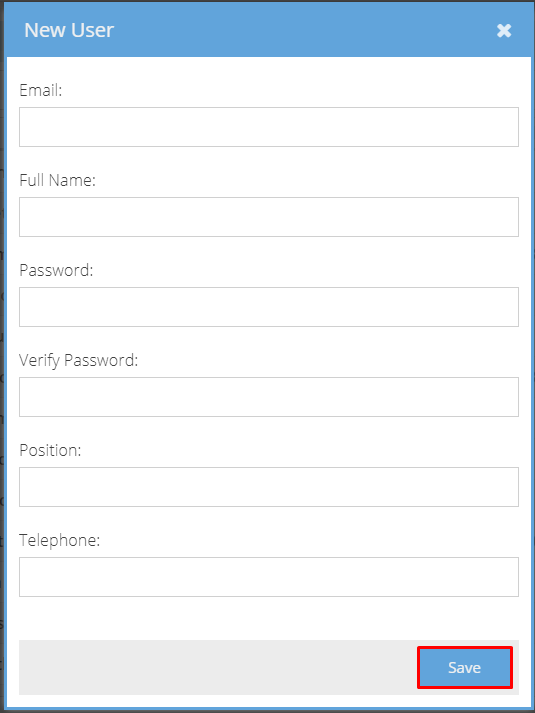
The new user has now been created.
5. Set the new user's personas by clicking the [View] icon to the right of your new user.
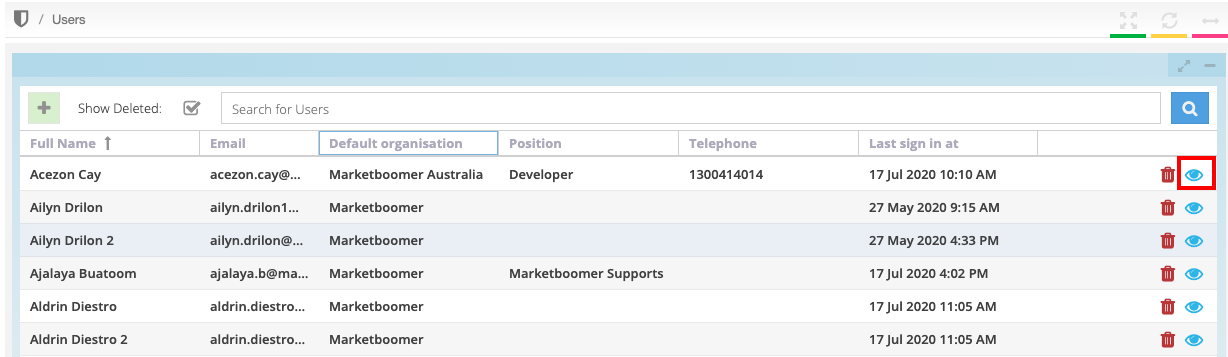
Select the following permissions:
-
Cataloguer
-
Dashboard Viewer
-
Supplier
And if you want this user to be able to create new users on the account, also select:
-
Identity Manager
-
User Authoriser
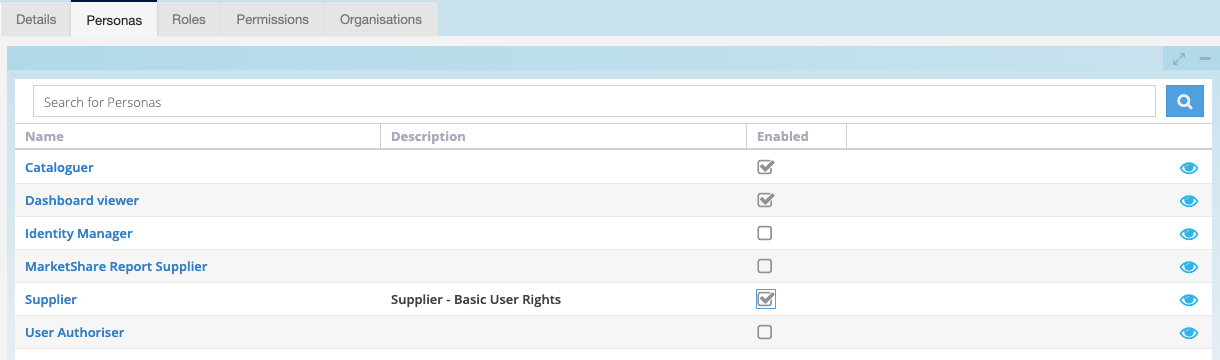
Note - Please change your Password for security purposes: Password Information
You have now fully set up a new user. They will now need to confirm their account and set their password before being able to log in for the first time.