- Legacy Help Center
- Buyer - How To Guides
-
Buyer - How To Guides
- General Information
- Requisitions
- Purchase Orders
- Receiving Notes
- Invoices
- Paperless Invoicing
- Credit Notes
- Buy List
- Self-Managed Pricing
- Contract Catalogues
- Suppliers
- Inventory
- Mobile Stock Taking
- Recipe Manager
- Point Of Sale
- Budgeting Module
- Rebates
- Accounts Payable
- Account Administration
- Approval Workflow
- User Accounts
- Internal Requisitions
- Barcodes
- Informal Supplier Management
- Punchout
- Snapshots
- Informal Products
- Internal Requisition
-
Supplier - How To Guides
-
Information Guides
-
FAQs & Troubleshooting
-
Snapshots
-
Paperless Invoicing
-
General Information
-
Chat
-
Internal help guides
Reset your Password
In this section we will show you how to reset your password
Note: Your password should have, at least:
-
8 characters
-
One capital letter
-
One number.
1. You can reset your password anytime by pressing the 'Need Help Signing In?' button which will redirect you to a window that has 3 buttons.
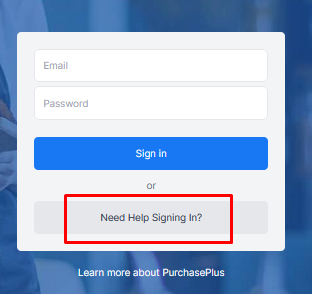
Press on the 'Reset My Password' button and follow the instruction that you will be prompted with.
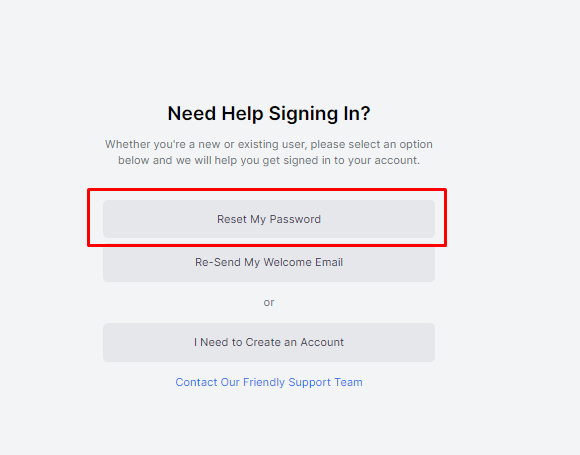
2. Alternatively, you can reset it once you are logged into Purchase Plus.
Click on your name from the top menu bar on the right-hand side of your screen and then from the drop-down click [Change Password].
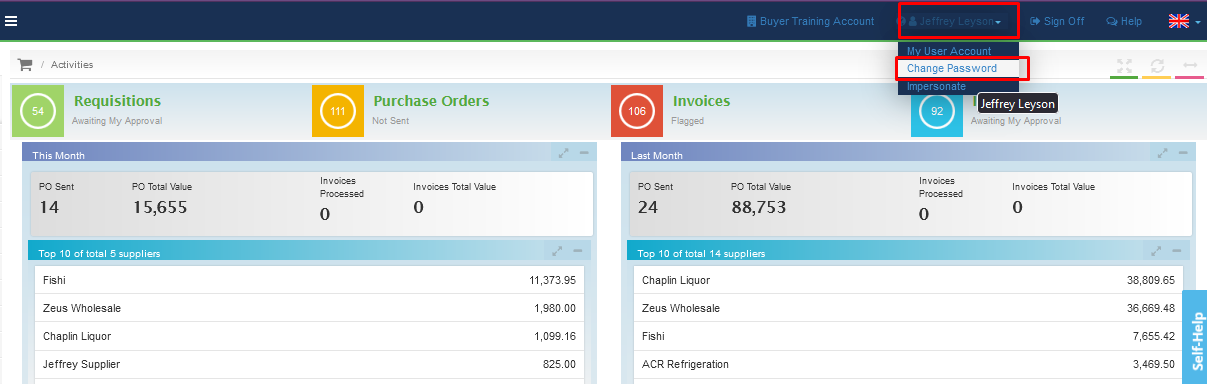
3. A screen will appear asking you to input a new password, once you have verified your new password click on [Save]. The password requirement must contain eight characters, a capital letter and a number.
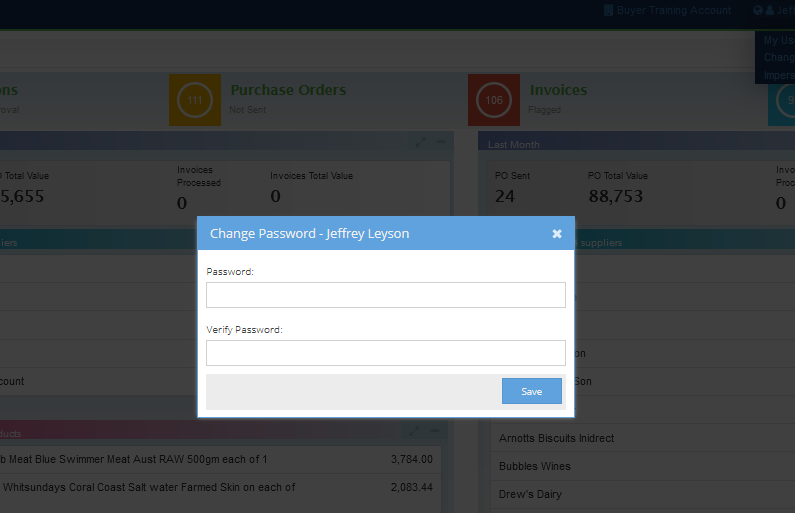
Your password is now changed.