- Legacy Help Center
- Supplier - How To Guides
- Catalogues & Products
-
Buyer - How To Guides
- General Information
- Requisitions
- Purchase Orders
- Receiving Notes
- Invoices
- Paperless Invoicing
- Credit Notes
- Buy List
- Self-Managed Pricing
- Contract Catalogues
- Suppliers
- Inventory
- Mobile Stock Taking
- Recipe Manager
- Point Of Sale
- Budgeting Module
- Rebates
- Accounts Payable
- Account Administration
- Approval Workflow
- User Accounts
- Internal Requisitions
- Barcodes
- Informal Supplier Management
- Punchout
- Snapshots
- Informal Products
- Internal Requisition
-
Supplier - How To Guides
-
Information Guides
-
FAQs & Troubleshooting
-
Snapshots
-
Paperless Invoicing
-
General Information
-
Chat
-
Internal help guides
Add a Buyer to my Purchase Plus account
In this section, we will show you how to add a Buyer to your Purchase Plus account, who you can assign a Catalogue.
To add a new Buyer to your Purchase Plus account, please follow the below steps.
1. In [Customers]→[My Customers] click the green [+ Purchaser] icon.
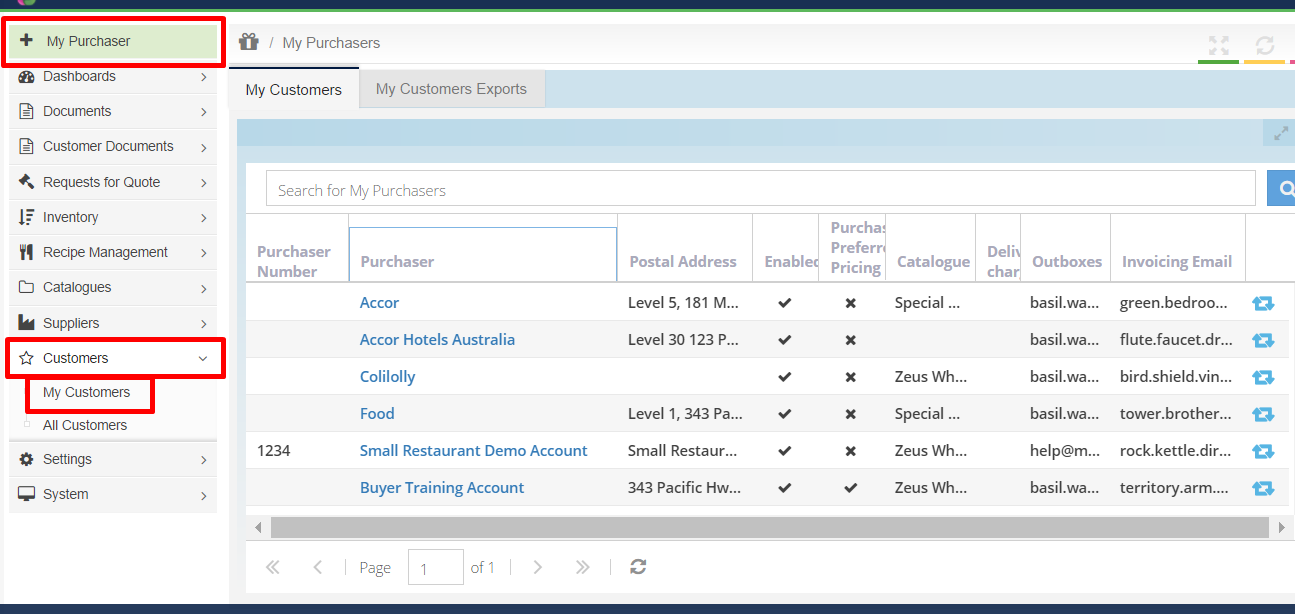
2. In the pop-up window, search for your new Buyer in the [Purchaser] drop-down.
The [Purchaser number] field is not compulsory, but can be used to input the Buyer's account number.
Tick the [Enabled] checkbox. If you do not tick this checkbox, the Buyer will not be enabled on your account.
Click the [Save] icon.
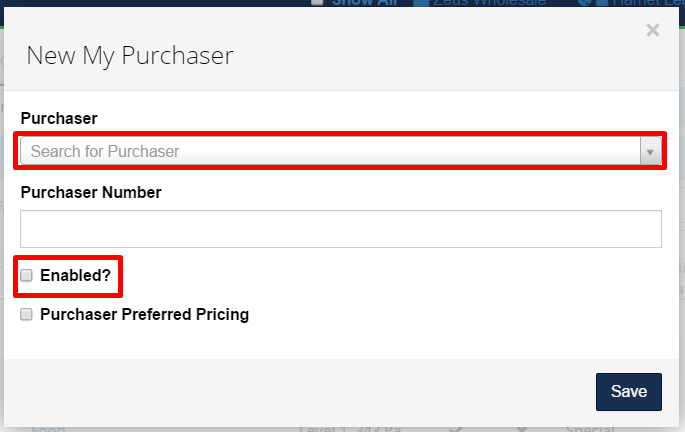
The Buyer has now been added to your Purchase Plus account.
(Note - Before a buyer can start purchasing from you, you will need to add them to a Catalogue. Please check out our Add a Buyer to a Catalogue article for steps to follow).