Familiarize yourself with the layout and functionality of PurchasePlus.
Skip to:
Accessing PurchasePlus
-
Access our Home Page: Simply follow: https://app.purchaseplus.com/ or type purchaseplus.com in your web browser's URL bar. We recommend Google Chrome as your web browser.
-
Sign In: Follow our help article: Sign In to PurchasePlus.
- Password Assistance: Follow our help article: Reset your Password.
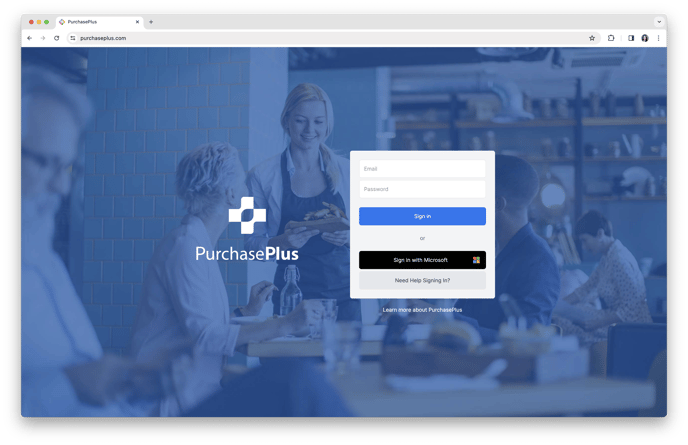
Using the Side Navigation Bar
Main Menu
Located on the left-hand side, the main menu organizes PurchasePlus into key areas, and is configured based on the PurchasePlus modules your Organization is using.
1. Click on each [Item] to expand a drop-down list of related sub-pages. Select any item to navigate directly to that section.
Account Section
The Account Section provides access to:
-
[Help Center] → [Open Live Chat] → [View Help Articles] → [Leave Feedback].
-
[System Settings] → [Manage Organizations].
-
[Switch Organisation]. Allows you to switch to a different Organization, or a different department within an Organization. You must be a member of an Organization to be able to switch to it. When switching to a different Organization, your entire session will change to that Organization. You can switch between Organizations at any time.
- [Sign Out]. You will be signed out of PurchasePlus.
Using the Top Right Menu
You can access additional functionality via the menu in top right corner of PurchasePlus. The Top Right Menu provides access to:
- [My Account]. Provides you with general information and settings such as Email Address, Language and View Preference Settings.
- [Open Live Chat]. Start a live chat conversation with one of our friendly Customer Success Team Members.
- [About]. Provides helpful information about your user account and your session. You may be asked to open this when you require assistance from one of our friendly Customer Success Team Members.
- [Go to Legacy P+]. Redirects you to our Legacy P+ interface.
-
[Switch Organisation]. Allows you to switch to a different Organization, or a different department within an Organization. You must be a member of an Organization to be able to switch to it. When switching to a different Organization, your entire session will change to that Organization. You can switch between Organizations at any time
-
[Sign Out]. You will be signed out of PurchasePlus.
Viewing the Dashboard
The Dashboard is split into 4 sections:
1. [Start Shopping], this will create a new Requisition.
2. Quick links to actions required for your User Account
a. [Requisitions Awaiting My Approval]. See our Approve a Requisition article to learn more.
b. [Purchase Orders Not Yet Sent]. These Purchase Orders have been created from an approved Requisition and can reviewed and sent to the Supplier. Purchase Orders, in a Not Yet Sent state, have not been communicated to the Supplier. See our Send a Purchase Order and Consolidate Purchase Orders articles to learn more.
c. [Invoices Awaiting My Approval]. These are the Invoices that are currently awaiting your approval. See our Approve an Invoice article to learn more.
d. [Flagged Invoices]. This is a current count of the total of Flagged Invoices for the Organization Level that you are logged into.
3. My Draft Requisitions, Drafts are Requisitions that you have started and saved, but you are yet to submit them for approval. You can resume shopping or cancel these at any time. See our View Draft Requisitions article to learn more.
 4. Dashboard Widgets, provide key data insights for your Organization.
4. Dashboard Widgets, provide key data insights for your Organization.
a. Number of Purchase Orders Sent to Suppliers & Purchase Order Value for the current month compared to the previous month.
b. Number of Invoices Exported & Invoice Value for the current month compared to the previous month.
c. Deliveries Due Today or Tomorrow, which is driven by the Delivery Date specified on a Purchase Order.
d. Top 5 Suppliers ranked by Purchase Order Value for the current month compared to the previous month.
e. Top 5 Products ranked by Purchase Order Value for the current month compared to the previous month.
If you encounter any issues or require additional assistance, our support team is always ready to help. Don't hesitate to contact us anytime.



