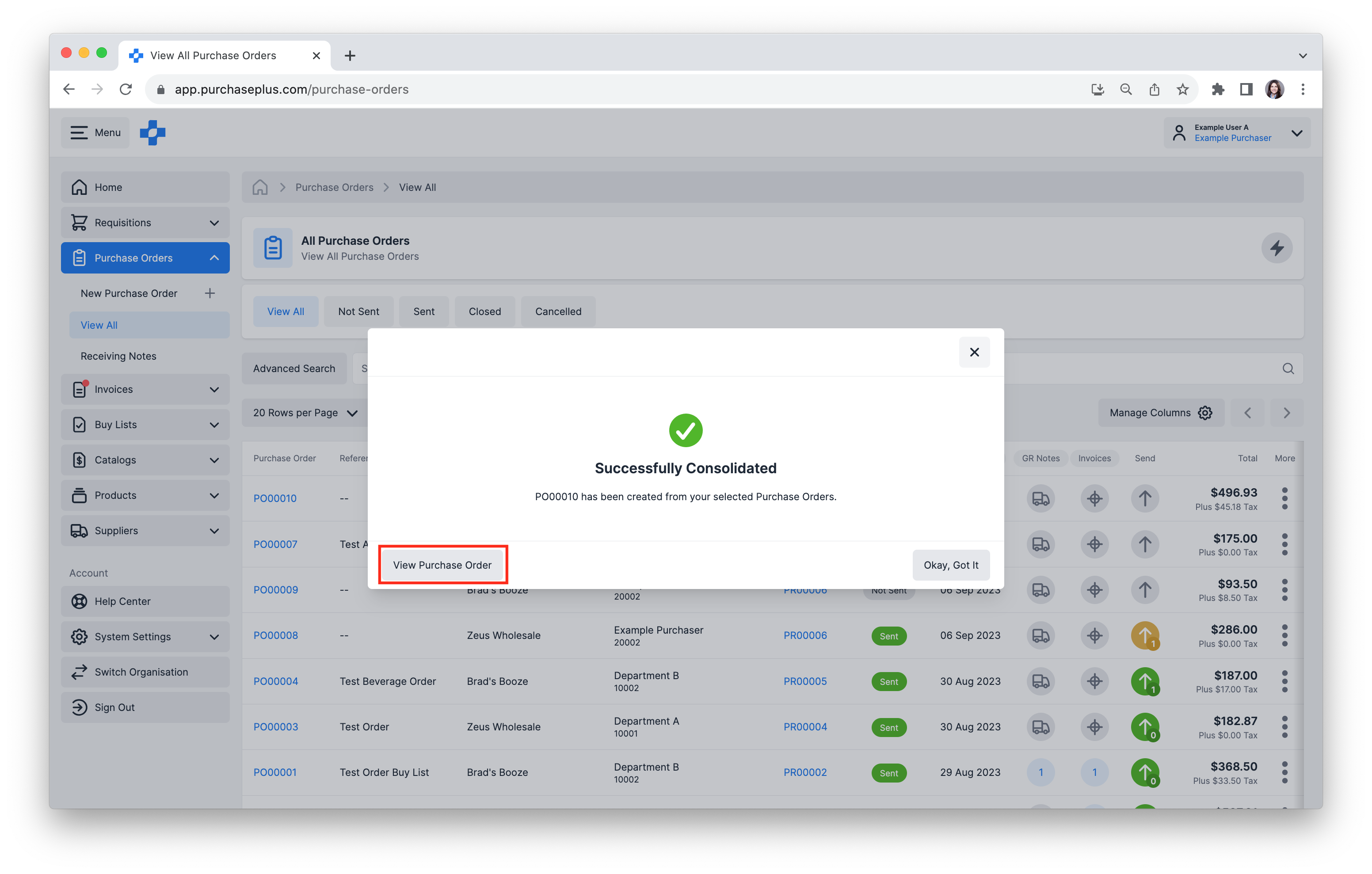Learn how to Consolidate Purchase Orders.
'Consolidating' means to combine two or more Purchase Orders into a (new) single Purchase Order, for the purposes of minimising admin and reducing the chance of confusion between your team and your Suppliers.
After consolidating Purchase Orders, any Sub-Line detail will be available in the newly created Purchase Order, and the original Purchase Orders will be hidden and appear to no longer exist in PurchasePlus.
Read on to learn more about Consolidating Purchase Orders.
Jump to:
Prerequisites for Consolidating Purchase Orders
There are some conditions that need to be met in order for a Purchase Order to be consolidated:
- It must be in a 'NOT SENT' state.
- It must have not been matched to an Invoice.
- It must have no Goods Receiving Notes created against it.
- It must not already be a consolidated Purchase Order.
How to Consolidate Purchase Orders
There are two options to consolidate Purchase Orders:
- Consolidate Purchase Orders via Available Actions.
- Consolidate Purchase Orders via Consolidation Wizard.
Consolidate Purchase Orders via Available Actions
1. Select [Purchase Orders] → [View All] from the side navigation bar, then select the [Not Sent] tab.
2. Tick the [checkbox] of Purchase Orders you would like to consolidate. 'Available Actions' menu, will appear in the top left of the table.
3. Click [Available Actions] → [Consolidate].
 4. Click [Consolidate] in the pop-up to confirm the consolidation.
4. Click [Consolidate] in the pop-up to confirm the consolidation.
 See our Send a Purchase Order article to learn about Sending Purchase Orders.
See our Send a Purchase Order article to learn about Sending Purchase Orders.
Consolidate Purchase Orders via Consolidation Wizard
1. Select [Purchase Orders] → [View All] from the side navigation bar. Click the [Consolidation Wizard].
2. In the window that appears, select the Supplier that has Purchase Orders you wish to consolidate.
3. Select the Purchase Orders to be consolidated, then click [Consolidate].
4. The Purchase Orders have now been successfully consolidated into a new single Purchase Order. Click the [View Purchase Order] button to visit the newly created Purchase Order.
See our Send a Purchase Order article to learn about Sending Purchase Orders.