Learn how PurchasePlus helps your Organization to manage Credit Notes.
Jump to:
- Introduction
- Viewing Credit Notes
- Creating Credit Notes
- Updating and Managing Credit Notes
- Credit Notes Statuses
- Exporting Credit Notes
What is a Credit Note?
A Credit Note is a document that indicates a return of funds to a Purchaser. It is commonly issued by a Supplier following the cancellation of a Purchase Order, Invoice error, or lost or damaged goods. Credit Notes may be used to refund a transaction either in whole or in part.
Viewing Credit Notes in PurchasePlus
Credit Notes are located in [Invoices] → [Credit Notes]. Here you can view your Credit Notes in a table, and edit the table columns to suit your preference.
You can click on any Credit Note to view details regarding the Product(s) and values to be credited, Reference, Comments, and Attachments.
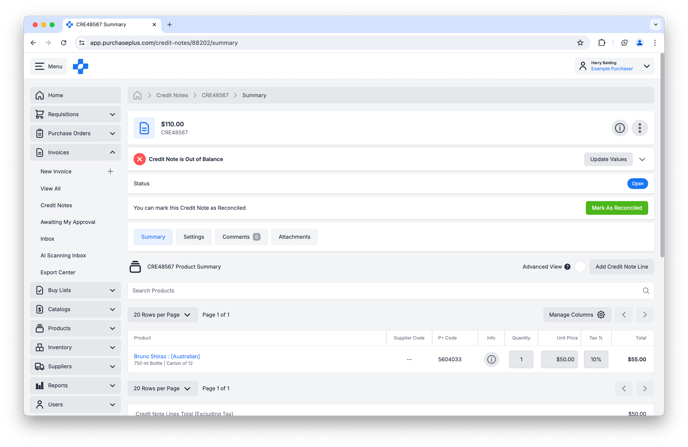
Creating Credit Notes
Users with the ‘Manage Invoices and Credit Notes’ Permission can create a new Credit Note from the [Invoices] → [Credit Notes] area by clicking [Create New Credit Note].
There are three methods by which a user can create a Credit Note:
- Manually,
- By uploading a PDF into our AI Scanning tool, or
- By selecting a Document (i.e. an Invoice, Purchase Order or Goods Receiving Note), and automatically creating a Credit Note that matches the document line-for-line.
Please read our article about Creating Credit Notes for more information and a step-by-step tutorial for each Credit Note creation method.
Updating and Managing Credit Notes
Users with the ‘Manage Invoices and Credit Notes’ Permission can currently update any of the Lines (denoting products, quantities, prices), Settings, post a Comment, or upload an Attachment against a Credit Note.
Additionally, permitted users can Park, Cancel, and Delete a Credit Note. If there are no Flags on the Credit Note, they can also mark the Credit Note as Reconciled.
Linking Credit Notes with Invoices
Credit Notes can be 'linked' with Invoices, which is useful for referring the Credit Note back to an Invoice for accounting purposes.
You can link the Invoice to a Credit Note:
- In the Information Panel in the Header of a Credit Note,
- When reviewing a Credit Note-type AI Scanning Task, or
- When reviewing a Credit Note being created from a Document.
You can also view a list of Credit Notes linked to an Invoice from the [Invoice] → [Credit Notes] tab:

Credit Note Statuses
Credit Notes can be in one of many states:
- Open: An Open Credit Note has been created and can be updated, but is yet to be Reconciled.
- Flagged: A Flagged Credit Note has one or more Flags raised against it, and approval is now required by an Operational and Financial Approver at your Organisation. Once approvals have been granted, the Credit Note will be progressed to a Reconciled state.
- Reconciled: A Reconciled Credit Note has passed all checks required by your Organisation and is now suitable for exporting to your Organisation's external accounting platform. You cannot make changes to a Credit Note while it is in a Reconciled state. If you wish to make changes, you can Re-Open the Credit Note.
- Parked: A Parked Credit Note has been parked by a user at your Organisation as it may require further consideration or discussion. Changes cannot be made to a Credit Note while in a Parked state. If you need to, you can Re-Open the Credit Note to continue making changes to it.
- Cancelled: A Cancelled Credit Note has been Cancelled by a user and is no longer in use at your Organisation. You cannot make changes to a Credit Note in a Cancelled state. If you wish to reinstate the Credit Note and make changes to it, you can Re-Open the Credit Note.
- Export Ready: An Export Ready Credit Note is now available in the [Invoices]→ [Export Center] for inclusion in an upcoming Export File. Once the Credit Note has been successfully exported to your Organisation's external accounting platform, the status of the Credit Note will be updated to Exported. Changes cannot be made to the Credit Note while it is in an Export Ready state. If you need to, you can Revert the Credit Note to a Reconciled state, then Re-Open the Credit Note to make changes to it.
- Please Note: This Status is only available for Type B Organizations.
- Exporting: An Exporting Credit Note is currently in the process of being exported to your Organisation's external accounting platform. This process usually takes a few minutes. Once the export is successful, the status of the Credit Note will be updated to Exported. Changes cannot be made to the Credit Note while it is in an Exporting state. If you need to, you can Revert the Credit Note to a Reconciled state, to Export it again, or Re-Open the Credit Note to make changes to it.
- Please Note: This Status is only available for Type A Organizations.
- Exported: An Exported Credit Note has been included in one or more Export files and has been exported to your Organisation's external accounting platform. Changes cannot be made to the Credit Note while it is in an Exported state. If you need to, you can Revert the Credit Note to a Reconciled state, then Re-Open the Credit Note to make changes to it.
Credit Note Flags and Thresholds
A 'Flag' is a concern that is raised on a Credit Note, to bring attention to any issues with the document that will require review (and Operational and Financial Approval). Flags ensure that only Credit Notes that meet your Organization's specific criteria are able to progress to a Reconciled state in PurchasePlus, without manual intervention.
Read more about Invoice and Credit Note Flags.
Exporting Credit Notes
Like Invoices, Credit Notes can be exported to your external accounting platform in one of two ways, depending on your Organization Type.
Type A vs Type B Organizations
- Type A Organizations manually export Credit Notes (and Invoices) individually. This can happen at any point after a Credit Note has been progressed to the Reconciled state.
- Type B Organizations first Mark a Credit Note (or Invoice) as Export Ready, and then create and send a Batch Export File that includes all of the Credit Notes and Invoices that have been Marked as Export ready since your last Export.
AP System Destinations and Export Formats
The exact Electronic Destination and Format of the Export Files for both Type A and Type B Organizations is configured during the Implementation of your PurchasePlus system, but it can be modified post-implementation in close consultation with the PurchasePlus team if required. Please contact our friendly Customer Success Team for more information.
