Learn how to create a Self Managed Catalog on behalf of a Supplier for granular Purchasing Control.
Jump to:
- Introduction
- Create a Self Managed Catalog
- Add Products to a Self Managed Catalog
- Best Practice Tips
Introduction
Catalogs can be created and managed by Suppliers if they are Registered with PurchasePlus, or they can be created and managed directly by your Purchasing Organization (or by PurchasePlus on your behalf). We call these Supplier Managed Catalogs and Self Managed Catalogs respectively.
Self Managed Catalogs enable your Purchasing Organization to invest time in maintaining very close control over the Products and Prices that you purchase from your Suppliers. Your Organization may have opted to Self Manage all Suppliers and their Catalogs for this reason.
Additionally, you may choose to create a Self Managed Catalog on behalf of a Registered Supplier (given that there is an Enabled Trade Relationship in place between your Organization and theirs). This may be helpful if that Supplier has not been able to update their own Catalogs recently.
- Ensure that the Supplier is set up in your [Suppliers] → [My Suppliers] section. They may be a Self Managed Supplier, or a Registered Supplier with an Enabled Trade Relationship.
- Select [Catalogs] → [New Catalog] from the side navigation bar.

- Enter a [Catalog Name]. Example: 'Self-Managed - Brad's Bakery'
- [Select] a Supplier from the dropdown menu. Then click [Create Catalog].
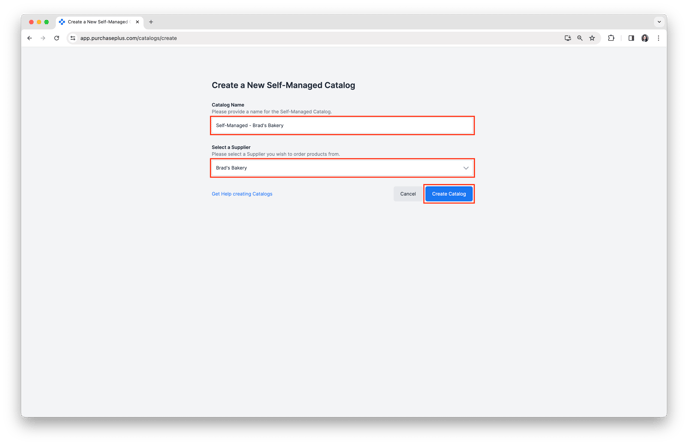
Add Products to a Self Managed Catalog
You can add Products to a Self Managed Catalog manually or by automatically, by Importing a CSV. This section will detail the former method (i.e., manually adding products to the Catalog). Please read our article about Importing a Self Managed Catalog for information about the latter method.
Manually Adding Products to a Self Managed Catalog
1. Click [+] to begin adding Products to your Catalog.
2. [Search] for the Product you would like to add to the catalog.
3. Enter [Tax %] and [Unit Price], then click [Add Item].
4. Alternatively, you can [Create a New Product] or use [Advanced Search]. You can visit our Create a New Product and Advanced Product Search articles for additional assistance.
5. You have now added Products to your Self-Managed Catalog.
Best Practice Tips
- If you are making regular purchases from a Self Managed Supplier, it's a good idea to set up a Self-Managed Catalog to avoid creating a Custom (i.e. Ad-hoc) Requisition each time you order from them. Creating a Self Managed Catalog will enable you to create a Requisition from a Buy List, or from [My Suppliers].
- We recommend that Self-Managed Catalogs be created at the highest-appropriate level in your Organizational Hierarchy (e.g. at the Hotel-level, rather than Department-level), so other Users at that Org-level and below can also benefit from the Self Managed Catalog.
- We recommend being consistent with the naming structure of your Self-Managed Catalogs, to ensure quick identification of the correct Catalog when running pricing reports. We recommend the following format: "Self-Managed - Supplier Trading Name".
Learn more about Catalogs below:
If you require further assistance with creating a Self Managed Catalog, please contact our friendly Customer Support Team at PurchasePlus.


