What to do if you're missing your supplier, or it isn't successfully linking in P+i.
When linking a supplier to an invoice in the Purchase Plus Invoicing platform (P+i), there will be a few items of criteria that will be used to check which supplier is linked to the invoice. These include the name, business number, purchase order and the domain of the email the invoice was sent from.
There may be instances where your supplier is not linked, and the invoice is in the 'Invalid' state.
The invoice will show up with a [?] symbol to identify that there's an issue with the supplier.

When viewing the invoice, you will see the error message under Supplier that indicates it is 'Unidentified'.
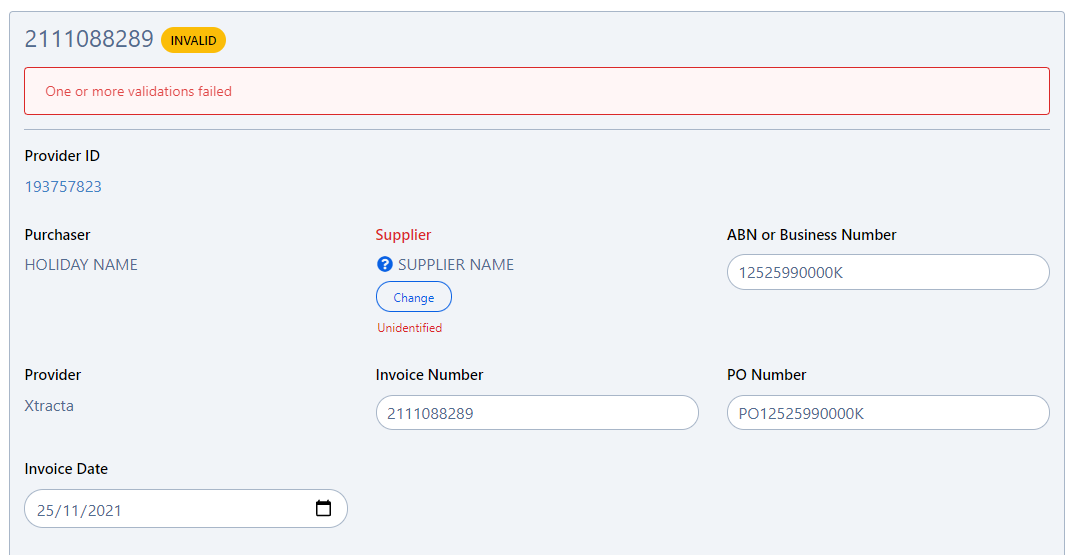
To check what the issue is, go to Purchase Plus and navigate to [Suppliers], [My Suppliers]. From here, search for the supplier that is having issues linking.
-
If you cannot find the Supplier, you will need to add them. Use the following guide to find out how to Add a Supplier.
-
Check if the name and business number match the invoice. If they do not, and it is an Informal (Self-Managed) Supplier, you can click on the [Edit] button to update these.
-
If the details don't match, and it is a Formal Supplier, meaning they have their own Purchase Plus account, you can reach out to the Supplier or contact Marketboomer support at

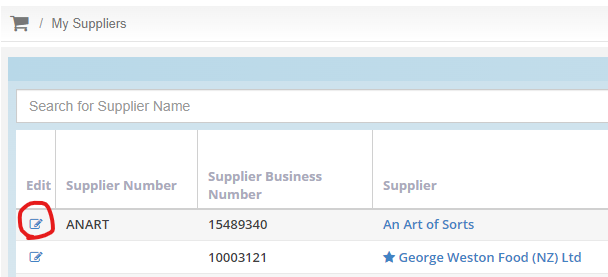
If the details don't match, and it is a Formal Supplier, meaning they have their own Purchase Plus account, you can reach out to the Supplier or contact Marketboomer support.
