-
Buyer - How To Guides
- General Information
- Requisitions
- Purchase Orders
- Receiving Notes
- Invoices
- Paperless Invoicing
- Credit Notes
- Buy List
- Self-Managed Pricing
- Contract Catalogues
- Suppliers
- Inventory
- Mobile Stock Taking
- Recipe Manager
- Point Of Sale
- Budgeting Module
- Rebates
- Accounts Payable
- Account Administration
- Approval Workflow
- User Accounts
- Internal Requisitions
- Barcodes
- Informal Supplier Management
- Punchout
- Snapshots
- Informal Products
- Internal Requisition
-
Supplier - How To Guides
-
Information Guides
-
FAQs & Troubleshooting
-
Snapshots
-
Paperless Invoicing
-
General Information
-
Chat
-
Internal help guides
Why doesn't my stocktake list include my linked products?
Linked products will not show on your stocktake count sheets because the functionality of linking products is so that you can receive that product as another product, and only count 1 product at stocktake. If the products are to be treated as separate products, then linking them would serve no purpose. Linked products can be included in the count of the 1 main linked product.
When linking two products, Purchase Plus merges the quantity and average weight cost into the 1 product. Then, after doing this, every time you receive the alternate product Purchase Plus links the product to the 1 product.
To show linked products in stock locations:
1. Tick the [Show linked] checkbox as below, and press [enter] on your keyboard.
This feature can be used for stocktake purposes.
Note: Once you leave that screen, the tick box will not remain ticked, and cannot be saved as a default. All linked products will appear with a 'link' icon next to the product name.
2. To edit the linked product, click on the [Edit] icon, as below.
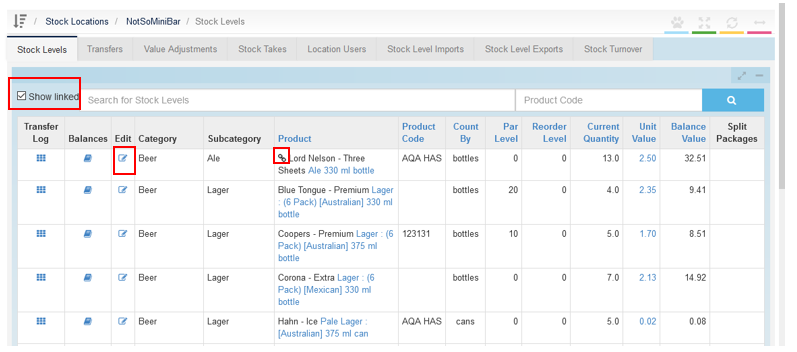
3. You can see the product that each product is linked to by clicking on the 'edit' button next to the linked product.
4. On the pop-up window, you can view, unlink or relink the product to another product, by clicking on the 'x' on the product link, and click [Update].
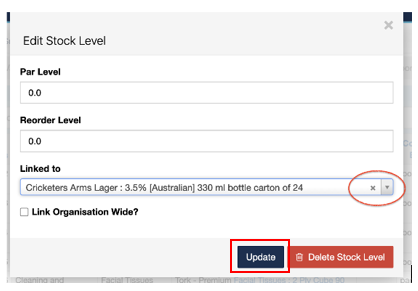
Note: 'Buyer - Manage Product Linking' persona is required for this function.