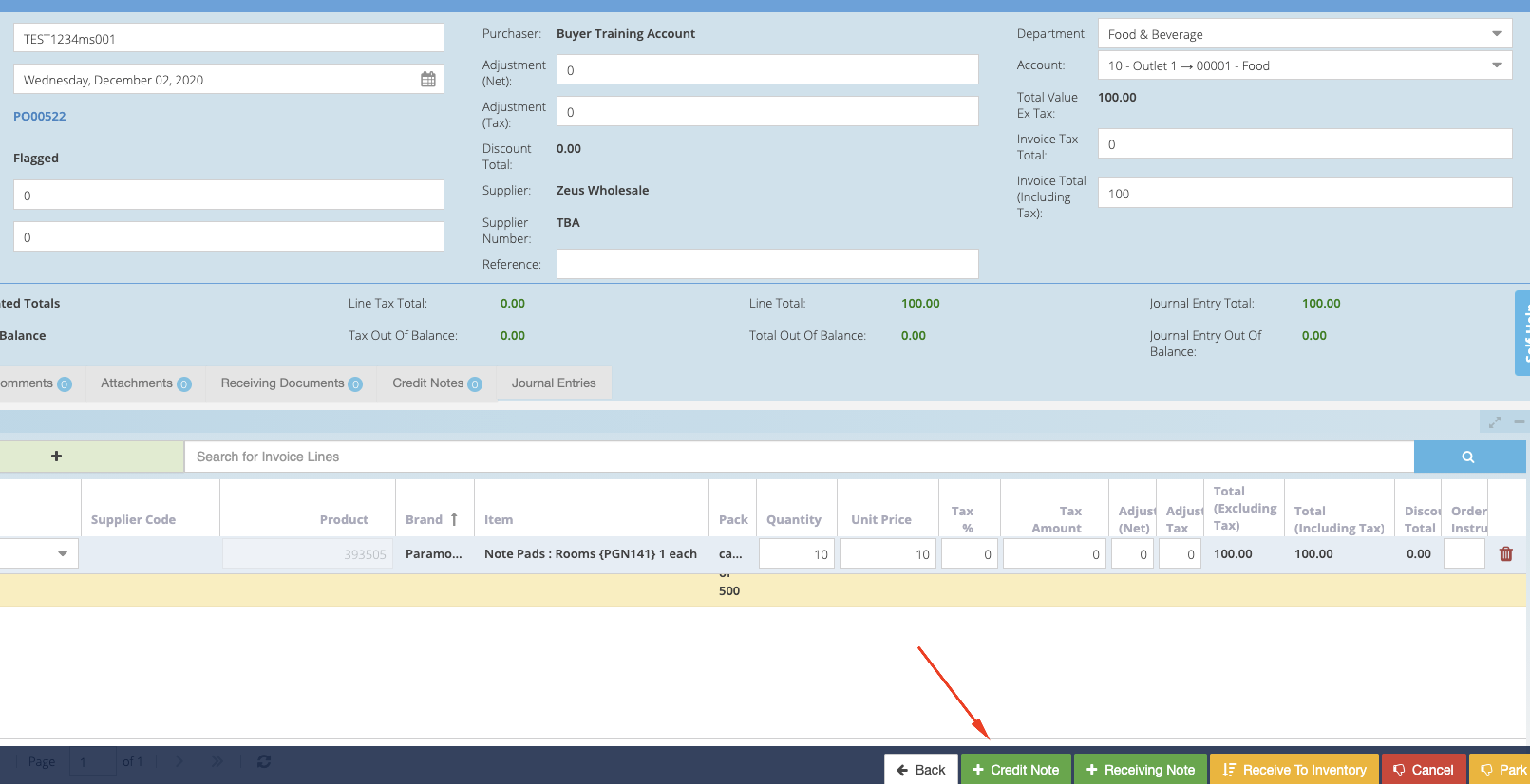- Legacy Help Center
- FAQs & Troubleshooting
- Credit Notes
-
Buyer - How To Guides
- General Information
- Requisitions
- Purchase Orders
- Receiving Notes
- Invoices
- Paperless Invoicing
- Credit Notes
- Buy List
- Self-Managed Pricing
- Contract Catalogues
- Suppliers
- Inventory
- Mobile Stock Taking
- Recipe Manager
- Point Of Sale
- Budgeting Module
- Rebates
- Accounts Payable
- Account Administration
- Approval Workflow
- User Accounts
- Internal Requisitions
- Barcodes
- Informal Supplier Management
- Punchout
- Snapshots
- Informal Products
- Internal Requisition
-
Supplier - How To Guides
-
Information Guides
-
FAQs & Troubleshooting
-
Snapshots
-
Paperless Invoicing
-
General Information
-
Chat
-
Internal help guides
Why doesn't my Credit Note display the line items contained on an invoice?
In order for a Credit Note to display these line items, the Invoice line items must be linked to the line items on the Purchase Order as seen below:
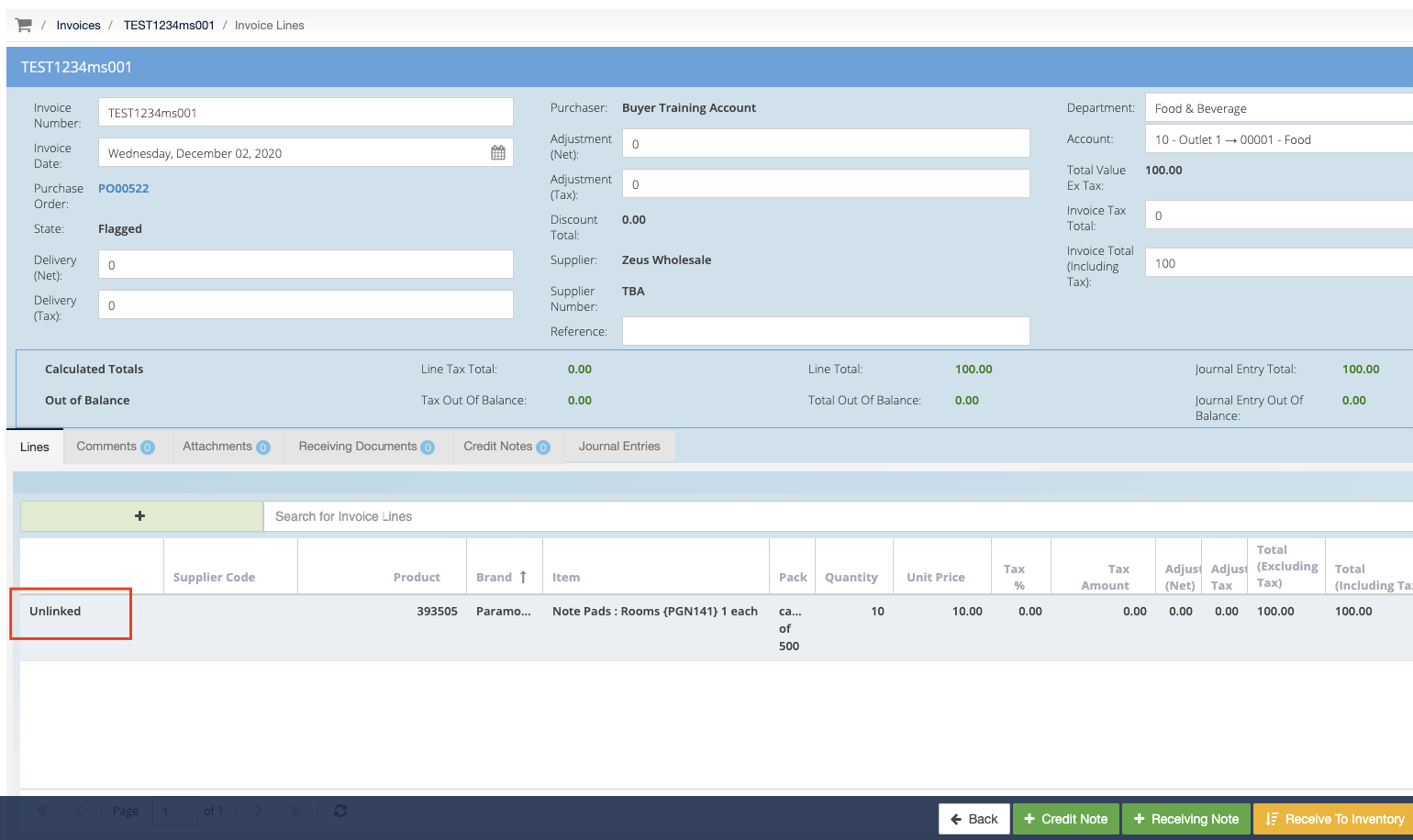
1. To link a line item, ensure that your Invoice is matched to a Purchase Order.
Once it has been linked, double-click the 'unlinked' box associated with that line item and select the corresponding line item from the Purchase Order:
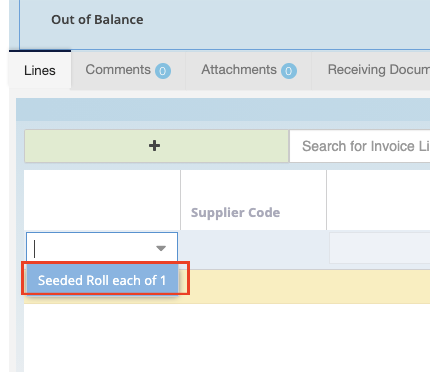
2. Once your line items are linked, select '+ Credit Note' in the bottom right of the Invoice screen and follow the steps outlined in Creating a Credit Note.