-
Buyer - How To Guides
- General Information
- Requisitions
- Purchase Orders
- Receiving Notes
- Invoices
- Paperless Invoicing
- Credit Notes
- Buy List
- Self-Managed Pricing
- Contract Catalogues
- Suppliers
- Inventory
- Mobile Stock Taking
- Recipe Manager
- Point Of Sale
- Budgeting Module
- Rebates
- Accounts Payable
- Account Administration
- Approval Workflow
- User Accounts
- Internal Requisitions
- Barcodes
- Informal Supplier Management
- Punchout
- Snapshots
- Informal Products
- Internal Requisition
-
Supplier - How To Guides
-
Information Guides
-
FAQs & Troubleshooting
-
Snapshots
-
Paperless Invoicing
-
General Information
-
Chat
-
Internal help guides
Why can’t I delete a product from Inventory?
A product will not be able to be deleted from Inventory until the Item Value is set to '0'.
To set the Unit Value of the Item to '0', please follow the below steps.
1. From 'Dashboard', go to [Inventory] [Stock Locations].
2. Type the name of the Stock Location in the 'Search for Stock Location' search field, and click on the 'blue' 'magnifying glass' icon.
When the required Stock Location shows, click on the name of the required [Stock Location] highlighted in 'blue' as below.
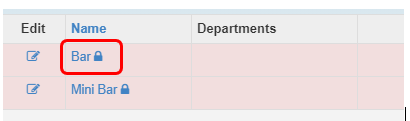
3. In the Stock Location screen, type in the name of the required Item in the highlighted field, as below, and click on the 'magnifying glass' icon.
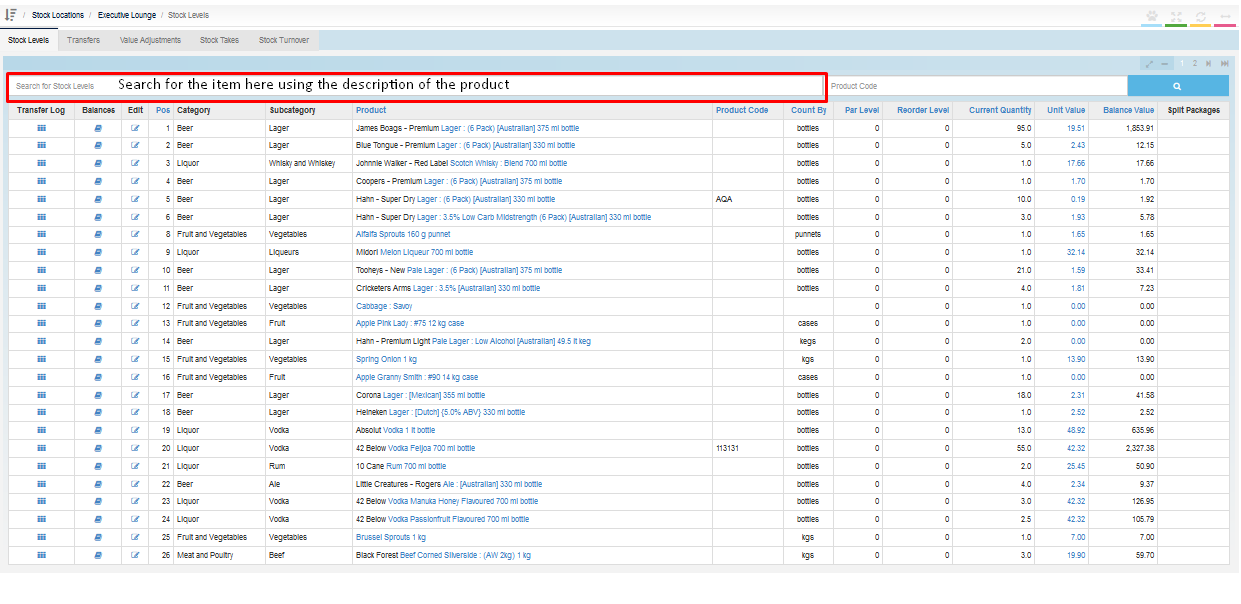
4. When the required Item shows, click on the value in [Unit Value] column, shown in 'blue' and a pop-up window will appear. On the pop-up window, change the value to '0', add a comment if required, and click [Save]. This change will take effect immediately.
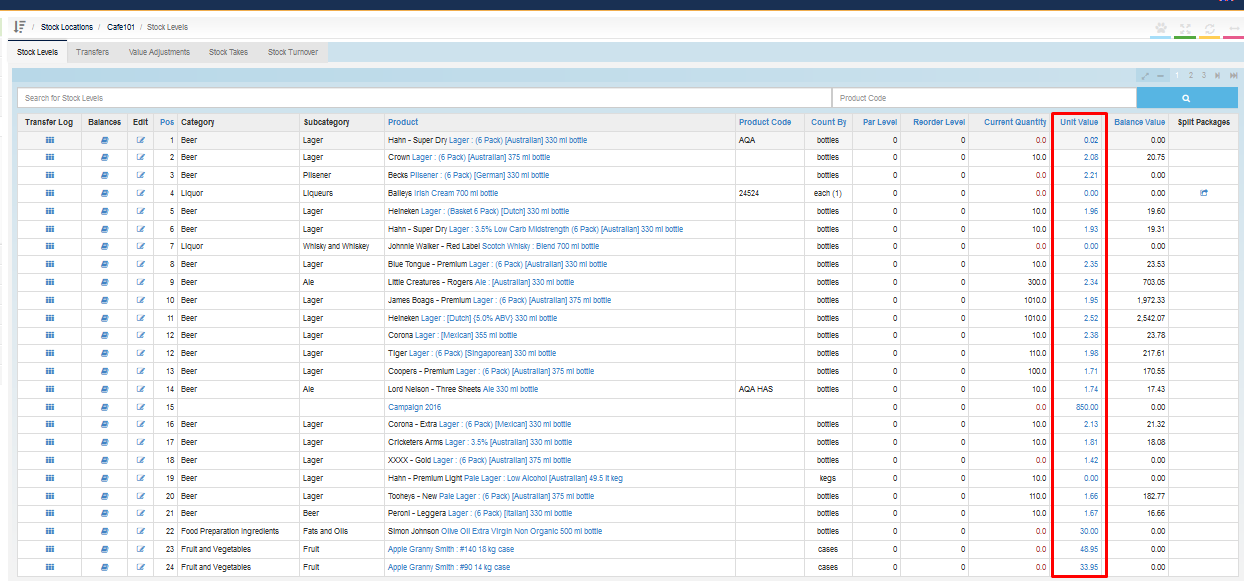

5. The product can now be deleted, by clicking on the 'blue' [Edit] icon next to the product's name.

6. On the pop-up window, click the 'red' [Deleted Stock Level] button. The product is now deleted.