- Legacy Help Center
- FAQs & Troubleshooting
- General Information
-
Buyer - How To Guides
- General Information
- Requisitions
- Purchase Orders
- Receiving Notes
- Invoices
- Paperless Invoicing
- Credit Notes
- Buy List
- Self-Managed Pricing
- Contract Catalogues
- Suppliers
- Inventory
- Mobile Stock Taking
- Recipe Manager
- Point Of Sale
- Budgeting Module
- Rebates
- Accounts Payable
- Account Administration
- Approval Workflow
- User Accounts
- Internal Requisitions
- Barcodes
- Informal Supplier Management
- Punchout
- Snapshots
- Informal Products
- Internal Requisition
-
Supplier - How To Guides
-
Information Guides
-
FAQs & Troubleshooting
-
Snapshots
-
Paperless Invoicing
-
General Information
-
Chat
-
Internal help guides
Why aren't all Account Codes displayed when adding codes to Purchase Orders or Invoices? And what do I do if I don't know the Department or Account code?
Written by The Customer Success Team
The 'Department' and 'Account' field in Purchase Orders/Invoices will only display the first 25 available codes. If the required code is not included in the displayed list, please type either the Code, or the Department/Account name in the field to search and select, as shown below.
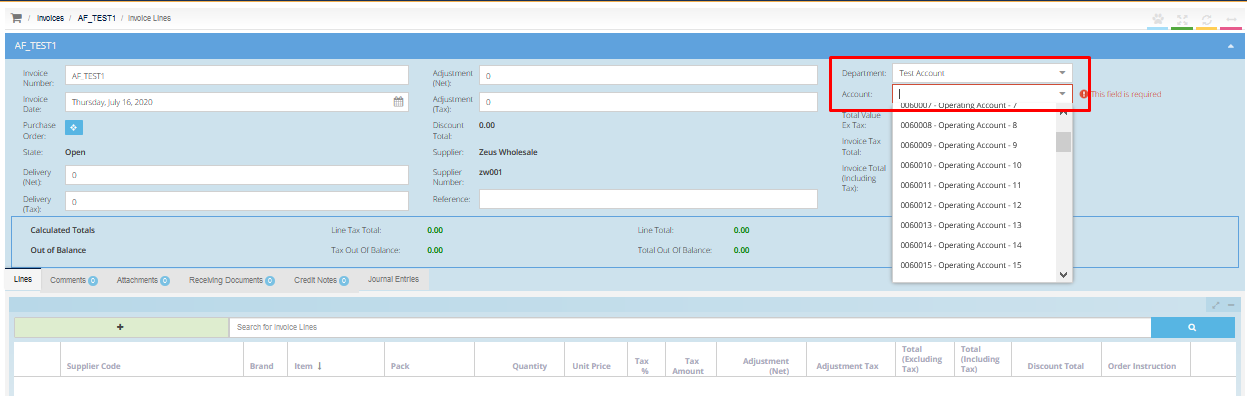
What do I do if I don't know the Department or Account code?
If the User doesn't know the Department/Account code, enter 3-4 characters (letters or numbers) in the search field and Purchase Plus will suggest matching Department names or account codes.
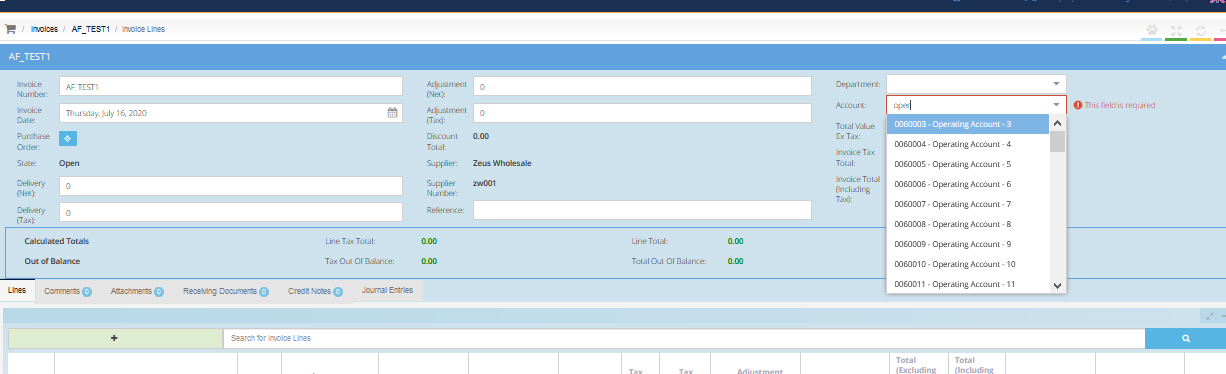
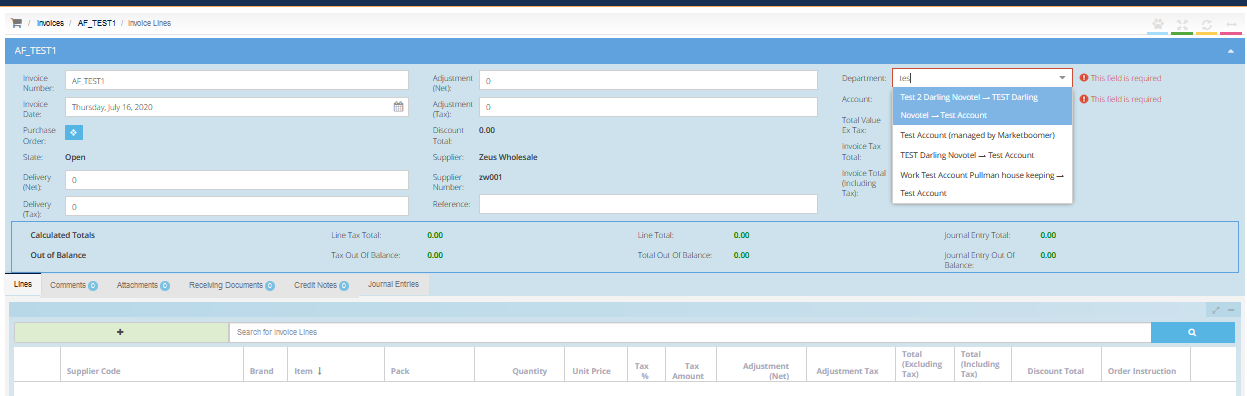
Note - Purchase Plus is capable of enabling the only codes applicable for each department or location. Please check out this article for more information, Restrict Account Codes by Department.