- Legacy Help Center
- FAQs & Troubleshooting
-
Buyer - How To Guides
- General Information
- Requisitions
- Purchase Orders
- Receiving Notes
- Invoices
- Paperless Invoicing
- Credit Notes
- Buy List
- Self-Managed Pricing
- Contract Catalogues
- Suppliers
- Inventory
- Mobile Stock Taking
- Recipe Manager
- Point Of Sale
- Budgeting Module
- Rebates
- Accounts Payable
- Account Administration
- Approval Workflow
- User Accounts
- Internal Requisitions
- Barcodes
- Informal Supplier Management
- Punchout
- Snapshots
- Informal Products
- Internal Requisition
-
Supplier - How To Guides
-
Information Guides
-
FAQs & Troubleshooting
-
Snapshots
-
Paperless Invoicing
-
General Information
-
Chat
-
Internal help guides
Which snapshot do I run to show me which products my customers bought the most of?
The snapshot that will show this information is the ‘Top product spend’ snapshot. Please follow the below steps, or check out these Supplier Snapshots for more information, Supplier Snapshots.
-
From 'Dashboard', go to [Snapshots] → [All Sales Snapshot], click on the 'green + 'icon' to create a new snapshot.

2. In the pop-up window, fill in the fields from the dropdown menu, and date ranges from the 'calendar' icon, click [Save].
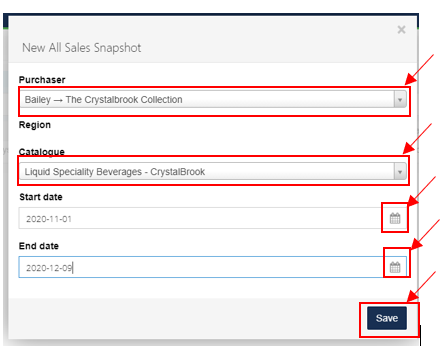
3. Click 'Refresh button', on the top right-hand side of your screen. The status of the report will change from ‘Open’ to ‘Complete’.
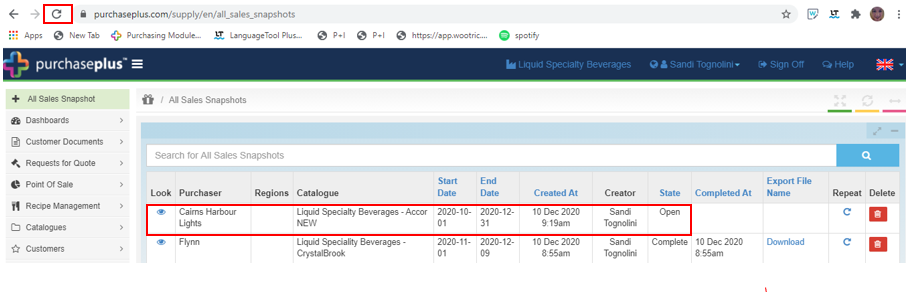
4. Click on the ‘eye’ icon to view the report in Purchase Plus. Or click [Download] to export the file in a spreadsheet and save to your desktop. The spreadsheet will need to be filtered as required.