-
Buyer - How To Guides
- General Information
- Requisitions
- Purchase Orders
- Receiving Notes
- Invoices
- Paperless Invoicing
- Credit Notes
- Buy List
- Self-Managed Pricing
- Contract Catalogues
- Suppliers
- Inventory
- Mobile Stock Taking
- Recipe Manager
- Point Of Sale
- Budgeting Module
- Rebates
- Accounts Payable
- Account Administration
- Approval Workflow
- User Accounts
- Internal Requisitions
- Barcodes
- Informal Supplier Management
- Punchout
- Snapshots
- Informal Products
- Internal Requisition
-
Supplier - How To Guides
-
Information Guides
-
FAQs & Troubleshooting
-
Snapshots
-
Paperless Invoicing
-
General Information
-
Chat
-
Internal help guides
The Invoice tax total is out of balance, how do I fix it?
The Invoice tax total can be filled in if the total value is missing.
Please follow the below steps.
-
From the left-hand menu, go to [Documents] → [Invoices] and locate the out of balance Invoice.
-
Open the invoice by clicking on the Invoice number and check if the tax is properly displayed in the 'Invoice tax total' field of the Purchase Plus Invoice.
-
Enter the correct Invoice tax value in the field, then click [Enter]. Purchase Plus should save the value correctly, and the line tax total header should actively update and turn 'green'.
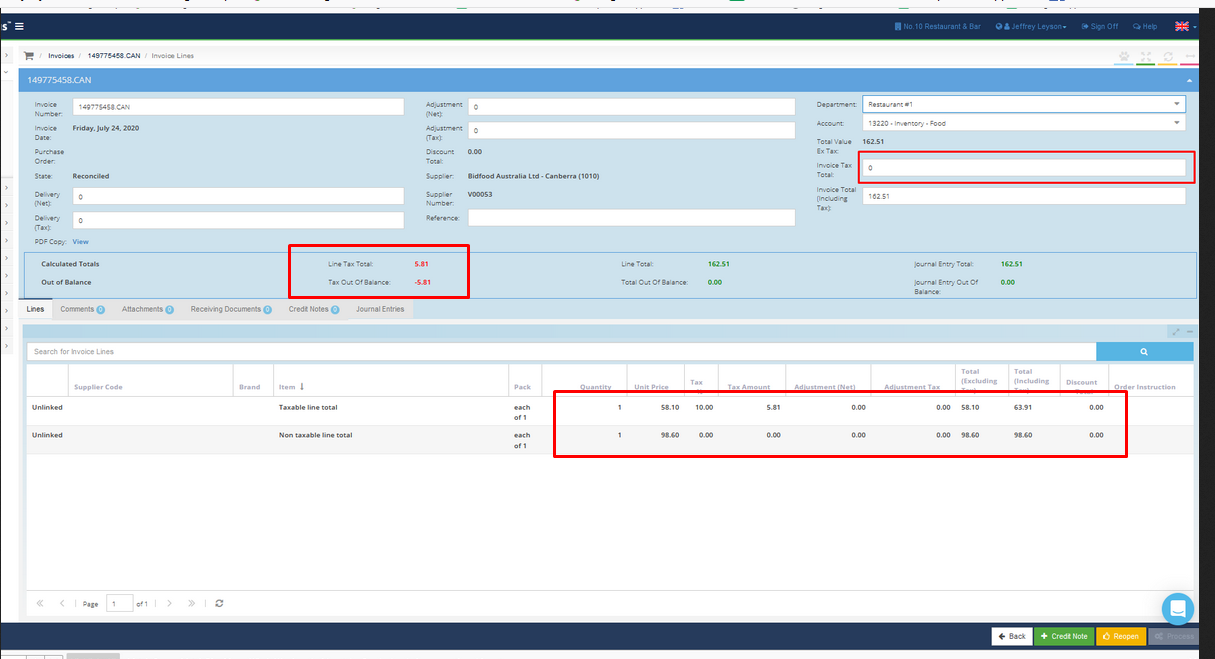
4. The Invoice is now ready to 'Process', by clicking the 'yellow' [Process] button on the bottom right-hand side of the screen.