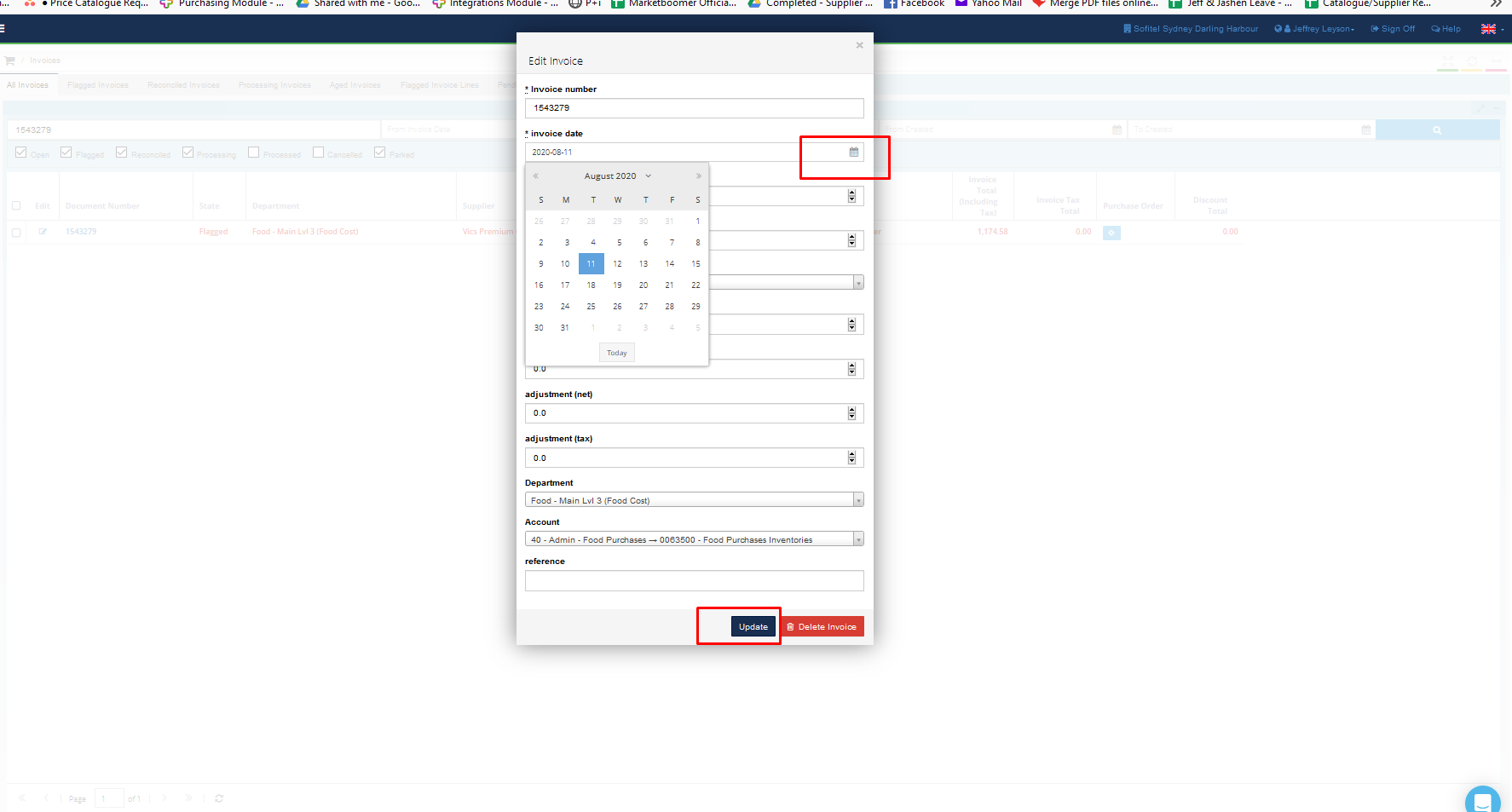-
Buyer - How To Guides
- General Information
- Requisitions
- Purchase Orders
- Receiving Notes
- Invoices
- Paperless Invoicing
- Credit Notes
- Buy List
- Self-Managed Pricing
- Contract Catalogues
- Suppliers
- Inventory
- Mobile Stock Taking
- Recipe Manager
- Point Of Sale
- Budgeting Module
- Rebates
- Accounts Payable
- Account Administration
- Approval Workflow
- User Accounts
- Internal Requisitions
- Barcodes
- Informal Supplier Management
- Punchout
- Snapshots
- Informal Products
- Internal Requisition
-
Supplier - How To Guides
-
Information Guides
-
FAQs & Troubleshooting
-
Snapshots
-
Paperless Invoicing
-
General Information
-
Chat
-
Internal help guides
The Invoice has a wrong date/invoice number, how do I fix it?
It is very simple to update the invoice number/date on an Invoice without requiring Purchase Plus intervention.
Please follow the steps below.
1. From 'Dashboard', go to [Documents] [Invoices]. Type the Invoice number required in the 'Search for Invoices' search field. Click the [Edit] button on the left side of the Invoice number, as below.

2. A new pop-up window will appear. From there, update the date by clicking the required date on the calendar pop up. Once completed, click [Update] and the new Invoice date will be saved automatically.
3. For the invoice number, you just need to enter the correct invoice number in the first field of the Pop-up window. Once completed, click [Update] and the invoice number will be updated.