- Legacy Help Center
- Buyer - How To Guides
- Purchase Orders
-
Buyer - How To Guides
- General Information
- Requisitions
- Purchase Orders
- Receiving Notes
- Invoices
- Paperless Invoicing
- Credit Notes
- Buy List
- Self-Managed Pricing
- Contract Catalogues
- Suppliers
- Inventory
- Mobile Stock Taking
- Recipe Manager
- Point Of Sale
- Budgeting Module
- Rebates
- Accounts Payable
- Account Administration
- Approval Workflow
- User Accounts
- Internal Requisitions
- Barcodes
- Informal Supplier Management
- Punchout
- Snapshots
- Informal Products
- Internal Requisition
-
Supplier - How To Guides
-
Information Guides
-
FAQs & Troubleshooting
-
Snapshots
-
Paperless Invoicing
-
General Information
-
Chat
-
Internal help guides
Set Purchase Orders to Auto-Send
In this section, we will show you how to set Purchase Orders to Auto-send on a user-by-user basis.
Normally in Purchase Plus, once a Requisition has been approved, and turned into a Purchase Order(s), you then need to log in to send them. However, you can set Purchase Orders to Auto-send. The only functionality you lose by using this setting is the ability to consolidate Purchase Orders.
The Auto-send function can be set on a user-by-user basis, however, for consistency of process within Departments, we recommend you set this for all users in a given Department.
Note: You will need to have access permission to update user information to be able to turn on PO auto-send. Auto-send needs to be enabled for the users raising the Requisitions so that after the final approver in the particular workflow, the Purchase Order(s) will be sent to the Supplier(s)
1. Go to [System] → [Access] [Users] and click on the [View] icon of the user you want to turn PO Auto-send on for.
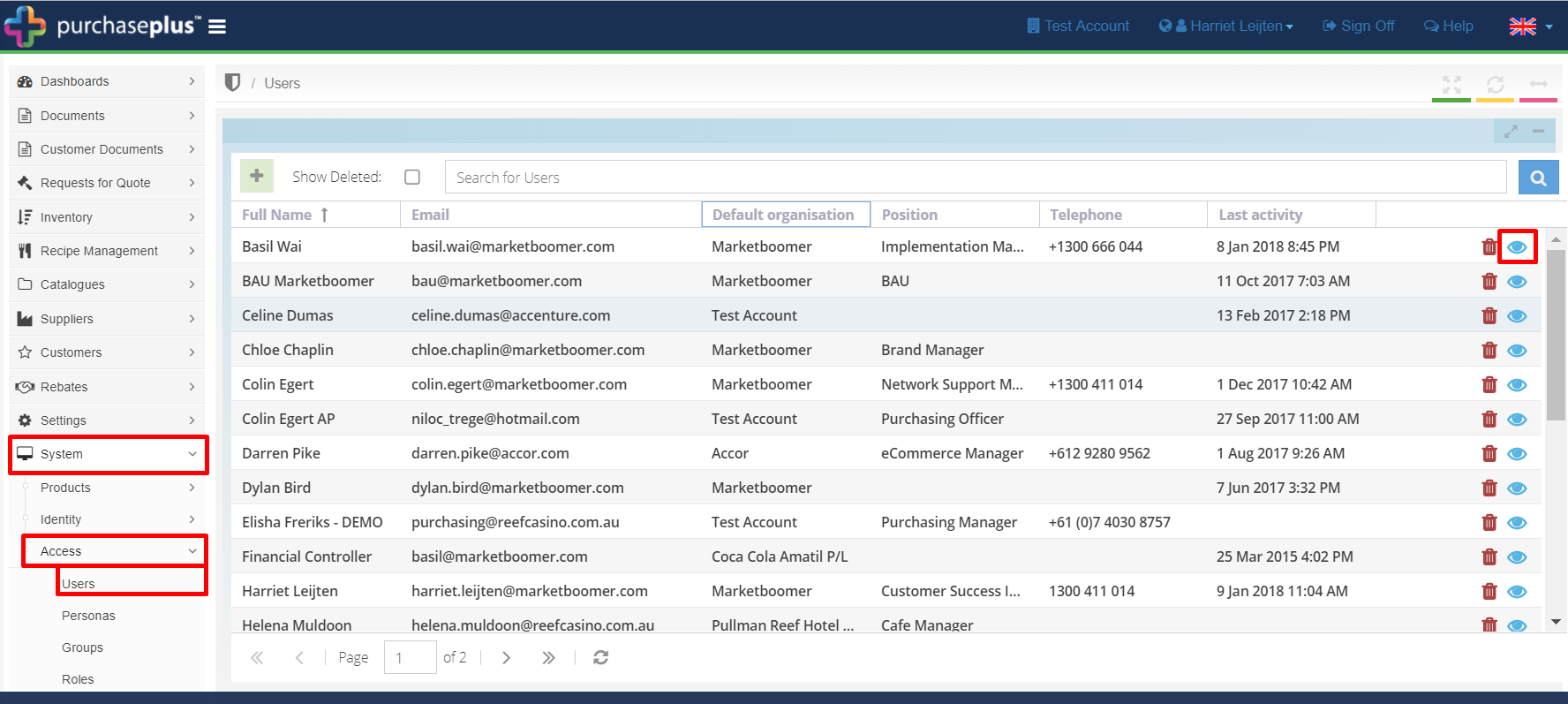
2. In the [Details] tab, tick the [Auto Send Purchase Order] checkbox.
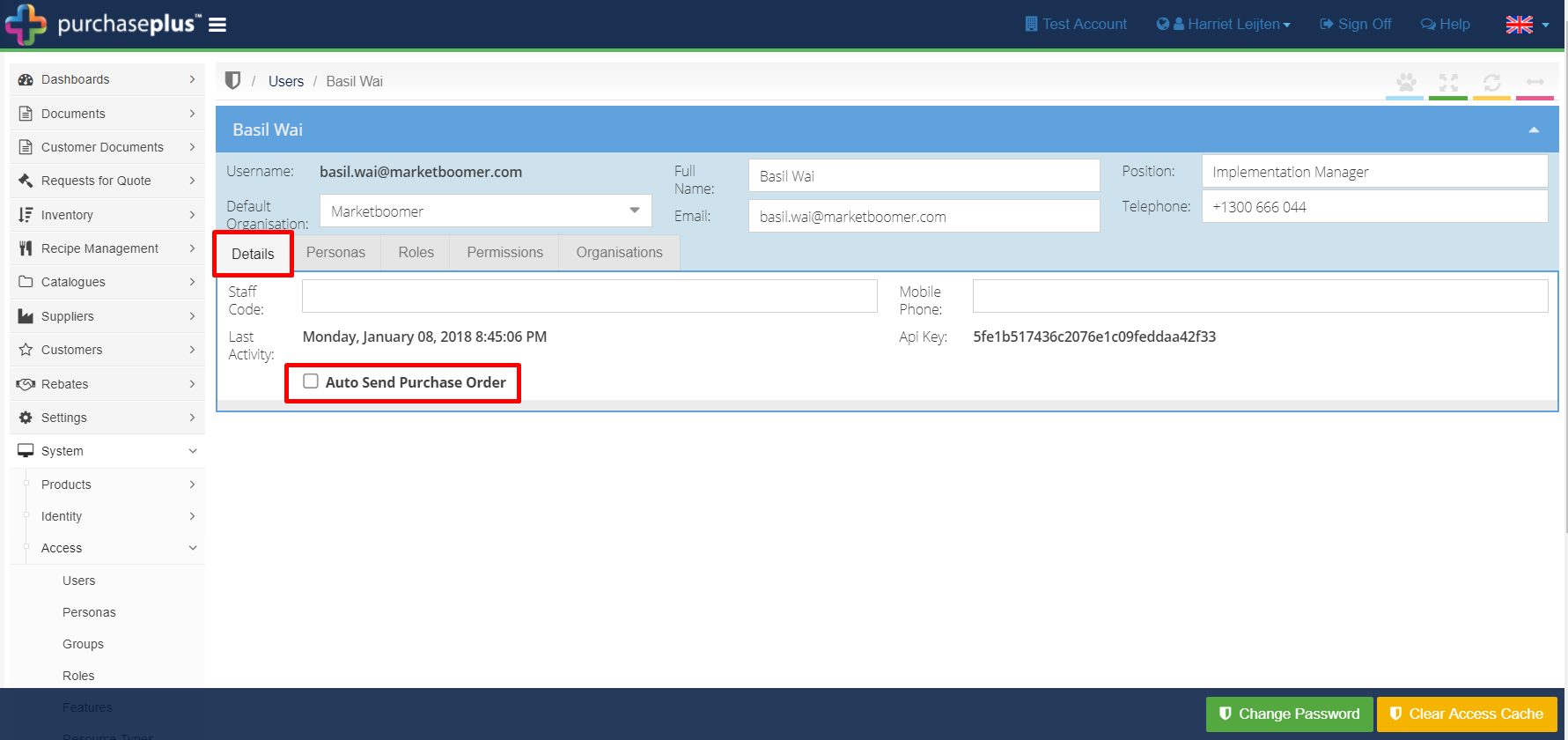
This user's Purchase Orders will now be auto sent, and they will not need to log into Purchase Plus to send them.