-
Buyer - How To Guides
- General Information
- Requisitions
- Purchase Orders
- Receiving Notes
- Invoices
- Paperless Invoicing
- Credit Notes
- Buy List
- Self-Managed Pricing
- Contract Catalogues
- Suppliers
- Inventory
- Mobile Stock Taking
- Recipe Manager
- Point Of Sale
- Budgeting Module
- Rebates
- Accounts Payable
- Account Administration
- Approval Workflow
- User Accounts
- Internal Requisitions
- Barcodes
- Informal Supplier Management
- Punchout
- Snapshots
- Informal Products
- Internal Requisition
-
Supplier - How To Guides
-
Information Guides
-
FAQs & Troubleshooting
-
Snapshots
-
Paperless Invoicing
-
General Information
-
Chat
-
Internal help guides
Set a default Department, Account Code and Category for a Supplier
Default paperless invoices with no PO to a specific Department, account code and informal item's categories for a Supplier
If a Paperless Invoice drops into Purchase Plus and doesn't have a PO to match to, it will default to the Hotel Parent Department, where it will need to be manually reassigned to its appropriate department for Flagged Invoice Approval and Account Code assignment.
However, by setting a default Department and Account Code, the Invoice will automatically drop in under the appropriate Department and Account Code.
1. In [Suppliers] [My Suppliers] search for the Supplier you want to set the default for and then click the [Edit] icon.
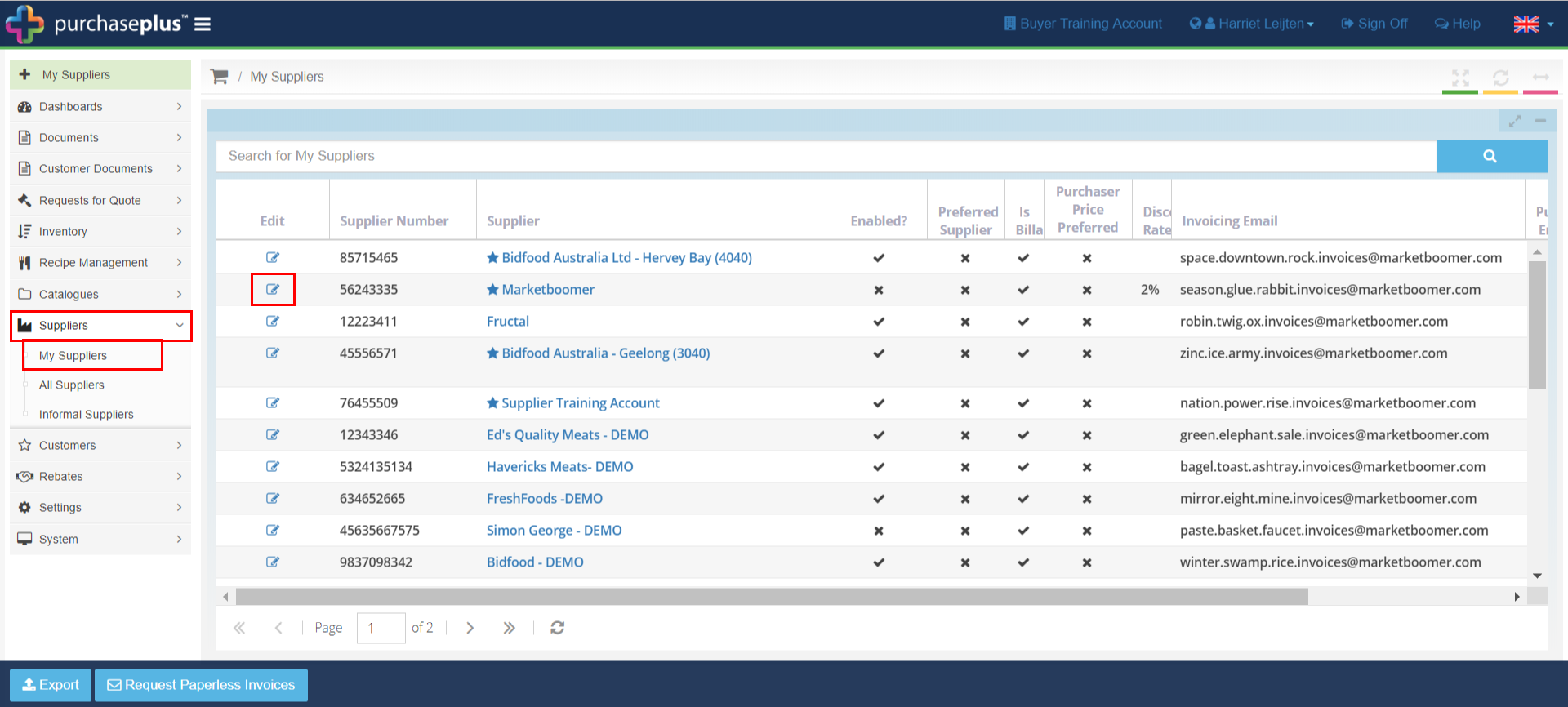
2. In the pop-up window, from the drop-downs, select a default Department and/or Account Code for the supplier.
You can also set a default category for an any informal items created for under supplier by selecting a category in the [Default Category] drop-down.
Click [Update] to save.
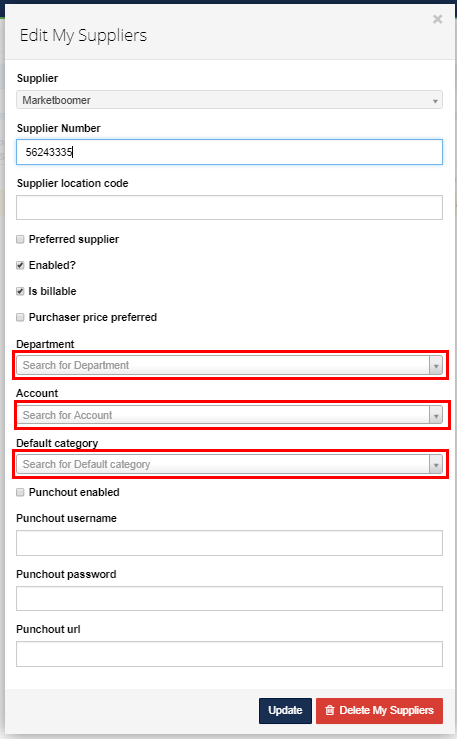
The Supplier's default Department, Account Code and Category have now been set!