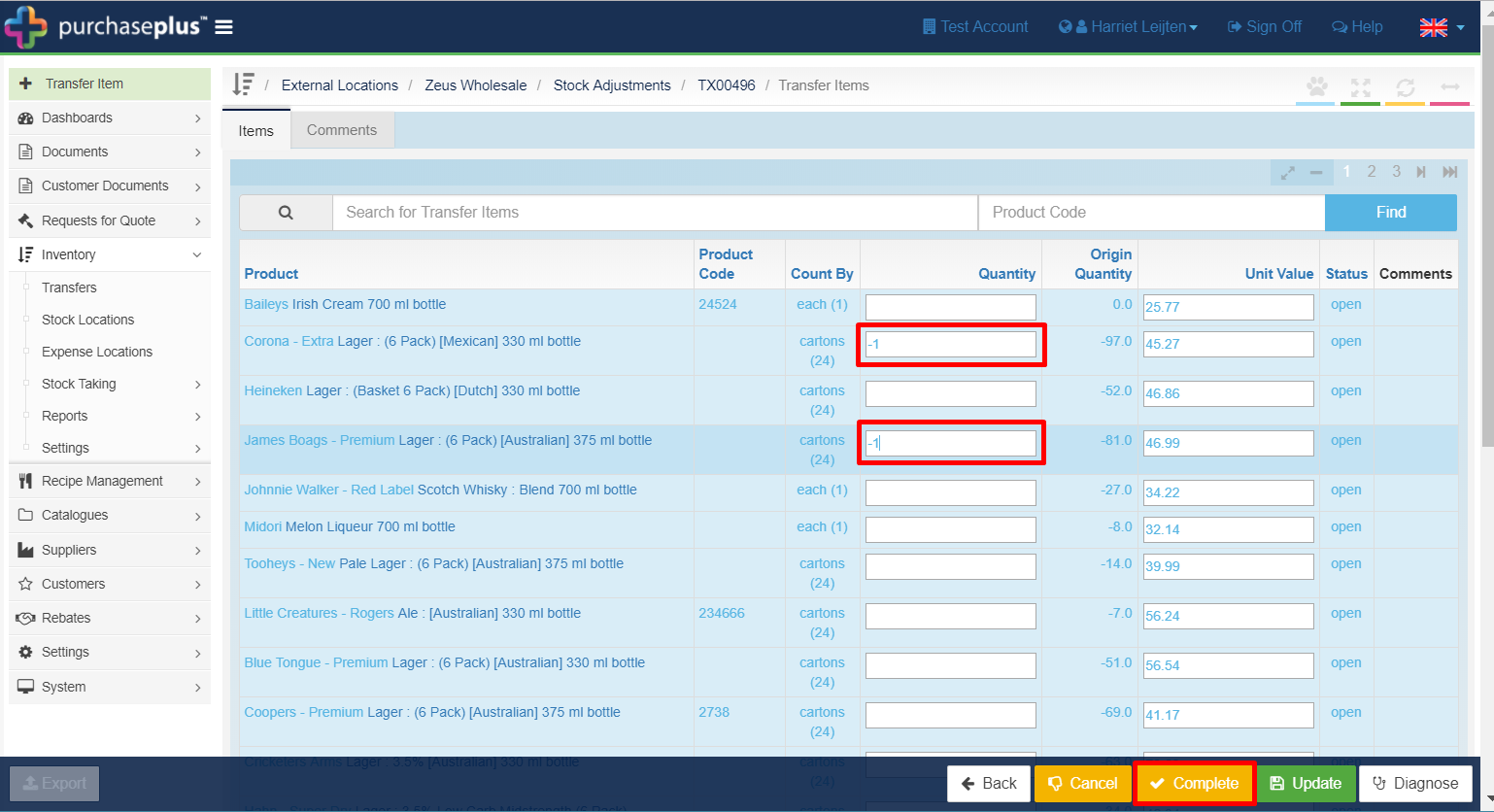-
Buyer - How To Guides
- General Information
- Requisitions
- Purchase Orders
- Receiving Notes
- Invoices
- Paperless Invoicing
- Credit Notes
- Buy List
- Self-Managed Pricing
- Contract Catalogues
- Suppliers
- Inventory
- Mobile Stock Taking
- Recipe Manager
- Point Of Sale
- Budgeting Module
- Rebates
- Accounts Payable
- Account Administration
- Approval Workflow
- User Accounts
- Internal Requisitions
- Barcodes
- Informal Supplier Management
- Punchout
- Snapshots
- Informal Products
- Internal Requisition
-
Supplier - How To Guides
-
Information Guides
-
FAQs & Troubleshooting
-
Snapshots
-
Paperless Invoicing
-
General Information
-
Chat
-
Internal help guides
Return Stock to a Supplier
In this article, we will show you how to return inventoried items to a Supplier.
1. Go to [Inventory] [Settings] [External Locations] and click on the Supplier that you want to send the goods back to.
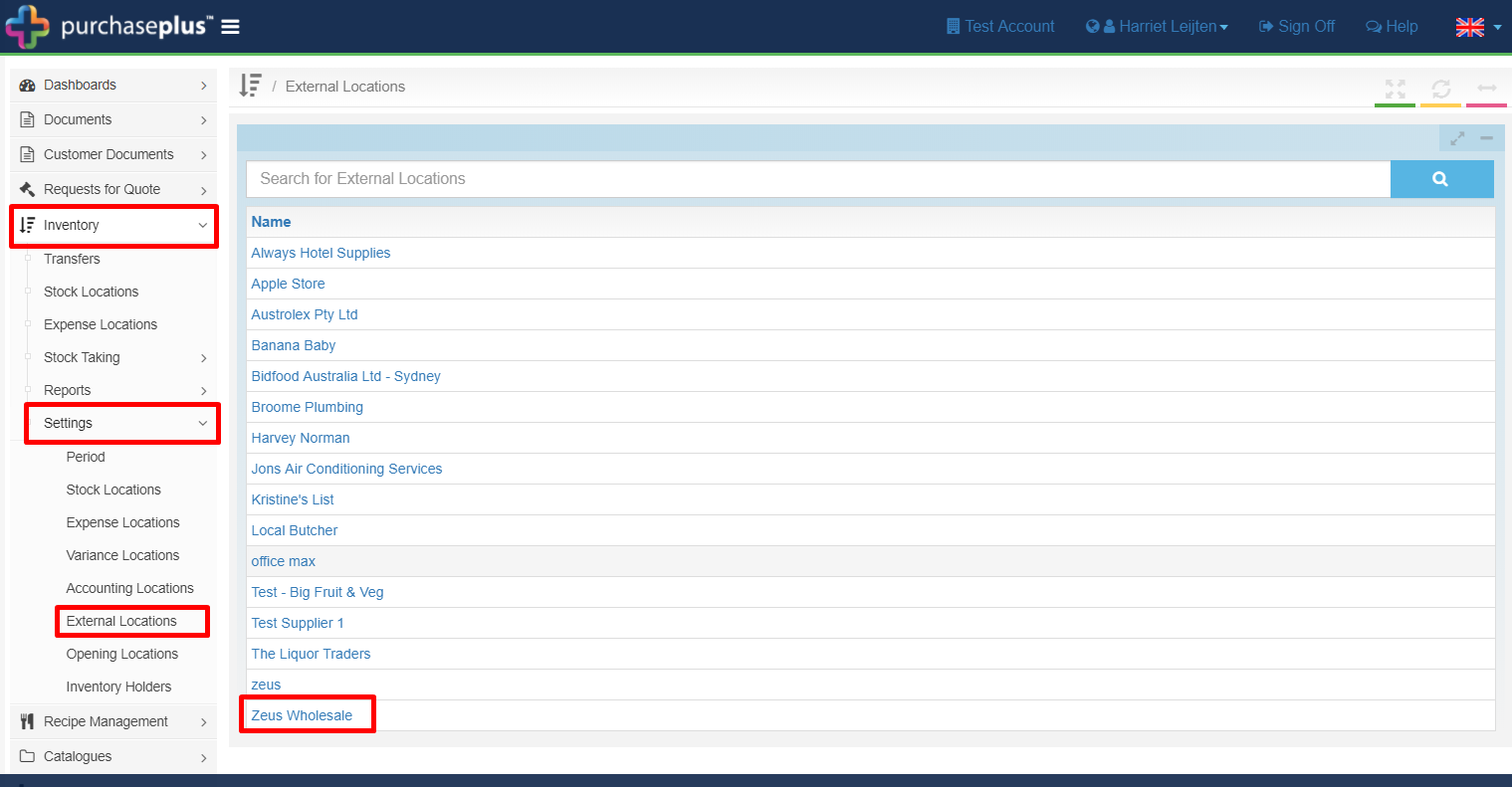
2. In the top left of your screen, click the green [+ New] button, then on [Stock Adjustments].
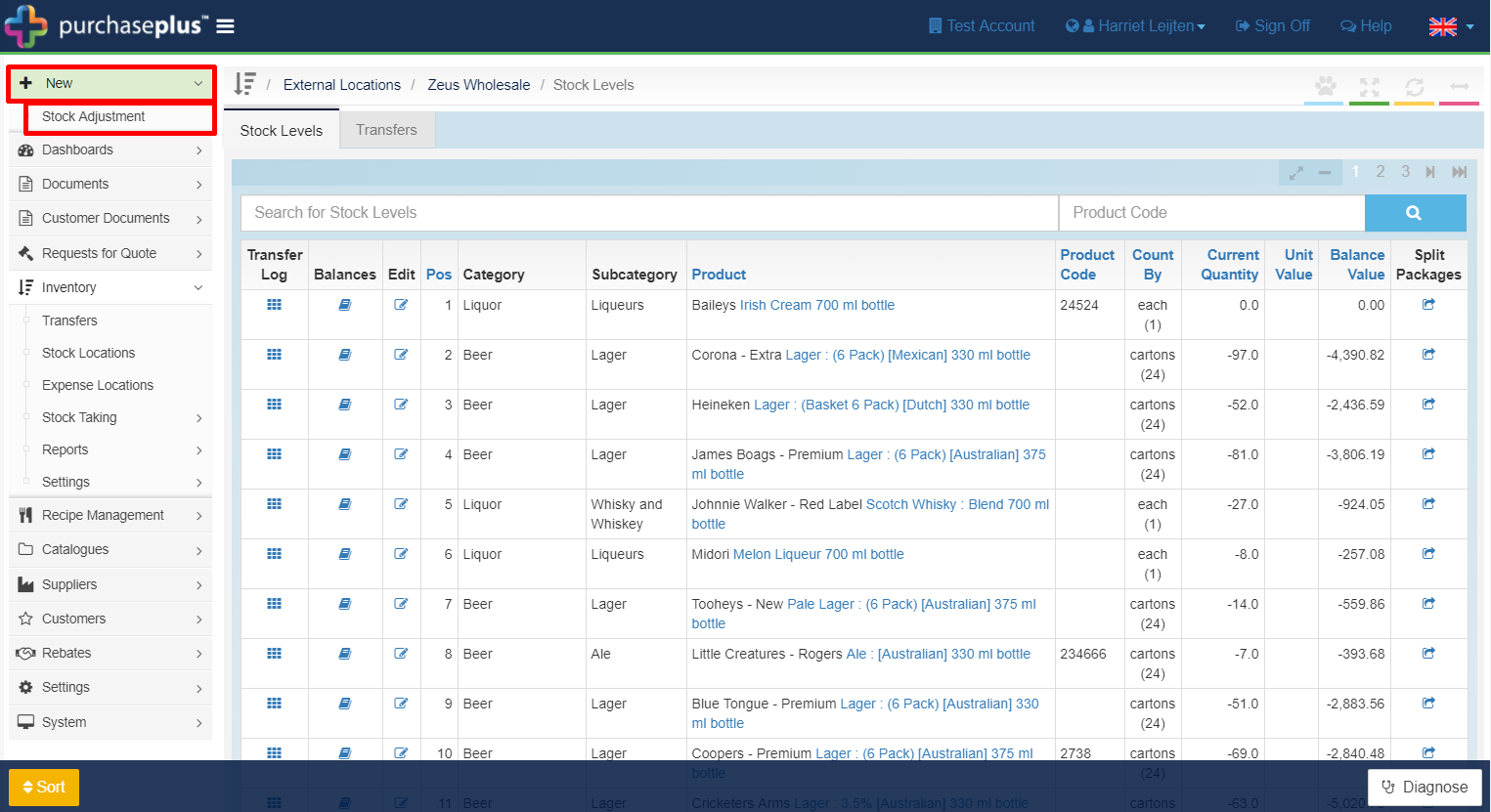
In the [Destination] dropdown, select the Stock Location that you want to transfer the goods from. Then click [Save].
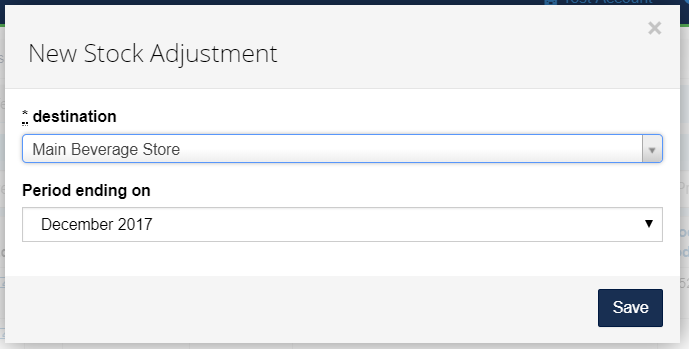
3. Enter the Quantities (in cartons or whatever is stated in the 'Count by' column) in negative, as you are returning the products to the Supplier.
E.g. Put '-1 in' the [Quantity] column to return 1 carton of 24 back to a Supplier, or '-5' to return 5 cartons of 24. Then click [Complete].
Note - Return items to Suppliers in CARTONS, not by bottles, and make sure the quantity you enter is in NEGATIVE as it is returning to a Supplier and not transferring to the stock location.