In this section, we will show you how to restrict users to a Department.
By default, all Purchase Plus users have access to Documents and Buy Lists for all Departments. However, you can restrict a user's access to only one Department's document and Buy Lists.
Please note that once restricted to a Department, a user will not be able to see anything outside that Department, including any documents raised under the Organisation's parent level account.
1. In [Settings] → [Departments] drop-down the Organisation's Departments, making sure the organisation name is highlighted in yellow by clicking on it. From the [Users] tab, drag and drop the user to the Department you want to restrict them to. This user will now only appear when this department is selected
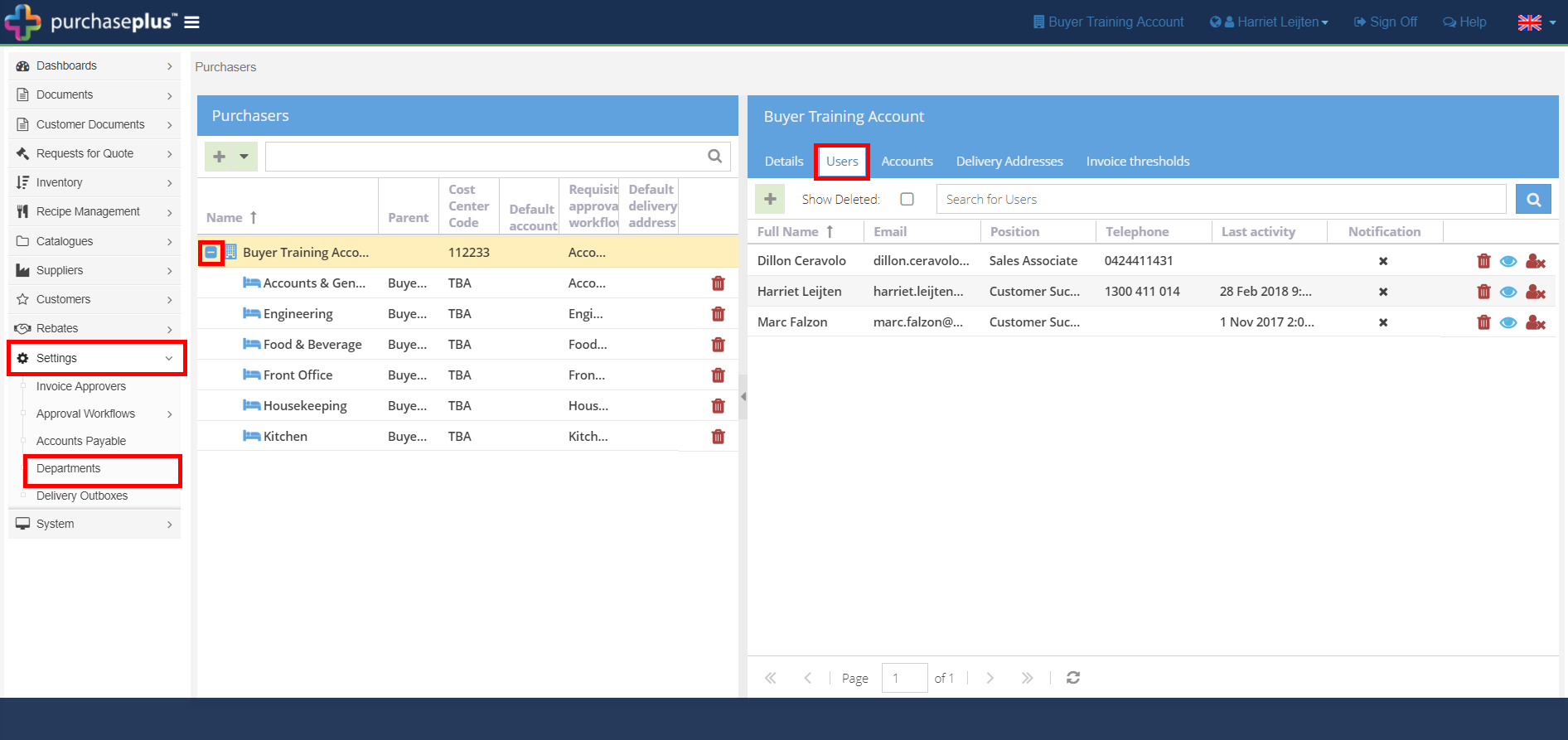
2. If you click on the department, you'll now see the user has been restricted to this Department.
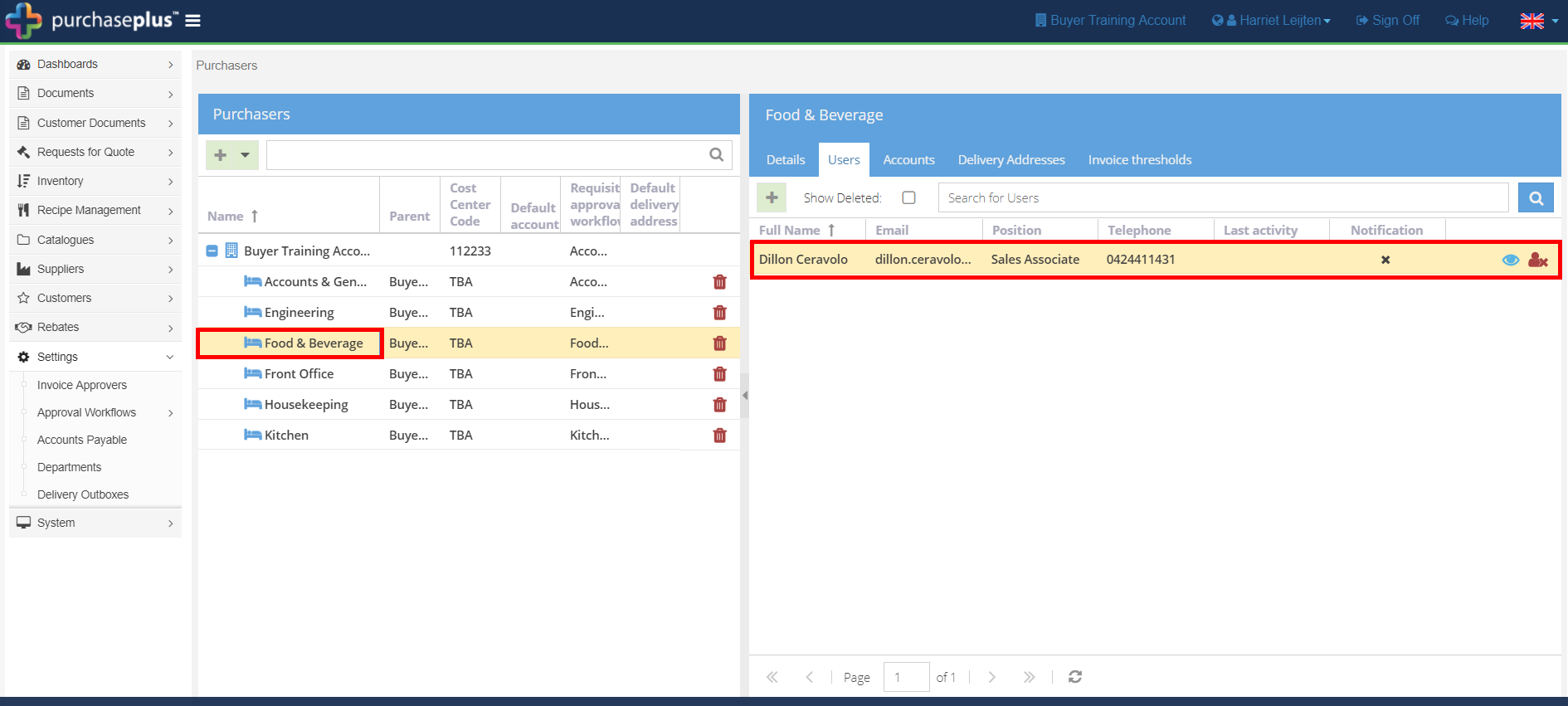
Remove a user's restrictions
1. Click on the Organisation's name at the top of the screen.
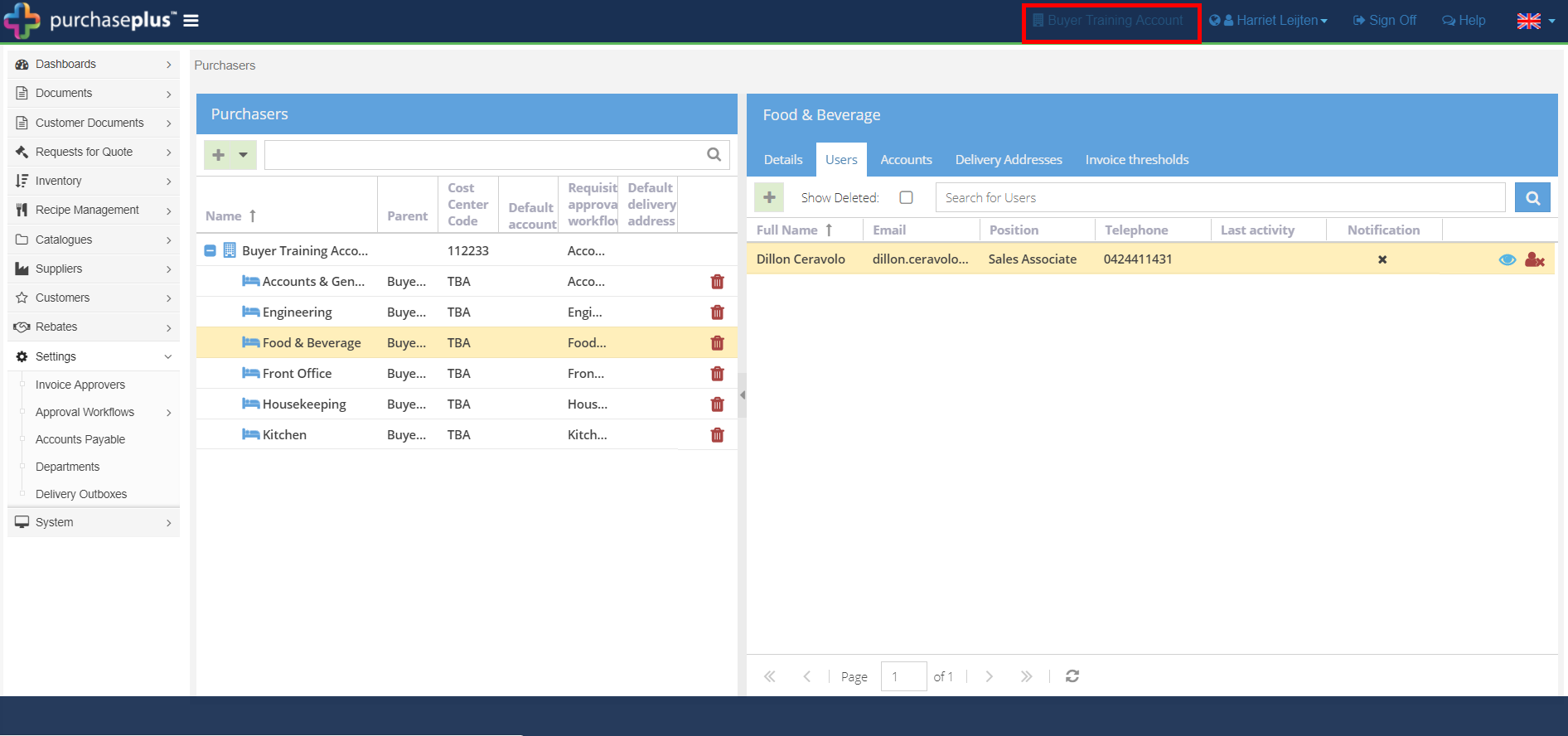
2. In the pop-up, drop-down the department names from the Organisation, select the department you want to remove the user from, then click [OK]
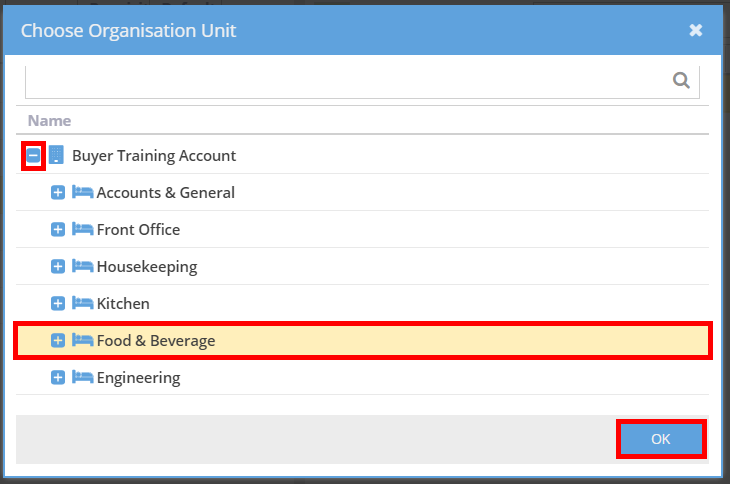
3. Go to [System] [Access][Users.] Click on the [View] icon next to the user's name.
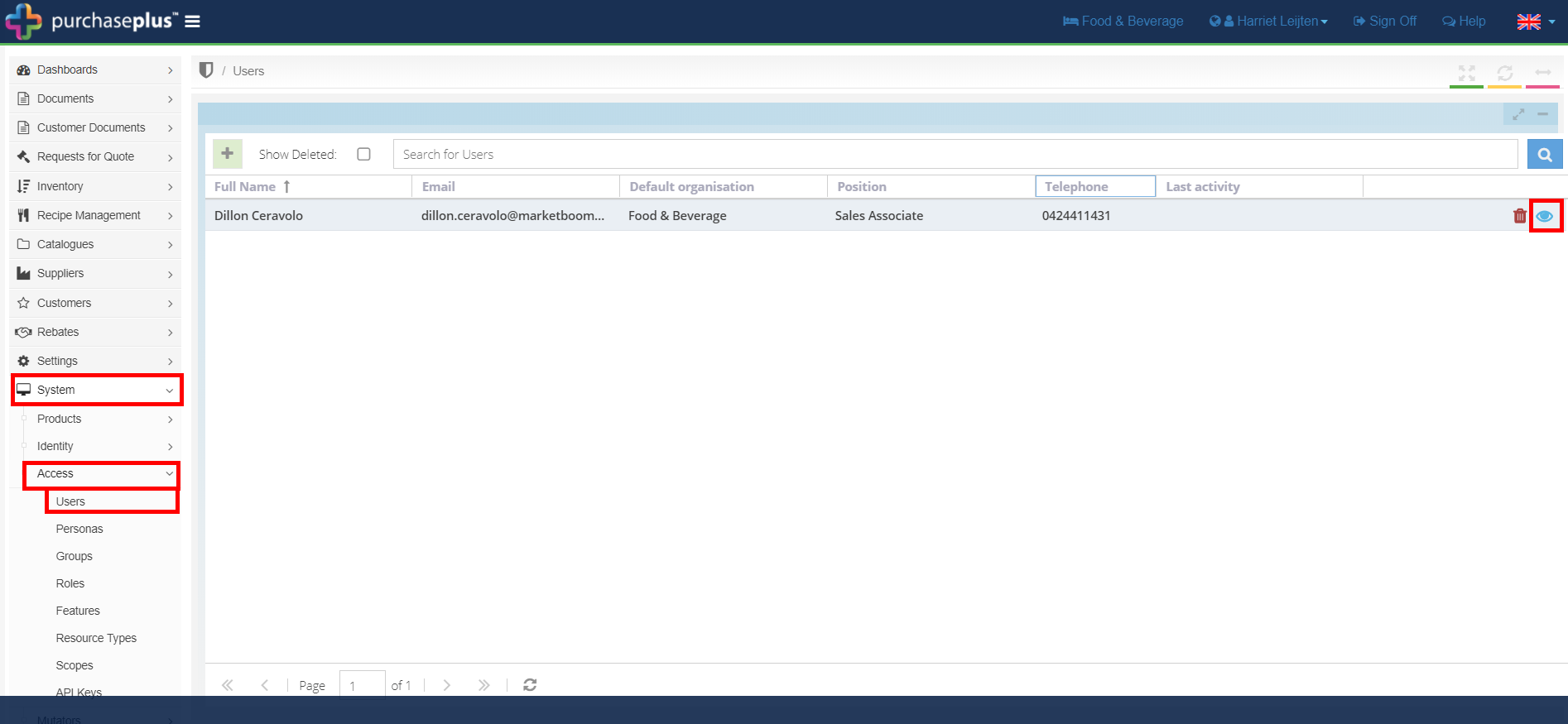
4. In The [Organisations] tab, click the green [+] button and search for the Organisation name, click on it and hit [ENTER] on your keyboard.
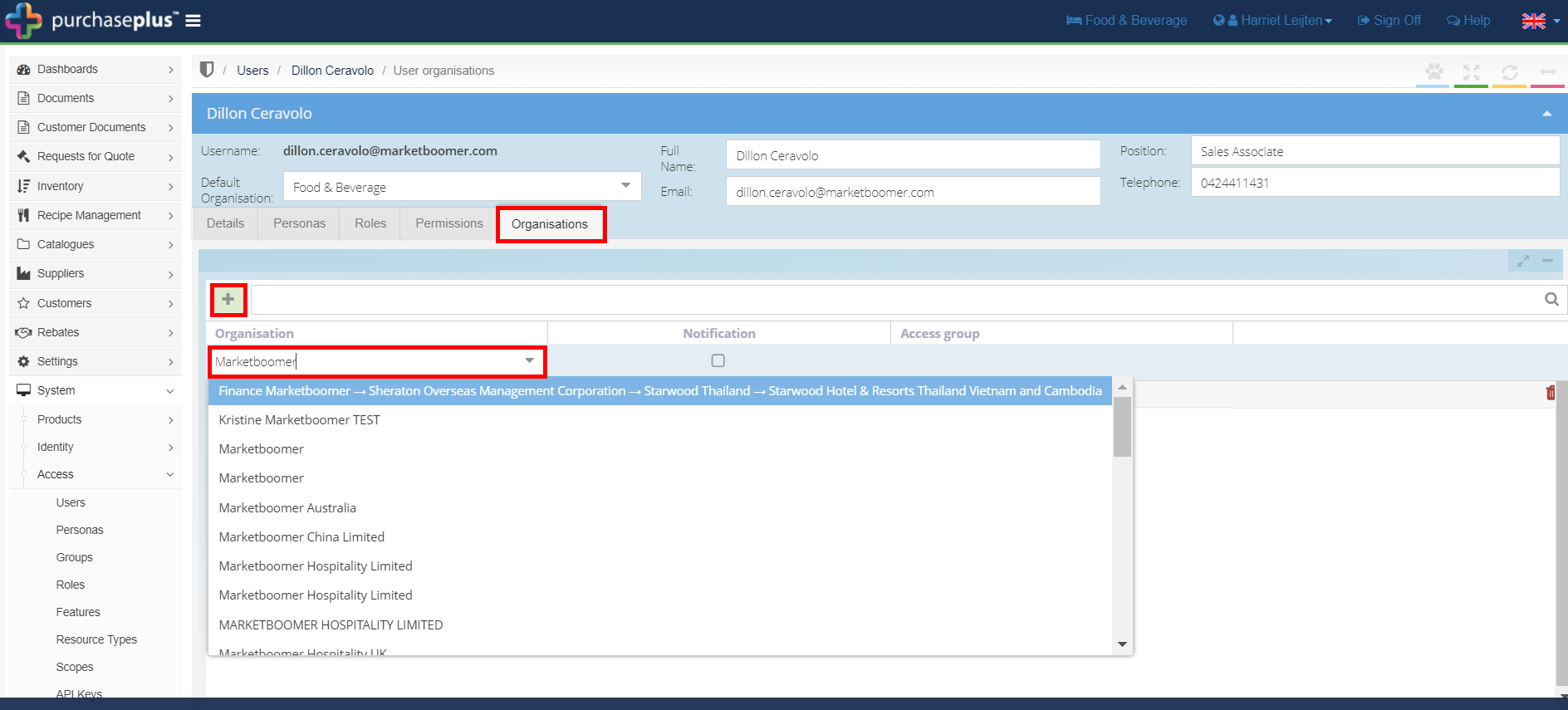
5. Delete the department name by clicking on the red [Rubbish] icon.
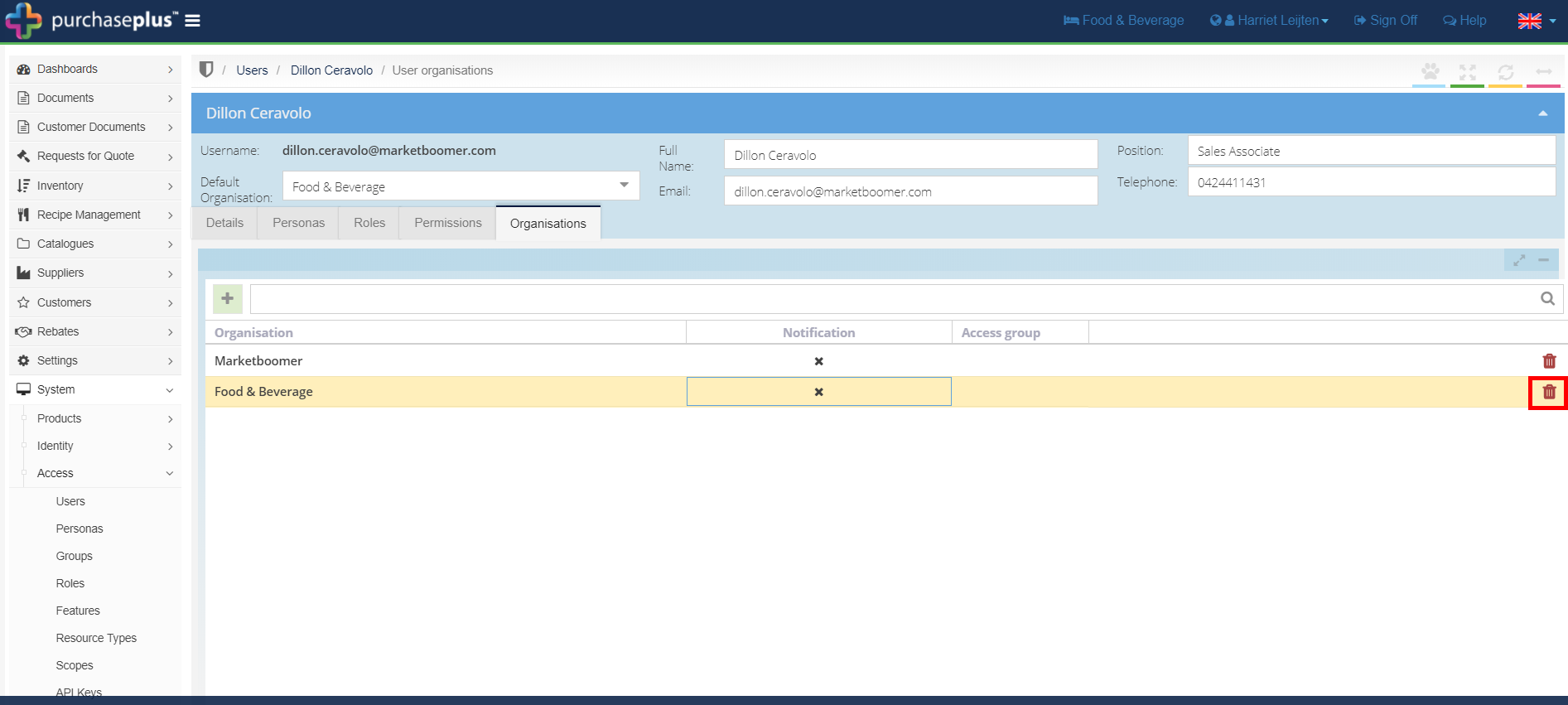
The user now has access to all Departments.