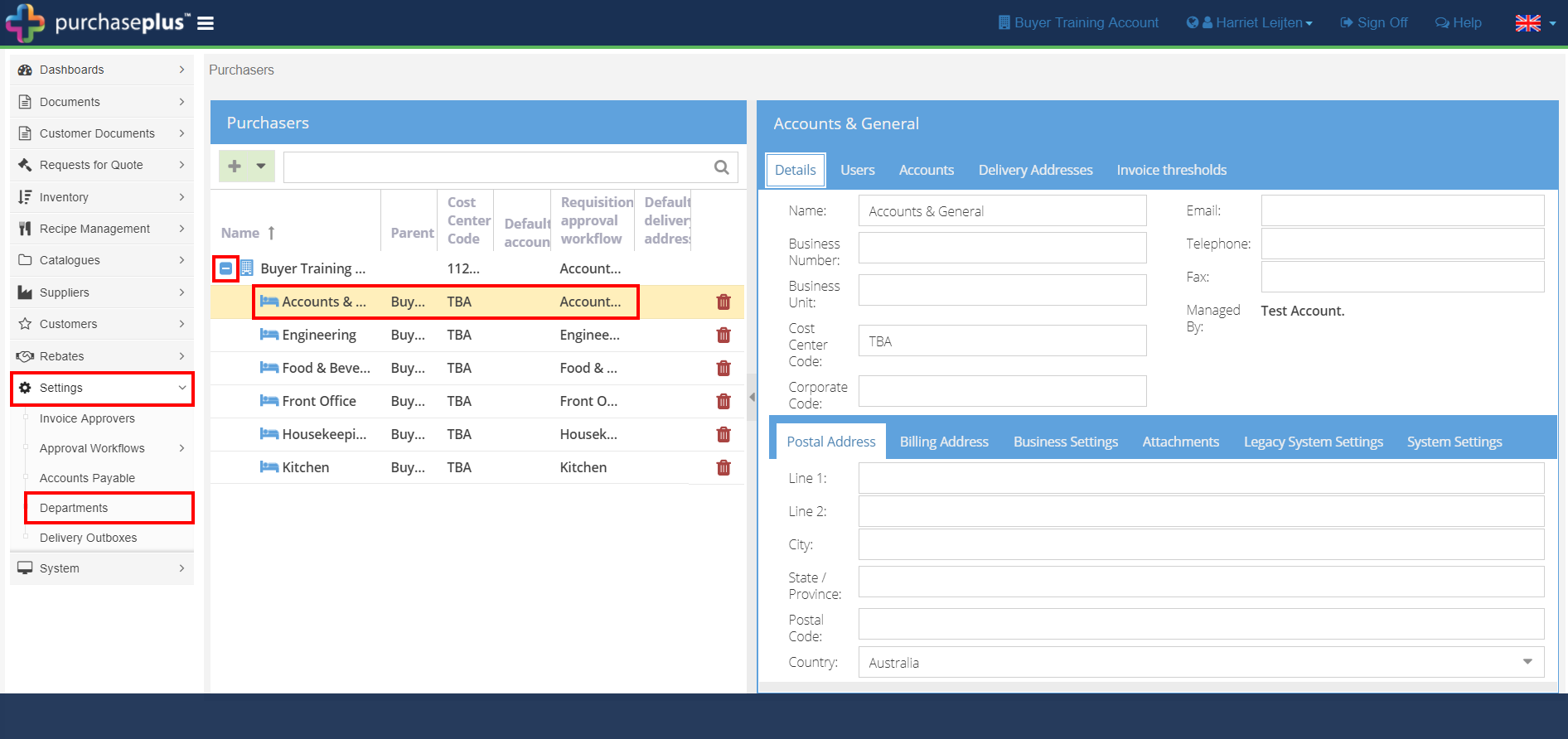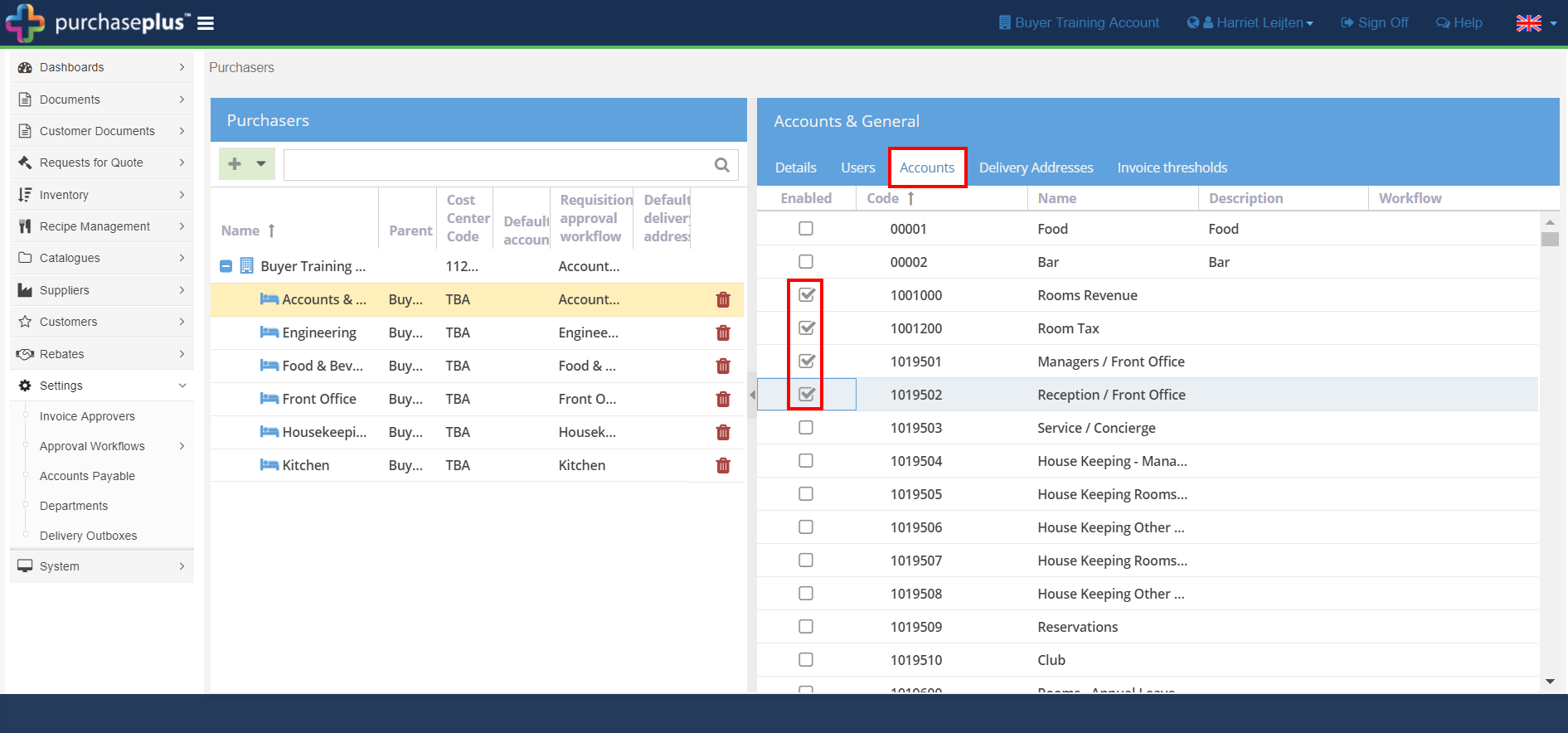- Legacy Help Center
- Buyer - How To Guides
- Account Administration
-
Buyer - How To Guides
- General Information
- Requisitions
- Purchase Orders
- Receiving Notes
- Invoices
- Paperless Invoicing
- Credit Notes
- Buy List
- Self-Managed Pricing
- Contract Catalogues
- Suppliers
- Inventory
- Mobile Stock Taking
- Recipe Manager
- Point Of Sale
- Budgeting Module
- Rebates
- Accounts Payable
- Account Administration
- Approval Workflow
- User Accounts
- Internal Requisitions
- Barcodes
- Informal Supplier Management
- Punchout
- Snapshots
- Informal Products
- Internal Requisition
-
Supplier - How To Guides
-
Information Guides
-
FAQs & Troubleshooting
-
Snapshots
-
Paperless Invoicing
-
General Information
-
Chat
-
Internal help guides
Restrict or enable Account Codes by Department, for Invoice linking, raising Requisitions, etc.
In this section, we will show you how to restrict the Account Codes available to Departments when raising Requisitions.
Written by The Customer Success Team
To restrict or enable account codes in Departments, please follow these steps:
1. From the 'Dashboard', navigate to [Settings] → [Department].
2. Expand the Parent level Account by clicking on the small [+] icon next to the Purchase name to reveal the Departments.
3. Select the specific Department that requires the Account codes to be enabled or restricted.
4. On the right-hand side of the screen, click on the [Accounts] tab.
5. Tick the checkboxes of the Account Codes applicable to this Department for requisitions, invoicing, etc.
5. The changes made are now saved. Repeat for other Departments if required.