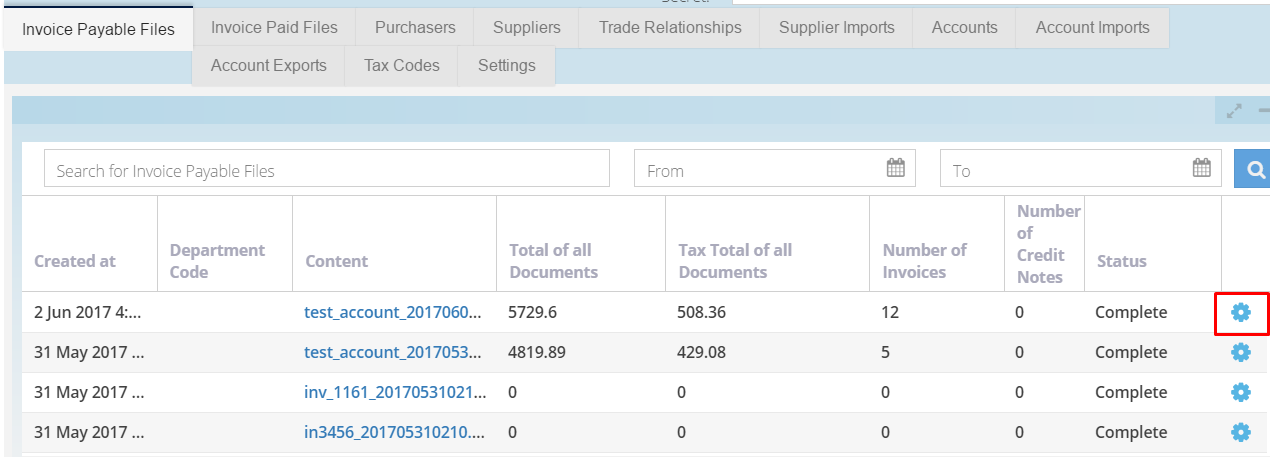In this section, we will show you how to process your invoices for payment.
If your Accounts Payable System is integrated with Purchase Plus, follow to the point of clicking the yellow [Process] button. If your Accounts Payable system is not integrated with Purchase Plus, follow all the steps outlined below.
If your Accounts Payable System is integrated with Purchase Plus via a URL, follow Step 1 only.
If your Accounts Payable system is not integrated with Purchase Plus (e.g. we have built an AP format which you export and import to your AP system), follow all steps below.
In [Documents] [Invoices] select the [Reconciled Invoices] tab. Tick the checkboxes of the invoices you want to process, then click the yellow [Process] button.
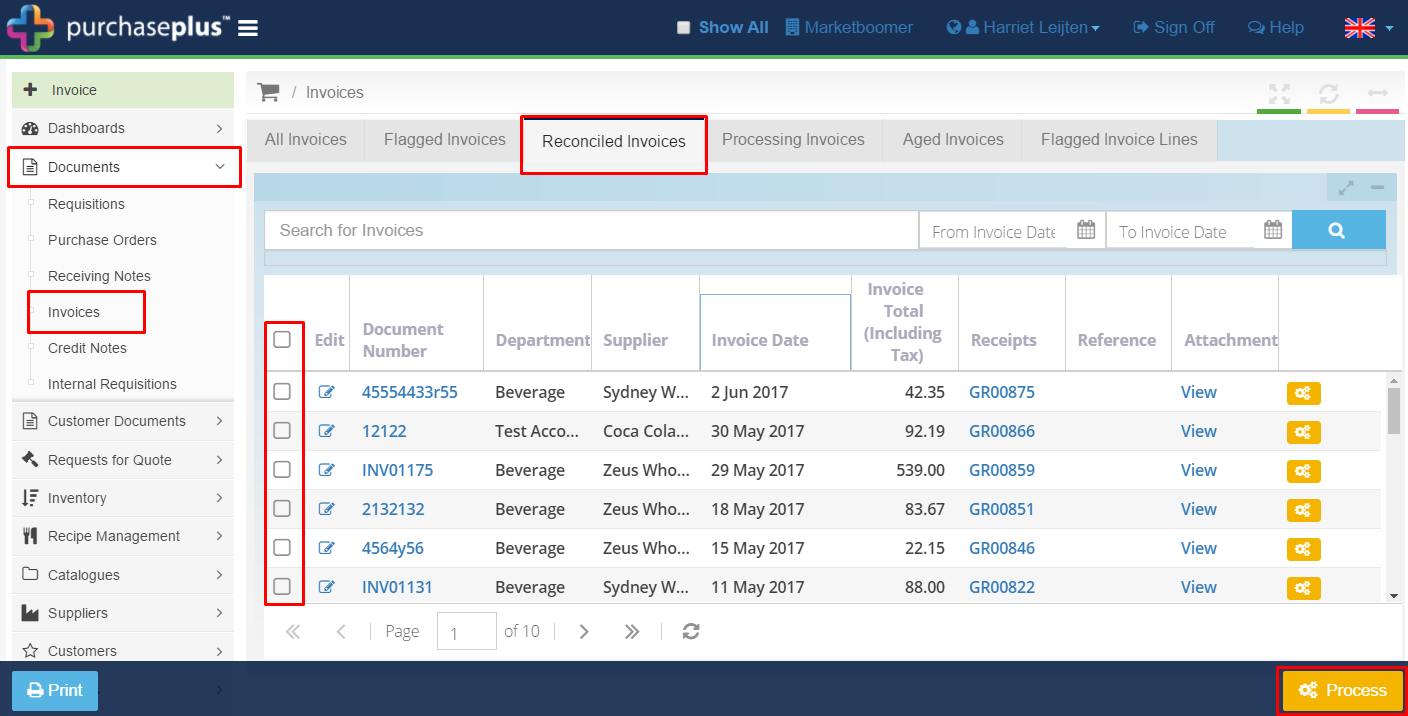
If your Accounts Payable system is integrated with Purchase Plus, your invoices have now been sent to your Accounts Payable system to be paid automatically.
If your Accounts Payable system is not integrated with Purchase Plus, continue with the steps below.
1. Go to [Settings] → [Accounts Payable]
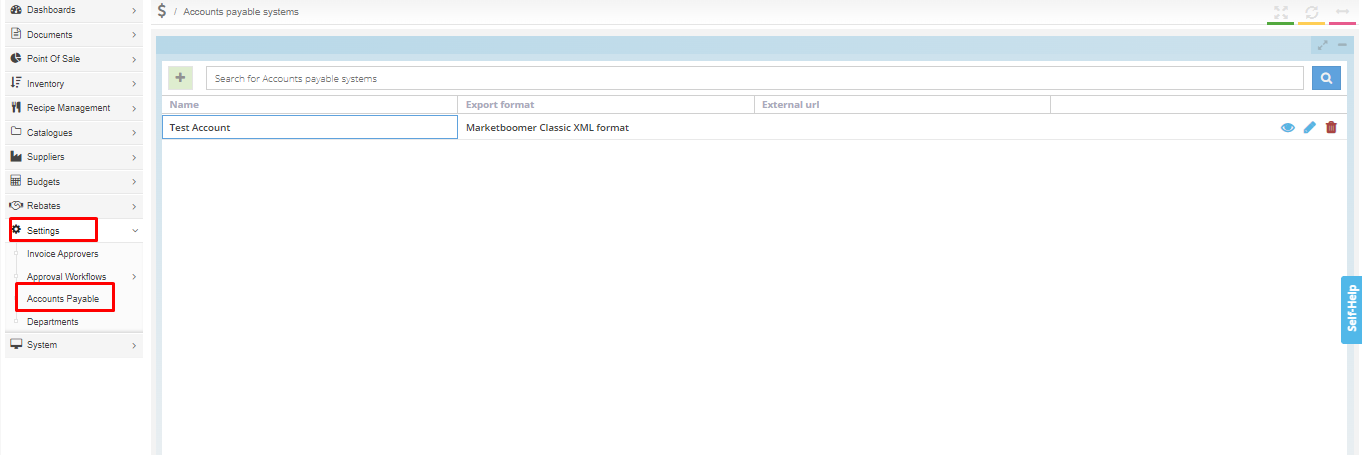
2. Click the [View] icon on the right of your Accounts Payable hub.
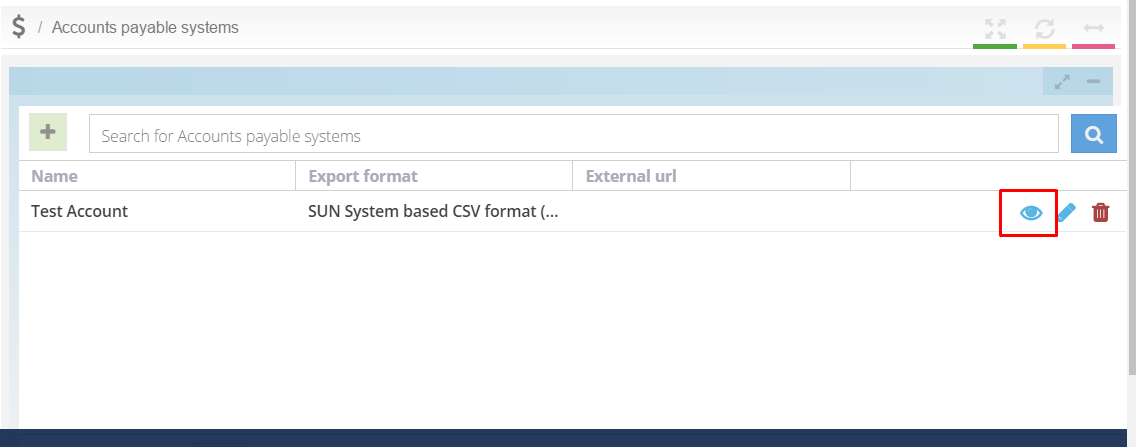
3. Go to [Settings] [Accounts Payable] and click the green [+ Invoice Payable File].
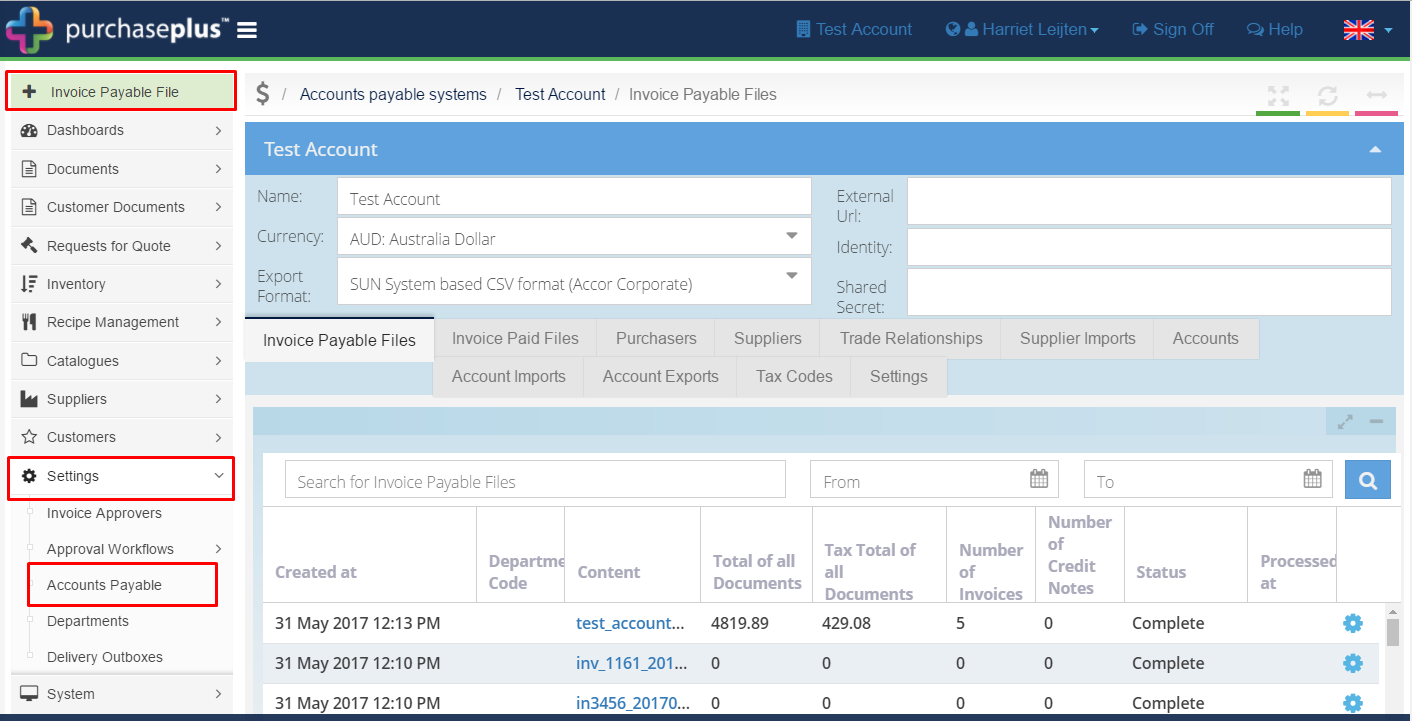
4. In the pop-up window, select 'All Departments' from the [Purchaser] dropdown, then click [Save].
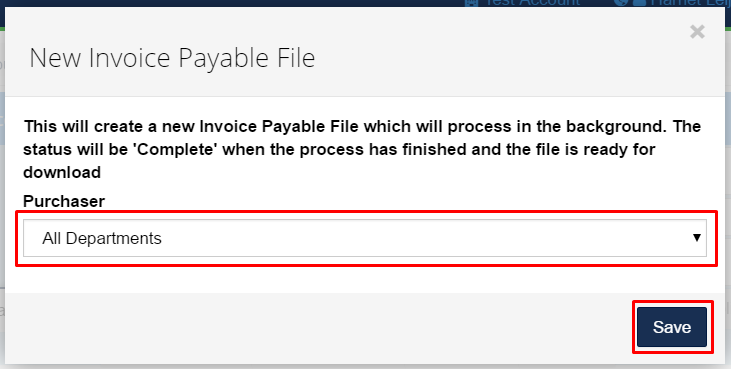
5. The status of your new Invoice Payable File will show as 'Processing'. Wait a few seconds before refreshing the page, and the status should now show as 'Complete'. Click the new file name to download. Now import this file into your Accounts Payable system and process as normal.
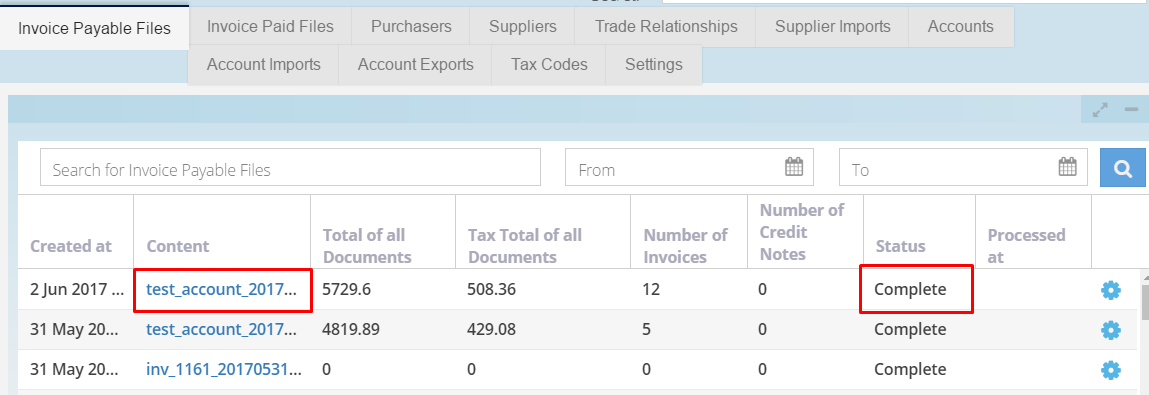
6. Once you have processed the Invoices in your Accounts payable system, go back into Purchase Plus and click the [Mark as paid] cog icon to signify the end of the process.