- Legacy Help Center
- Buyer - How To Guides
- Credit Notes
-
Buyer - How To Guides
- General Information
- Requisitions
- Purchase Orders
- Receiving Notes
- Invoices
- Paperless Invoicing
- Credit Notes
- Buy List
- Self-Managed Pricing
- Contract Catalogues
- Suppliers
- Inventory
- Mobile Stock Taking
- Recipe Manager
- Point Of Sale
- Budgeting Module
- Rebates
- Accounts Payable
- Account Administration
- Approval Workflow
- User Accounts
- Internal Requisitions
- Barcodes
- Informal Supplier Management
- Punchout
- Snapshots
- Informal Products
- Internal Requisition
-
Supplier - How To Guides
-
Information Guides
-
FAQs & Troubleshooting
-
Snapshots
-
Paperless Invoicing
-
General Information
-
Chat
-
Internal help guides
Process Credit Notes manually
Yes, credit notes can be manually processed, please check out this article, Creating a Credit note, or follow the below steps:
1. To manually process a Credit Note, navigate to [Documents] [Credit Notes].
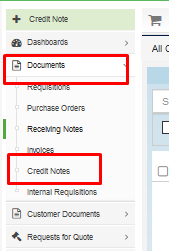
2. Next, navigate to the [Processing Credit Notes] tab.
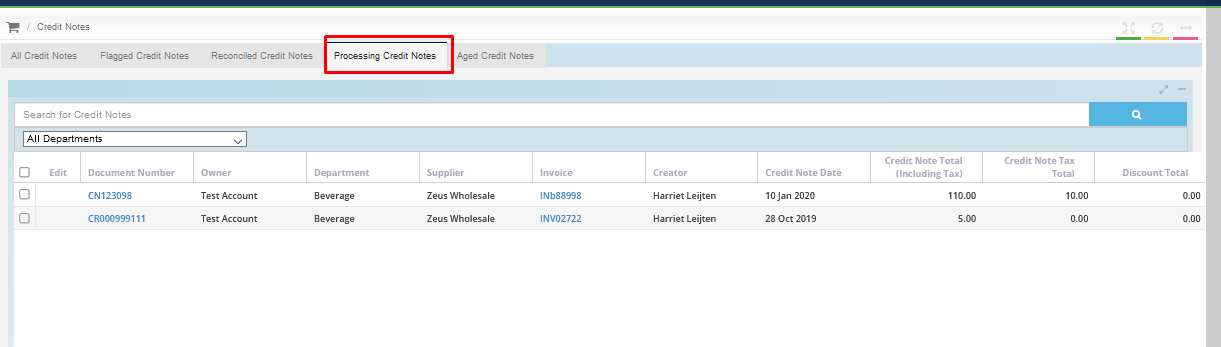
3. Search for the Credit Note number, and click on the number.
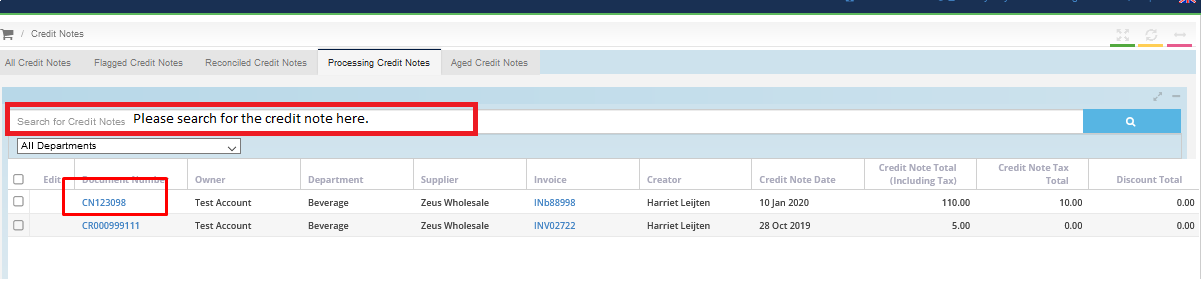
4. When in the Credit Note, a yellow [Finish] button can be seen in the bottom right of the screen. Click this button to mark the Credit Note as processed.
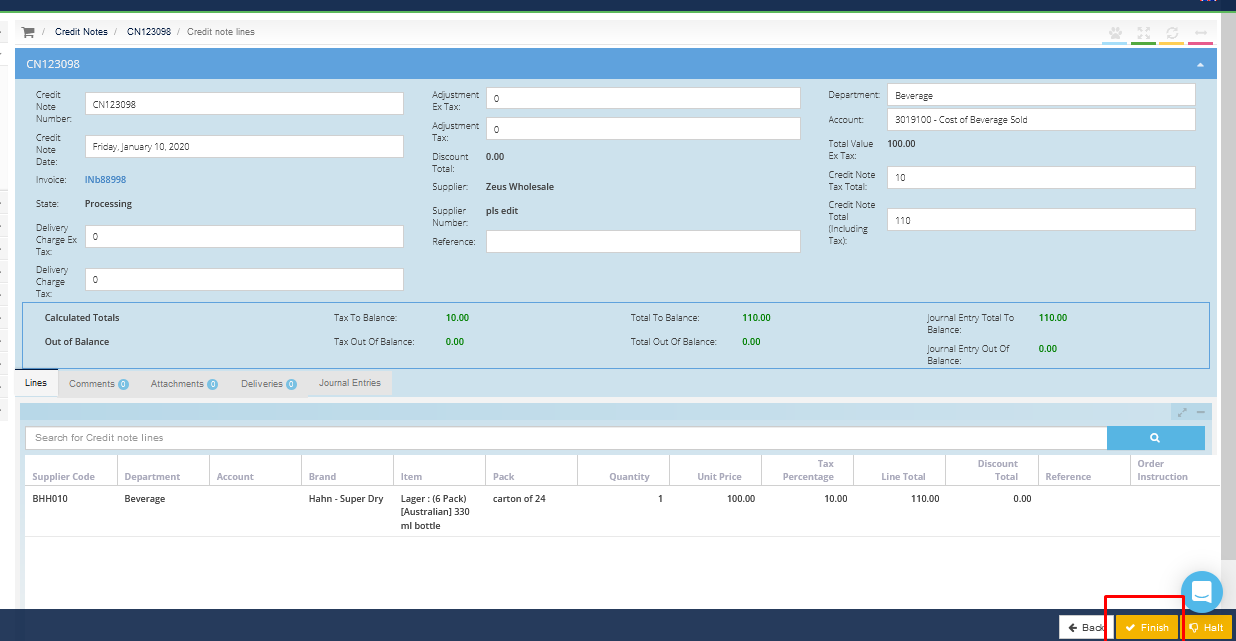
The credit note has been processed now, great job!