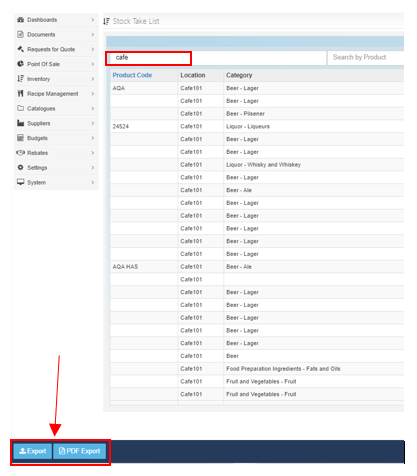-
Buyer - How To Guides
- General Information
- Requisitions
- Purchase Orders
- Receiving Notes
- Invoices
- Paperless Invoicing
- Credit Notes
- Buy List
- Self-Managed Pricing
- Contract Catalogues
- Suppliers
- Inventory
- Mobile Stock Taking
- Recipe Manager
- Point Of Sale
- Budgeting Module
- Rebates
- Accounts Payable
- Account Administration
- Approval Workflow
- User Accounts
- Internal Requisitions
- Barcodes
- Informal Supplier Management
- Punchout
- Snapshots
- Informal Products
- Internal Requisition
-
Supplier - How To Guides
-
Information Guides
-
FAQs & Troubleshooting
-
Snapshots
-
Paperless Invoicing
-
General Information
-
Chat
-
Internal help guides
Print Stock Take Sheets by Category without starting a new Stock take
Please follow the below steps to print stock count sheets per location and category.
1. From [Dashboard], go to [Inventory], [Stock Locations].
2. Click on the stock location name that you require the print-out for.
3. Click on the [Stock Takes] Tab.
4. Click on last month's Stock Take and click on the [Export] button on the left bottom corner of the screen to create an export spreadsheet. This will produce sheets with quantities from last month's stock take visible.
Please see below video for reference.
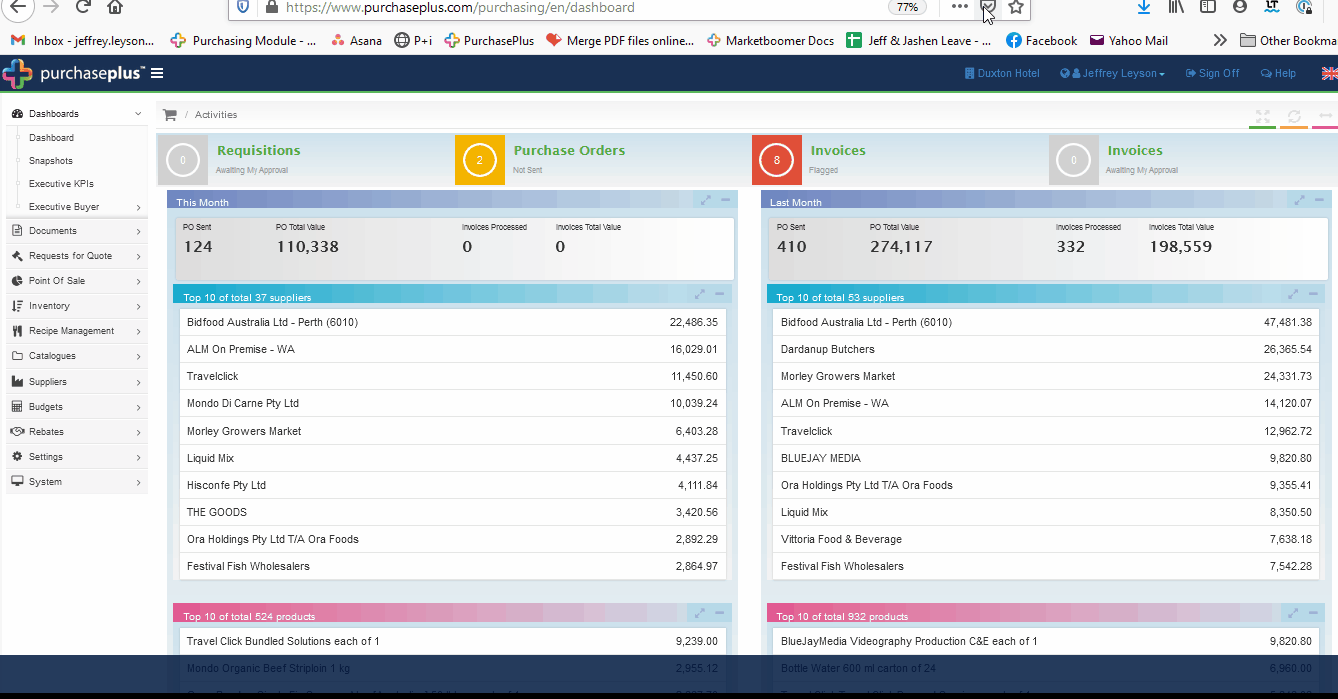
Note - If you require blank stock count sheets, follow steps 1 - 3, and click on the 'current month Period'.

Click on [Export] to create and export a spreadsheet with no quantities.
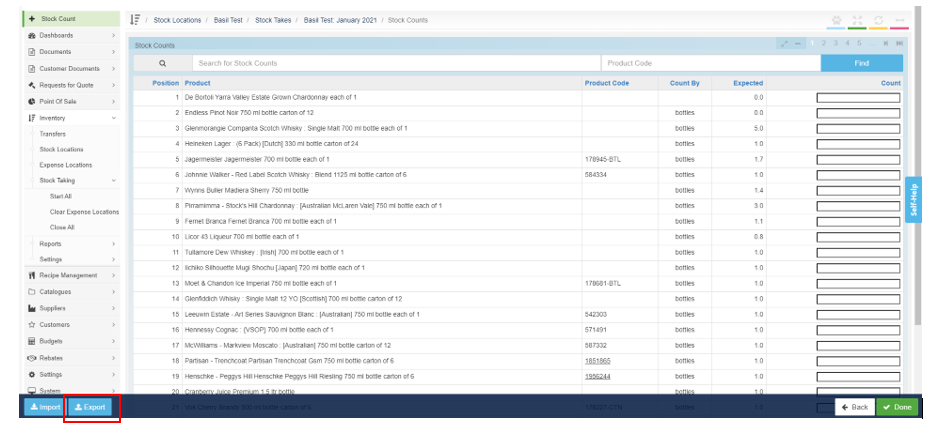
Alternatively,
-
From [Dashboard], go to [Inventory] [Stock Take List].
From [Dashboard], go to [Inventory] [Stock Take List].
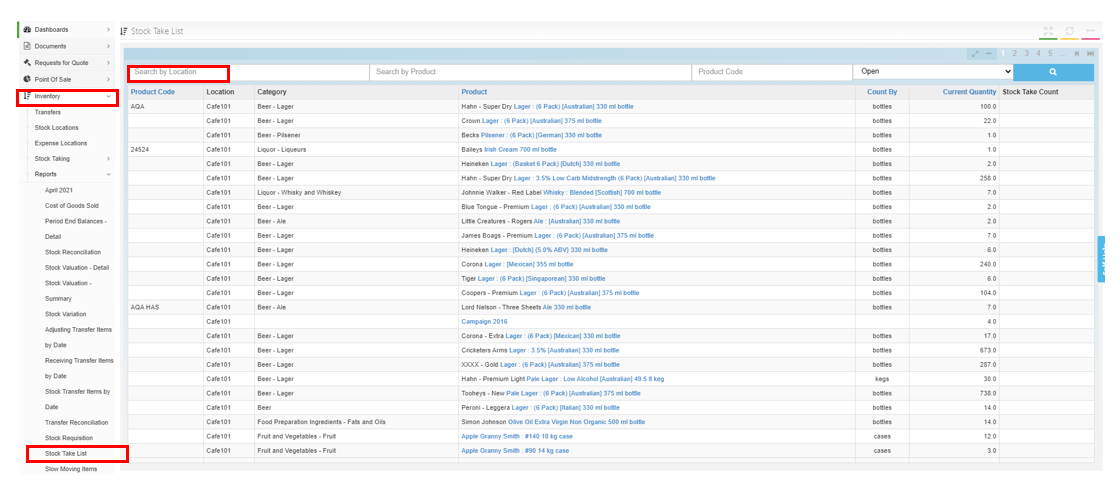
2. Type the name of the stock location into the search field, press 'Enter' on your keyboard.
3. When the stock location appears, click on the blue [Export] button, as shown below, for a spreadsheet export. Or click on the blue [PDF Export] button for a PDF copy of the stock location count sheets.