Best practices for manually entering the fields for an invoice on P+i.
If the invoice is 'Stuck' in P+i, or you have stopped the processing, you can then manually adjust the invoice.
Invoices are read differently depending on the 'provider'. This will either be Fassta or Xtracta and can be found when clicking through to the invoice.
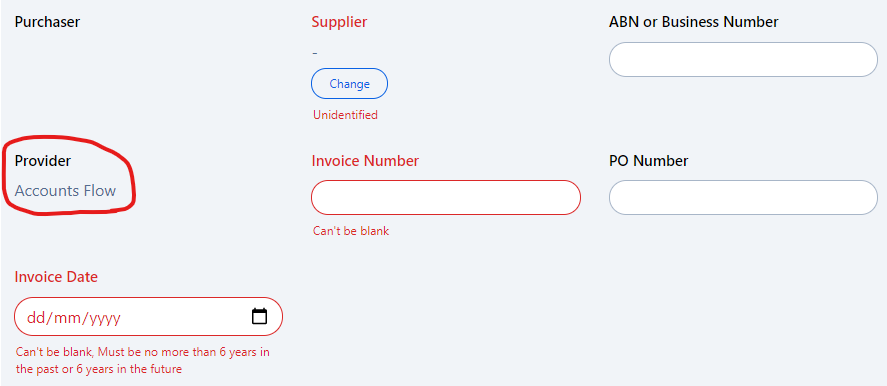
To find out more about these two providers, see: Fassta vs. Xtracta.
To manually adjust invoices, use the following steps:
-
Enter in fields where there is information for the invoice regarding Supplier, ABN, Invoice Number, PO Number and Invoice Date.
-
Click the [Add line item] button for the amount of product lines that are missing from the invoice.
-
For those using the Fassta provider, the invoice lines should be entered as they appear in the invoice.
-
Copy across the Supplier Code, Description, Quantity, Unit Price and Tax (%) from the invoice. These can be copied and pasted from the invoice if they are not already entered.
-
Alternatively, these lines may just need to be fixed and balanced.
-
The Tax Amount, Total (Ex. GST) and Total (Inc. Tax) fields should automatically be calculated based on the Quantity, Unit Price and Tax (%) fields.
-
Once the individual lines have been added, enter the totals based on the invoice. The invoice should look something like this:

- Then report an issue to Fassta for the invoice to be mapped.

-
-
For Xtracta invoices. The invoice should be mapped using the Xtracta tool to teach the AI on how to map the invoice in the future. Please see Xtracta - Mapping for learning
Once the individual lines have been added, enter the totals based on the invoice. The invoice should look something like this:
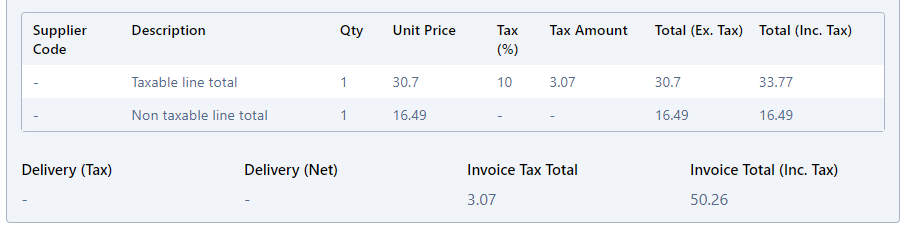
5. Click [Update Invoice] to check if the invoice is balanced and if there are any issues.
6. Click [Submit Invoice] to submit this to Purchase Plus.