- Legacy Help Center
- Supplier - How To Guides
-
Buyer - How To Guides
- General Information
- Requisitions
- Purchase Orders
- Receiving Notes
- Invoices
- Paperless Invoicing
- Credit Notes
- Buy List
- Self-Managed Pricing
- Contract Catalogues
- Suppliers
- Inventory
- Mobile Stock Taking
- Recipe Manager
- Point Of Sale
- Budgeting Module
- Rebates
- Accounts Payable
- Account Administration
- Approval Workflow
- User Accounts
- Internal Requisitions
- Barcodes
- Informal Supplier Management
- Punchout
- Snapshots
- Informal Products
- Internal Requisition
-
Supplier - How To Guides
-
Information Guides
-
FAQs & Troubleshooting
-
Snapshots
-
Paperless Invoicing
-
General Information
-
Chat
-
Internal help guides
Log in to Purchase Plus for Suppliers
To access the Purchase Plus login page, go to: https://www.purchaseplus.com/
Your Username is your email address, for example: test@test.com
Our recommended browser is Google Chrome.
Before you can log in to your account for the first time, you will need to confirm your account. If you did not receive a account confirmation email at the time of your account creation, you will need to request another.
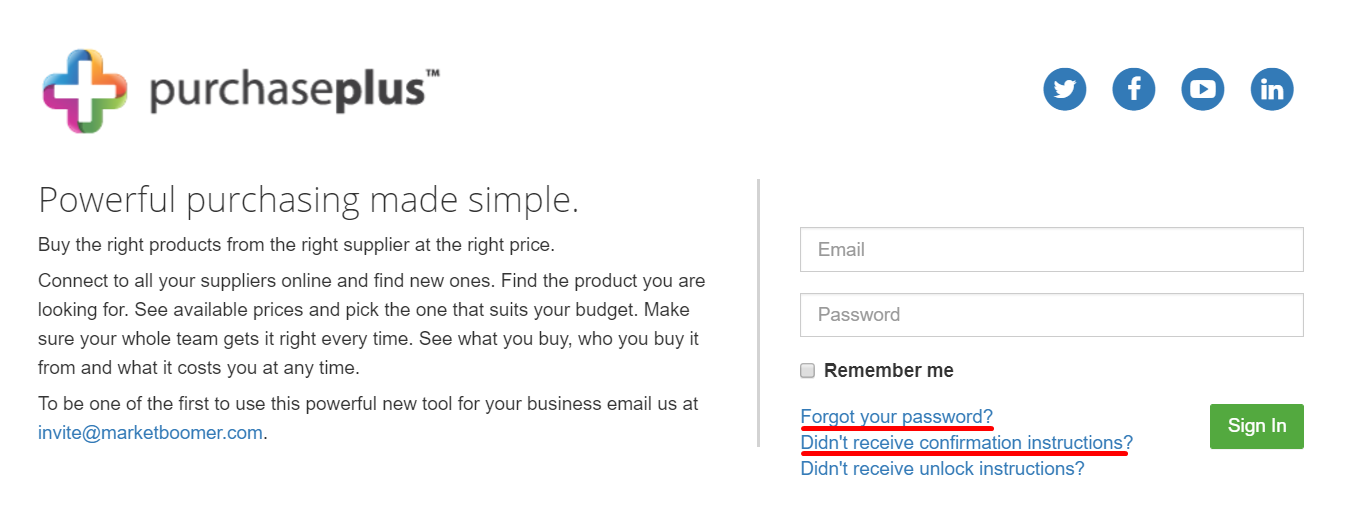
To do this, click on the "Didn't receive confirmation instructions?" link from the login page.
You will then receive an email with a link to click to confirm your account. If you haven't received this email within a couple of minutes, check your Spam folder.
Once you have confirmed your account, you need to set your password. To do this, click on the "Forgot your password?" link.
You will then receive an email with a link to set your password. Again, if you haven't received this email within a couple of minutes, check your Spam folder. The email contains a link that takes you to the password reset screen.
Note - Your password should be of no less than 8 characters, containing at least one capital letter and one number.
Did this answer your question?😞😐😃