- Legacy Help Center
- FAQs & Troubleshooting
-
Buyer - How To Guides
- General Information
- Requisitions
- Purchase Orders
- Receiving Notes
- Invoices
- Paperless Invoicing
- Credit Notes
- Buy List
- Self-Managed Pricing
- Contract Catalogues
- Suppliers
- Inventory
- Mobile Stock Taking
- Recipe Manager
- Point Of Sale
- Budgeting Module
- Rebates
- Accounts Payable
- Account Administration
- Approval Workflow
- User Accounts
- Internal Requisitions
- Barcodes
- Informal Supplier Management
- Punchout
- Snapshots
- Informal Products
- Internal Requisition
-
Supplier - How To Guides
-
Information Guides
-
FAQs & Troubleshooting
-
Snapshots
-
Paperless Invoicing
-
General Information
-
Chat
-
Internal help guides
Is there a way to close multiple Purchase Orders in bulk?
Yes there is, please note only Purchase Orders that are either 'Received' or 'Invoiced' can be closed.
Follow the below steps to bulk close Purchase Orders;
1. From 'Dashboard' go to [Purchase Orders] choose either [Received] or [Invoiced] orders tab.
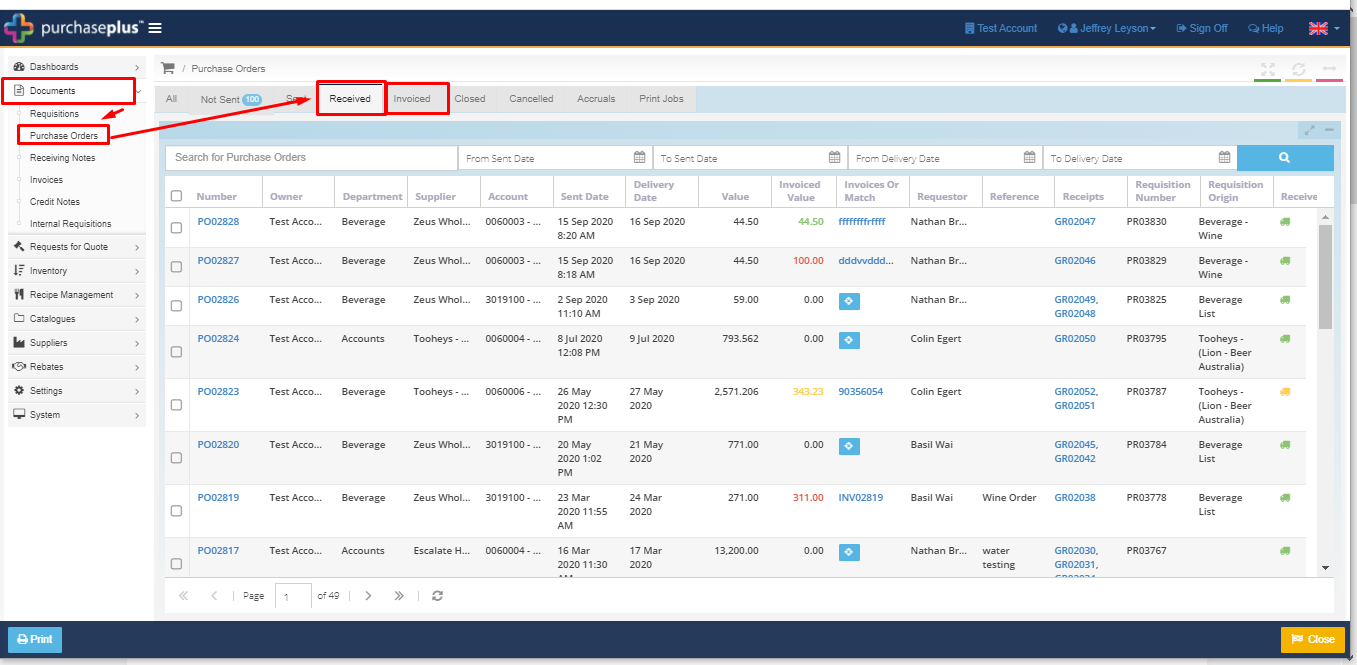
2. Click the 'Checkbox' above the very first order on the page, this will highlight all the Purchase Orders on the page, or manually tick each box next to the Purchase Orders, as highlighted below.
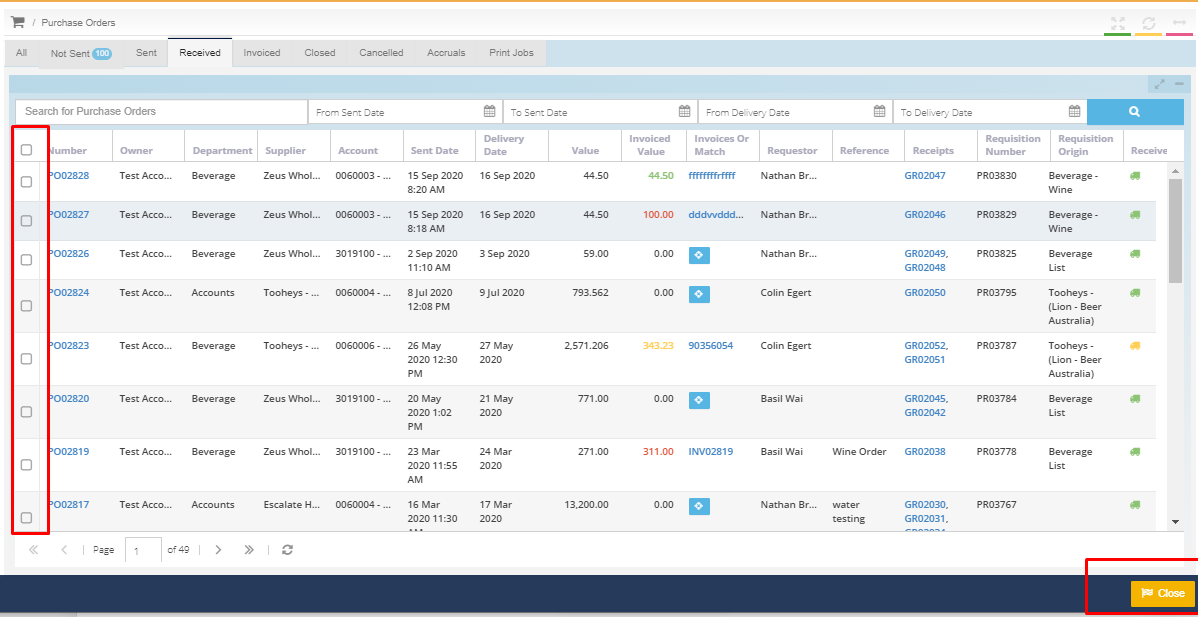
3. Once all the required Purchase Orders are 'ticked', click the 'yellow' [Close] button on the bottom right-hand side of the screen. This will close all Purchase Orders on this page.
Steps 2 and 3 will have to be done for every page in the Purchase Orders list.
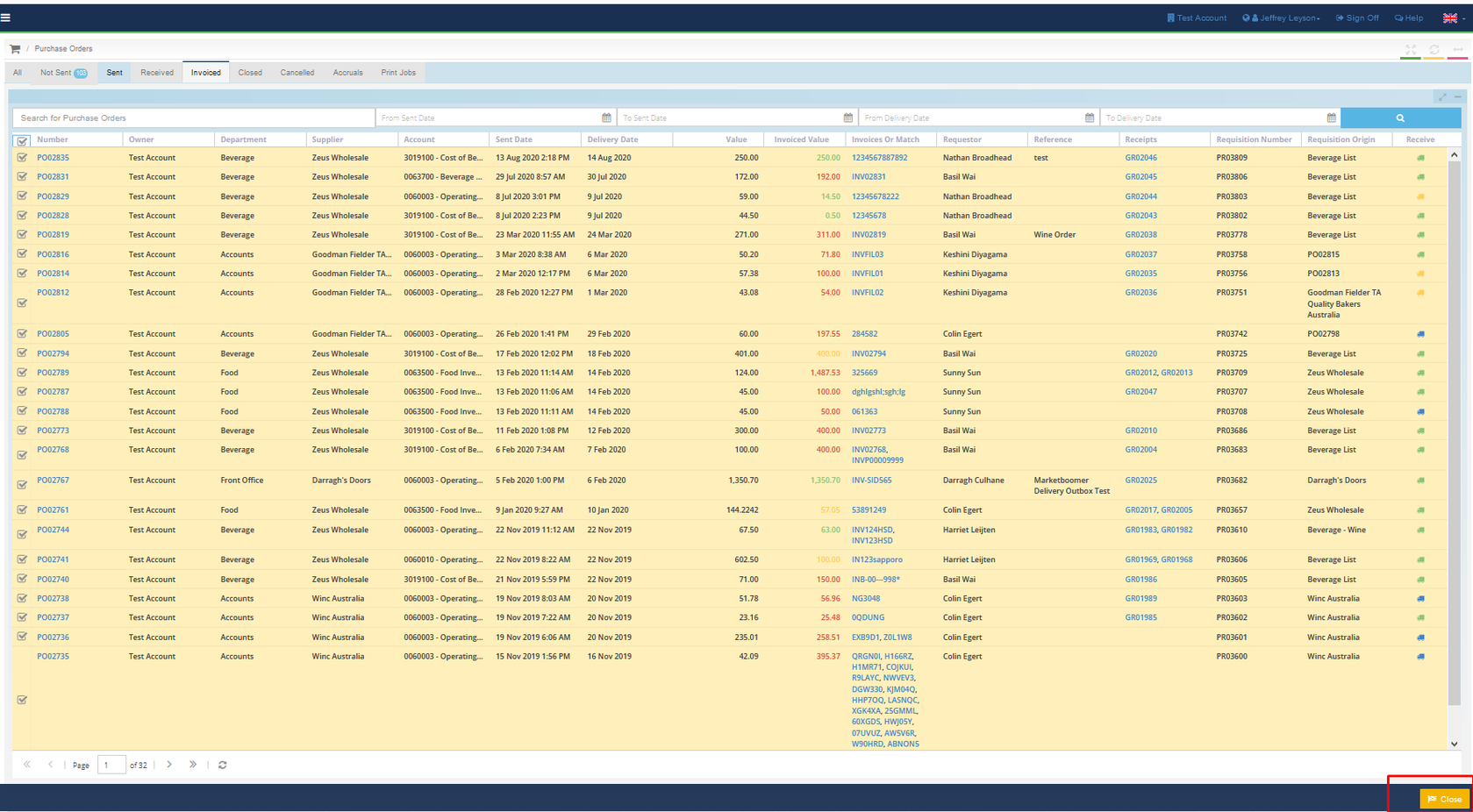
(Note - once the Purchase Order is closed, it cannot be reverted by the Buyer. Please reach out to the Marketboomer Customer Service team to request the Development team to re-open the Order).