-
Buyer - How To Guides
- General Information
- Requisitions
- Purchase Orders
- Receiving Notes
- Invoices
- Paperless Invoicing
- Credit Notes
- Buy List
- Self-Managed Pricing
- Contract Catalogues
- Suppliers
- Inventory
- Mobile Stock Taking
- Recipe Manager
- Point Of Sale
- Budgeting Module
- Rebates
- Accounts Payable
- Account Administration
- Approval Workflow
- User Accounts
- Internal Requisitions
- Barcodes
- Informal Supplier Management
- Punchout
- Snapshots
- Informal Products
- Internal Requisition
-
Supplier - How To Guides
-
Information Guides
-
FAQs & Troubleshooting
-
Snapshots
-
Paperless Invoicing
-
General Information
-
Chat
-
Internal help guides
Is it possible to see the total value of a Stock Transfer?
Purchase Plus currently doesn't have a report that will show you the total value of a Stock Transfer in the Inventory module.
However, one way in which you can accomplish this is to export the transfer and work out the total value using the CSV file.
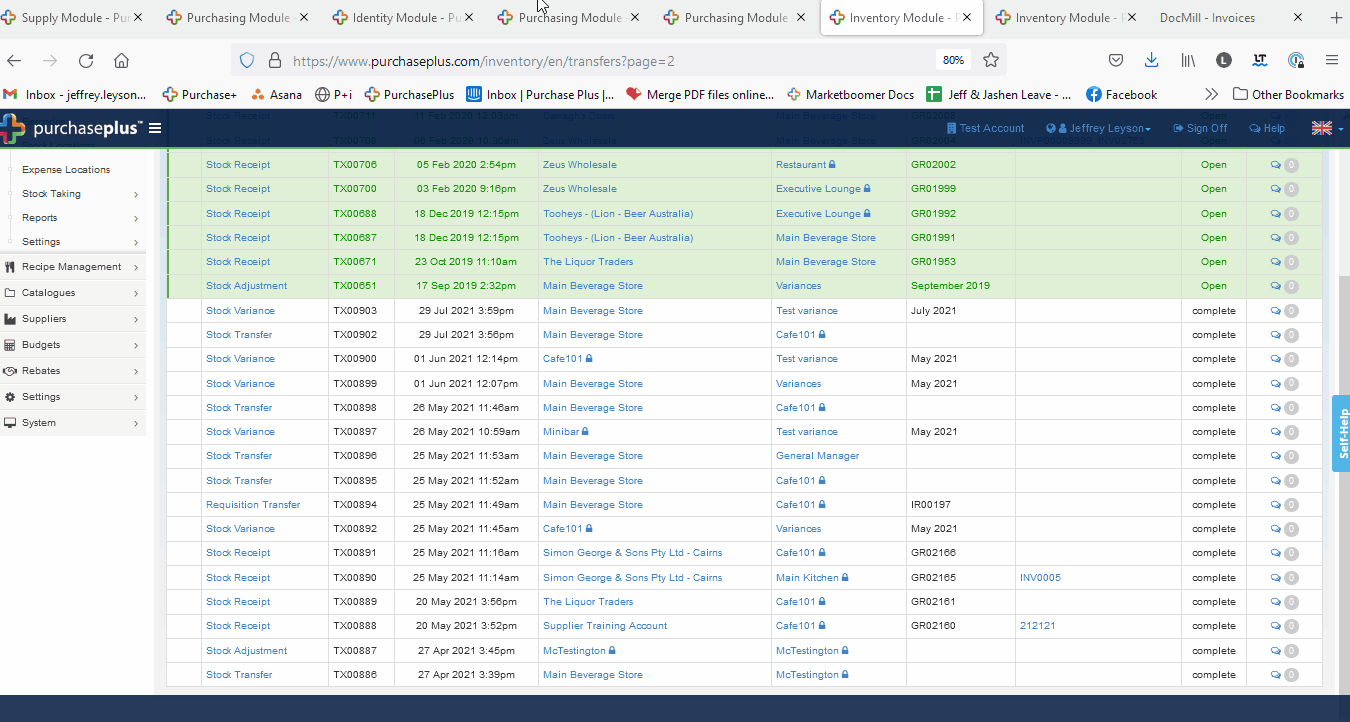
-
To do this, navigate to [Inventory], [Transfers]
-
Find and click on the Stock Transfer you want to export
-
Click on the [Export] button in the bottom-left of the screen
-
Download and open the export in Excel or another platform that supports CSV files
-
From here, you should be able to find the SUM of all the individual transfer items by either selecting all the lines in the "Total Value" column or by using a formula. For example: =SUM(G2:G9)
The SUM formula will add all the values together from a selected cell range.
Find out more about the SUM function here.