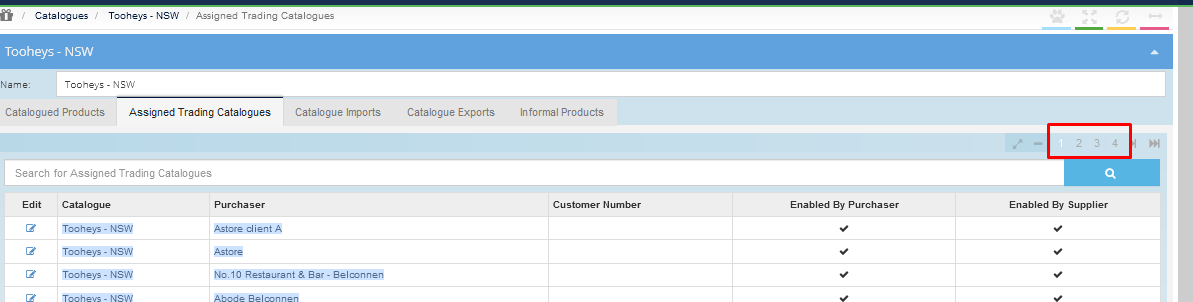- Legacy Help Center
- FAQs & Troubleshooting
- Supplier Catalogs
-
Buyer - How To Guides
- General Information
- Requisitions
- Purchase Orders
- Receiving Notes
- Invoices
- Paperless Invoicing
- Credit Notes
- Buy List
- Self-Managed Pricing
- Contract Catalogues
- Suppliers
- Inventory
- Mobile Stock Taking
- Recipe Manager
- Point Of Sale
- Budgeting Module
- Rebates
- Accounts Payable
- Account Administration
- Approval Workflow
- User Accounts
- Internal Requisitions
- Barcodes
- Informal Supplier Management
- Punchout
- Snapshots
- Informal Products
- Internal Requisition
-
Supplier - How To Guides
-
Information Guides
-
FAQs & Troubleshooting
-
Snapshots
-
Paperless Invoicing
-
General Information
-
Chat
-
Internal help guides
Is it possible to download a customer list for each Catalogue?
Unfortunately, it is not possible right now to export a list of Customers linked to a specific Catalogue in Purchase Plus.
However, a manual search will bring the desired results, please follow the below steps.
-
From 'Dashboard', go to [Catalogues] [Supplier Catalogues]. All the Catalogues created in the Organisation's Purchase Plus account will display, as below.
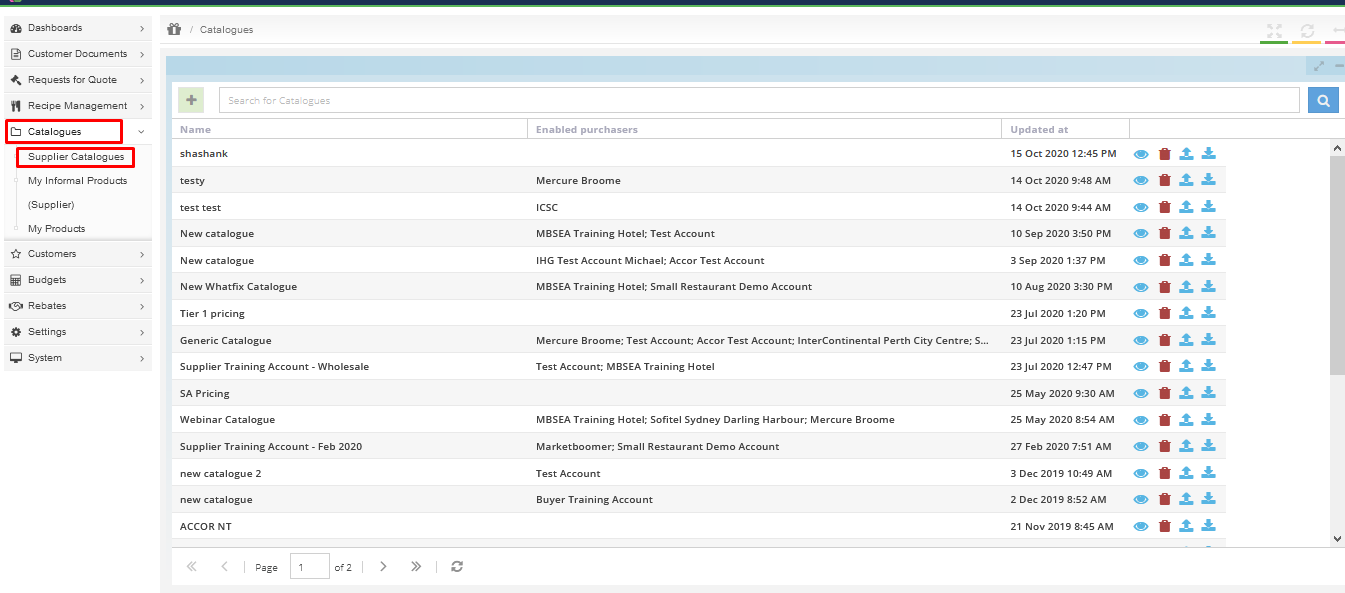
2. Click on the 'eye' icon on the line of the required Catalogue, as below.
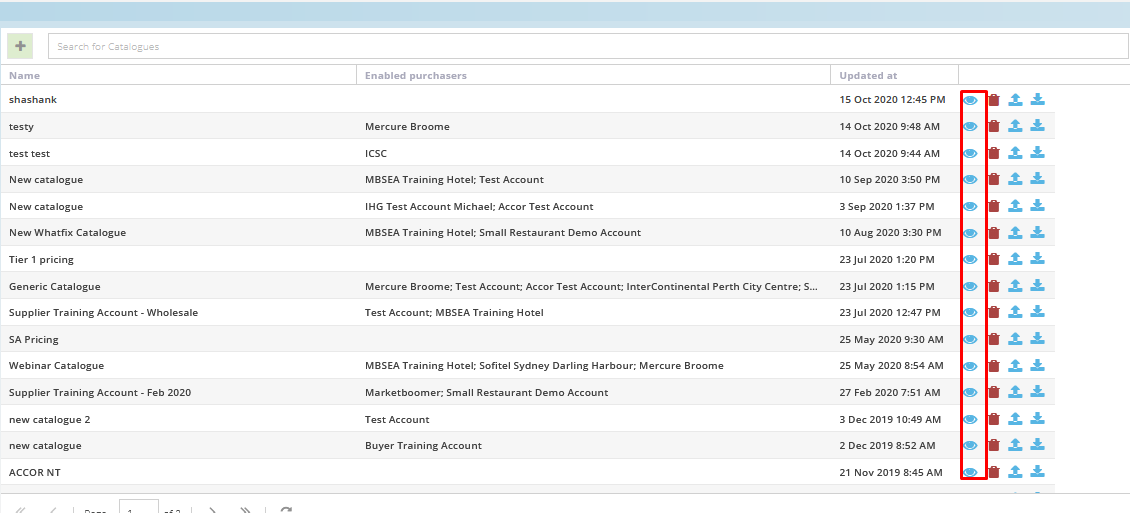
3. In the Catalogue screen, click on the 'Assigned Trading Catalogues' tab, the second tab from the right, as below.
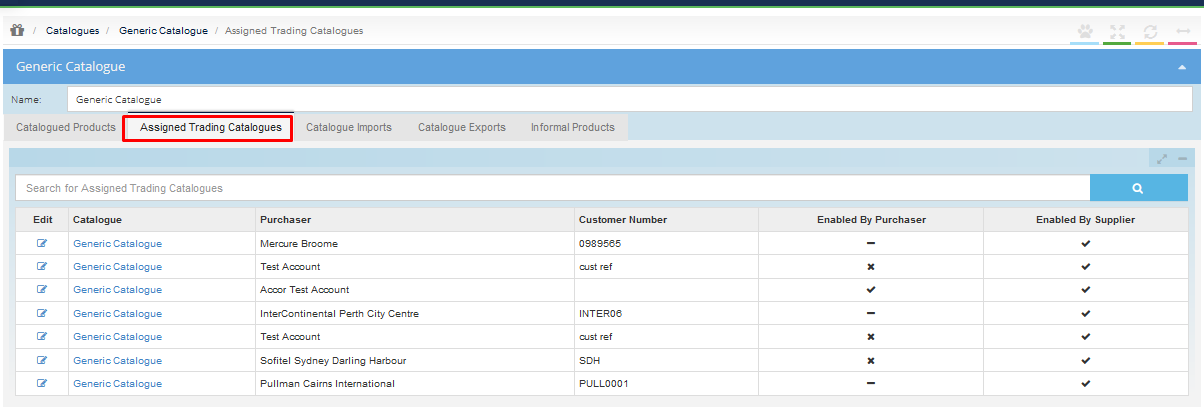
4. Copy the Customer details on the screen (Note - hover the mouse over the desired details, left click and hold the button down on the computer mouse, highlight the Customer details on the computer screen, as below, right-click on the computer mouse and select 'copy').
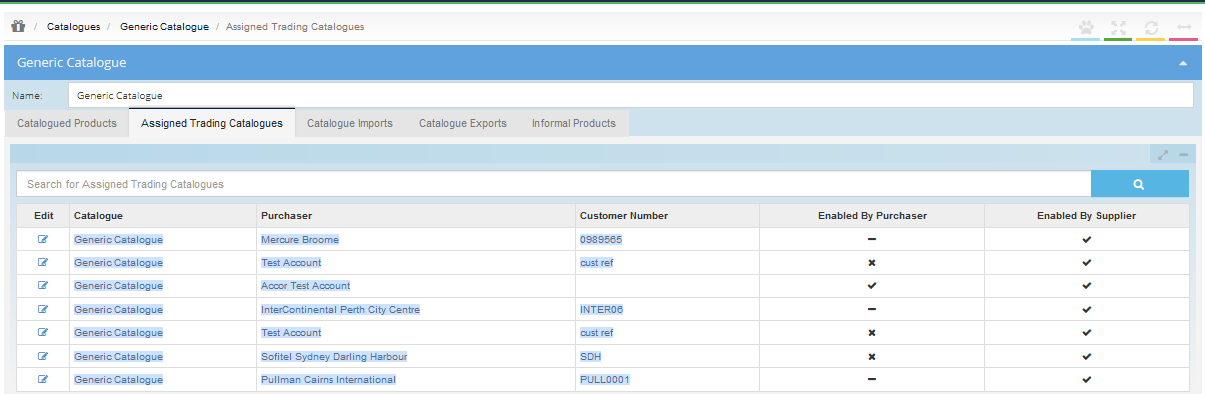
5. Open a new Google sheet (Note - or Excel worksheet) on your desktop.
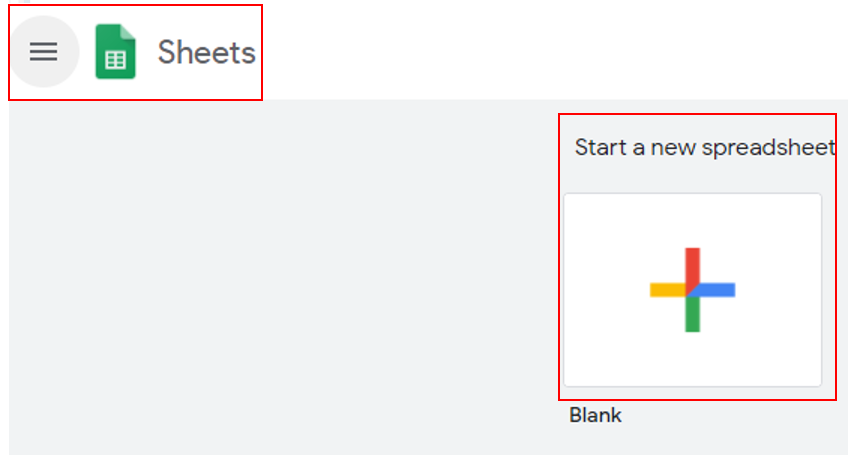
6. In the top right hand cell, right click on the computer mouse and select 'Paste'.
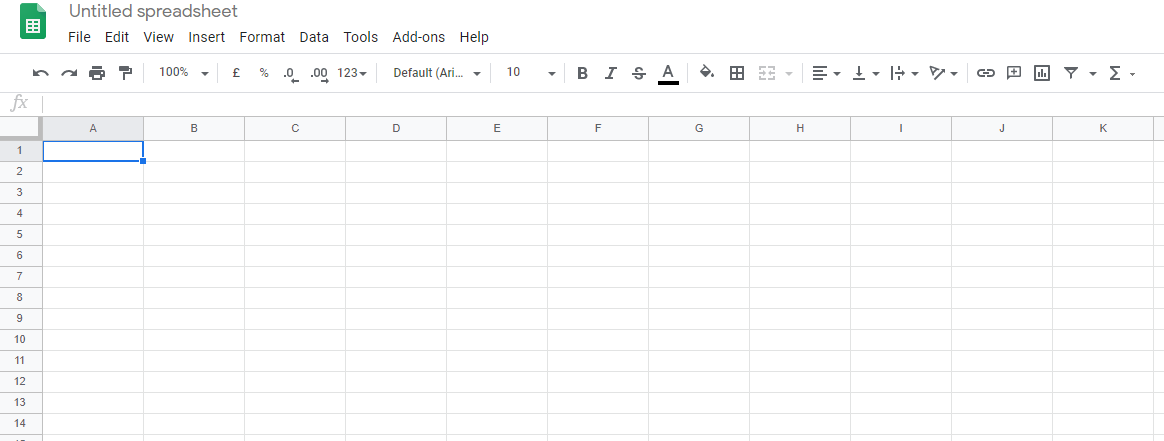
7. The copied cells will now populate the sheet, which can be filtered, edited and saved.
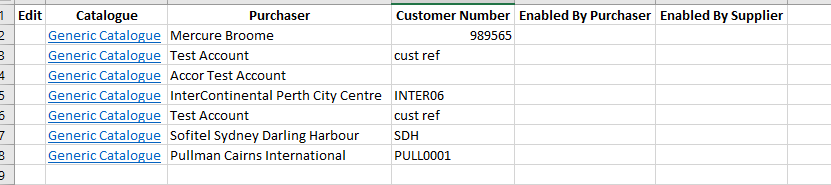
8. If there are multiple pages of Customers per Catalogue, please repeat the 'copy and paste' process until all pages of data are transferred to the same worksheet.