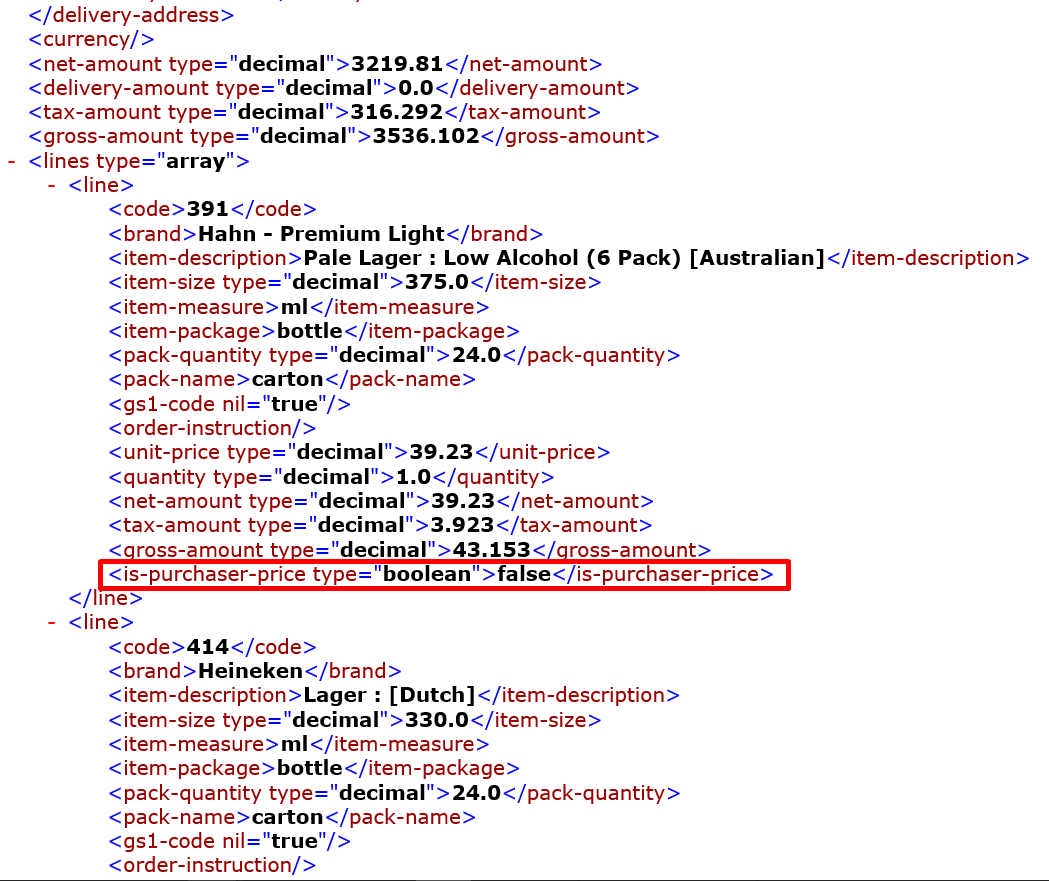- Legacy Help Center
- Supplier - How To Guides
- Purchase Orders
-
Buyer - How To Guides
- General Information
- Requisitions
- Purchase Orders
- Receiving Notes
- Invoices
- Paperless Invoicing
- Credit Notes
- Buy List
- Self-Managed Pricing
- Contract Catalogues
- Suppliers
- Inventory
- Mobile Stock Taking
- Recipe Manager
- Point Of Sale
- Budgeting Module
- Rebates
- Accounts Payable
- Account Administration
- Approval Workflow
- User Accounts
- Internal Requisitions
- Barcodes
- Informal Supplier Management
- Punchout
- Snapshots
- Informal Products
- Internal Requisition
-
Supplier - How To Guides
-
Information Guides
-
FAQs & Troubleshooting
-
Snapshots
-
Paperless Invoicing
-
General Information
-
Chat
-
Internal help guides
Identifying Purchaser Price
How to identify if a Buyer has changed a Purchase Order Price
In Purchase Plus, the Buyer may change the catalogue price of the Supplier's product if they believe it to be incorrect. This is referred to as the 'Purchaser Price' and indicated on Purchase Orders with an * next to the price.
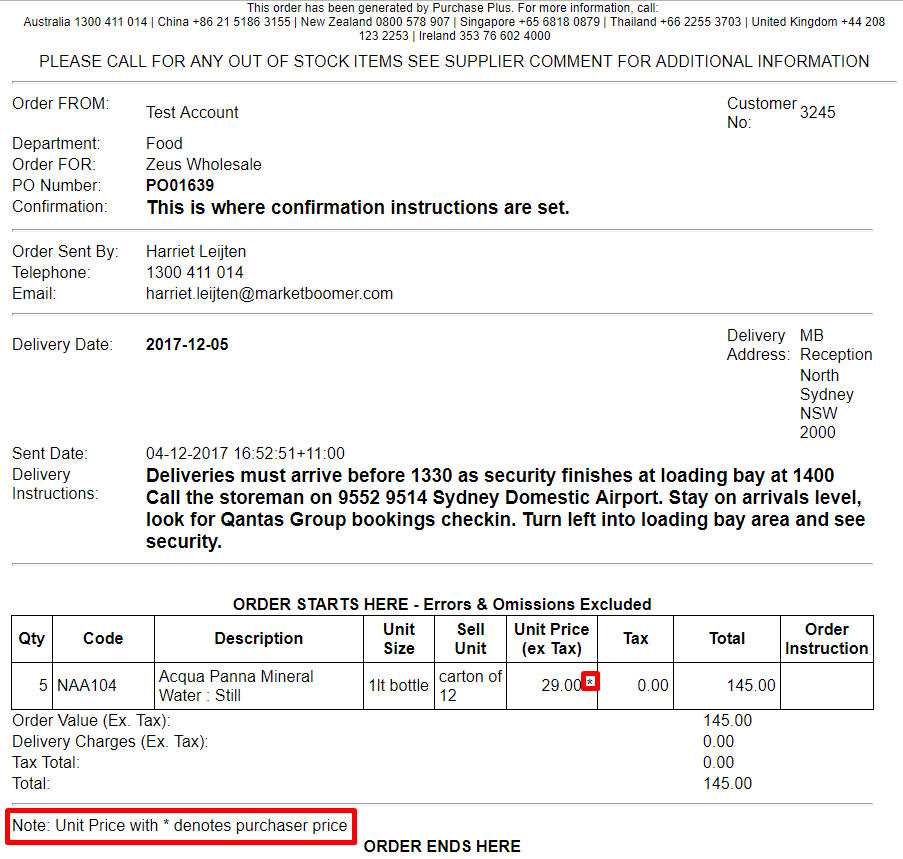
Purchaser Price can also be viewed in the Buyer account.
In [Customer Documents] → [Customer Orders] you can see all Purchase Orders generated in Purchase Plus. Click on the document number to open the Purchase Order.
'Purchaser Price' can be identified where the 'Purchaser Price?' column will contain a tick, as per the below screenshot.
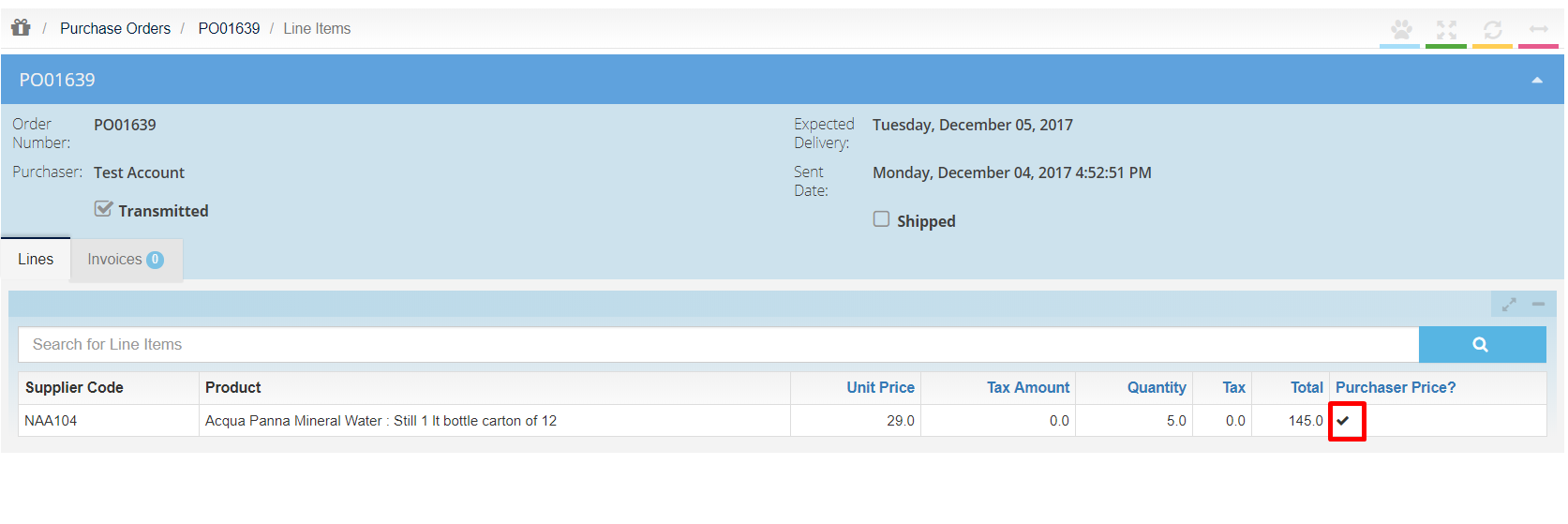
Purchaser Price can also be viewed in a XML file.
-
Open the file and search for 'is-purchaser-price.'
-
If a Purchase Price has been used, the file will state 'true.'
-
If no Purchaser Price has been used, the file will state 'false.'