We’ll find it! Please try the below suggestions.
1. Check if the user is in the correct account, by looking up on the top dark blue bar on the Purchase Plus screen.
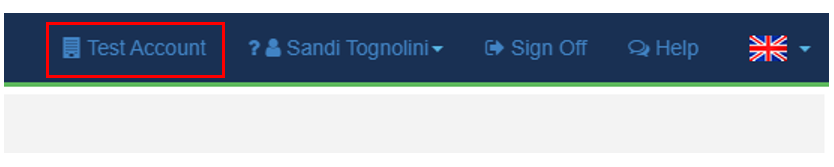
2. If the user is part of a parent/child or club group, they may have to choose their allocated Organisation, by clicking on the organisation name, then choosing their organisation from the drop-down list, as below.
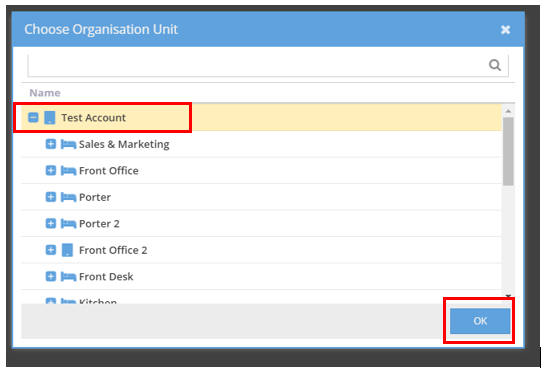
Typically, Finance, Managers and Area managers may have access to multiple sites, but it depends upon how the user account was set up. If it is found the user has full access to multiple sites and this is not correct, please contact your Finance team to restrict access to the correct organisation.
3. Another possibility is the user’s account many have been accidentally dragged into a Department. Drill down into the individual departments to locate the user, by clicking on the little + icon next to each department.
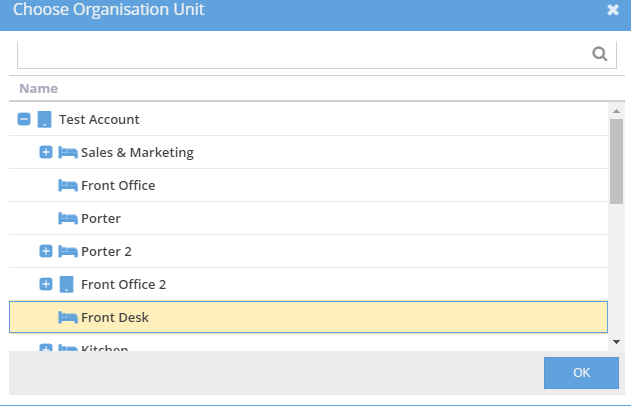
4. If still unsuccessful, request the user logs in again and resets their password. Their account should automatically default to their original organisation.
5. Lastly, check if the User's account has been deleted.
Follow the below steps:
1. From [Dashboard], go to [System] → [Access] [Users].
Tick the little 'Show Deleted' check box, as below, and type in the User's name in the 'Search for User' field, press 'Enter' on the keyboard.
2. If the User has been deleted, their name will appear in the search.
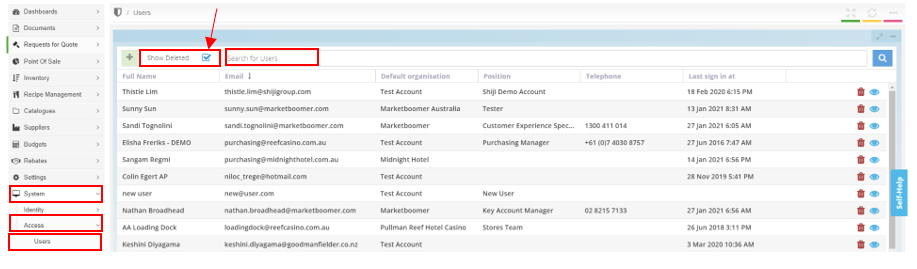
3. If the account was deleted by accident, click the 'green' arrow icon, as below, to restore the account.

If these troubleshooting solutions did not help, please reach out to Marketboomer Customer Success team via Live Chat or email help@marketboomer.com for further investigation.