In this article, we will show you how to create and run your Billing Usage Snapshot report. These usage reports are the most efficient method for Finance and Accounts Payable to reconcile end of month Purchase Plus usage when you receive your Marketboomer Invoice.
You can create these reports anytime during the month for any customer. Remembering that your Marketboomer invoice is raised at the end of the month (a couple of days into the next month to be precise) to capture all successfully raised Invoices for the month.
To create your Billing Usage reports, follow the below steps.
-
Go to [System] → [Billing] → [Usage].
-
In the body of the Snapshot page, click on the [Billing usage snapshots] tab, as below. Then click the green '+ Billing Usage Snapshot' button.
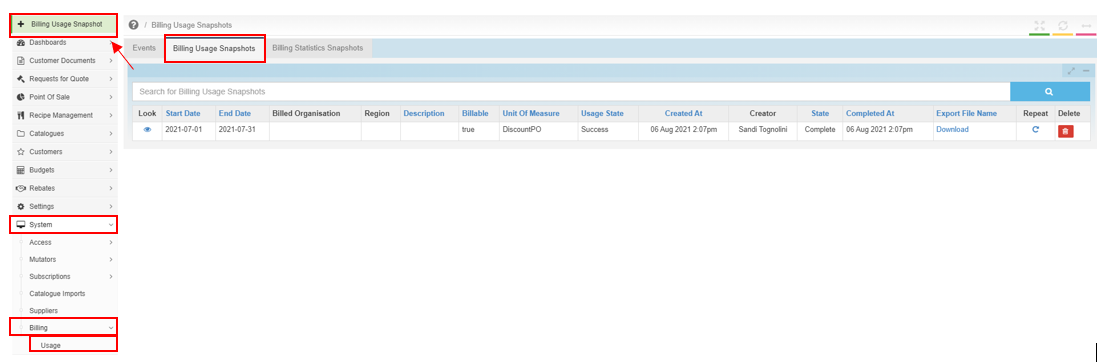
3. In the pop-up window, enter the criteria of the search using the below highlighted fields:
-
Start Date: The date you want your report to start from
-
End Date: The last date you want to end the report on
-
Description: (Optional) description of your search
-
Billable: Tick the check box
-
Unit Of Measure: choose the item you want to search for, ie: to find the value of your customer orders ex gst. choose 'Inv Value'.
-
Usage State: select 'SUCCESS' (Note - this is the state of the document, Success = the document has sent successfully for billing).
The click 'Save'.
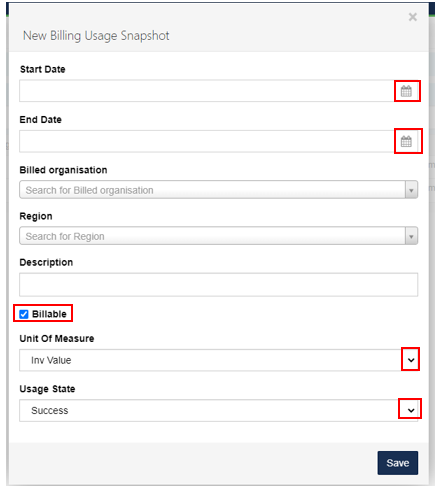
4. The snapshot is now running, wait a few seconds, and then refresh the browser page. The state will change from 'Open' to 'Complete' when it is finished.
5. Click the 'Download' button to download the spreadsheet, the file will appear on your screen, click the file to open and analyse the report.
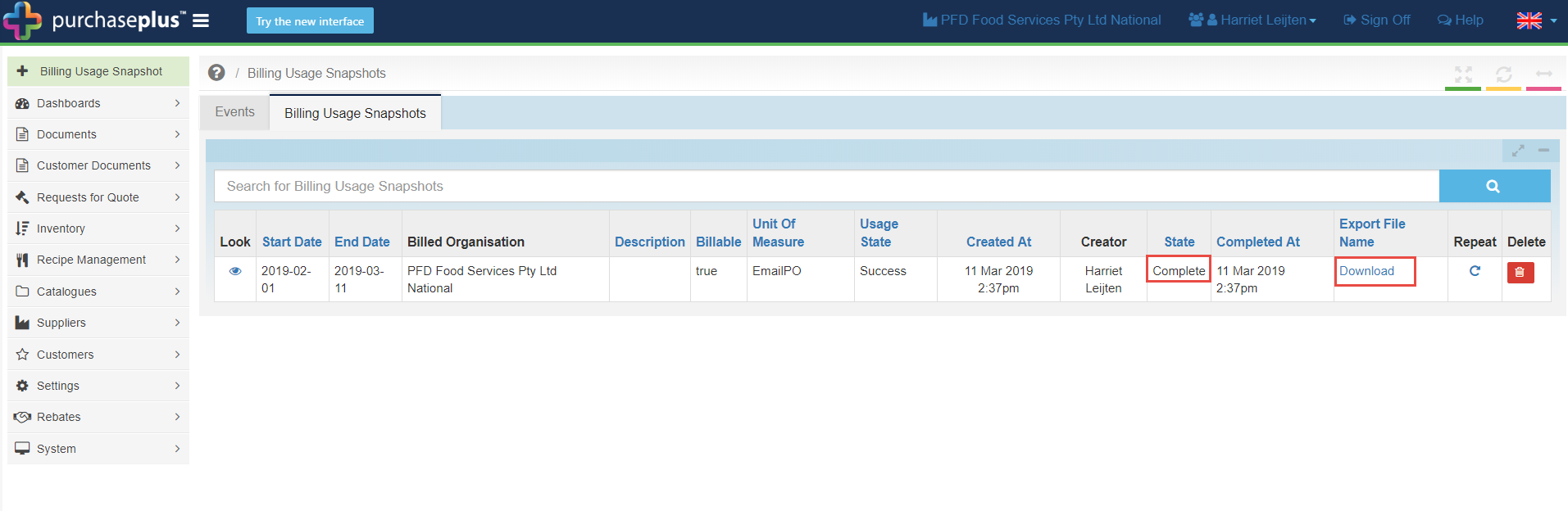
Spreadsheet data analysis appendix

