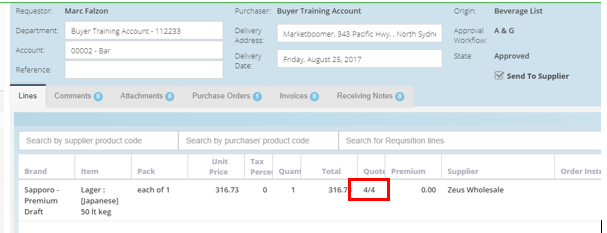- Legacy Help Center
- FAQs & Troubleshooting
- Supplier Catalogs
-
Buyer - How To Guides
- General Information
- Requisitions
- Purchase Orders
- Receiving Notes
- Invoices
- Paperless Invoicing
- Credit Notes
- Buy List
- Self-Managed Pricing
- Contract Catalogues
- Suppliers
- Inventory
- Mobile Stock Taking
- Recipe Manager
- Point Of Sale
- Budgeting Module
- Rebates
- Accounts Payable
- Account Administration
- Approval Workflow
- User Accounts
- Internal Requisitions
- Barcodes
- Informal Supplier Management
- Punchout
- Snapshots
- Informal Products
- Internal Requisition
-
Supplier - How To Guides
-
Information Guides
-
FAQs & Troubleshooting
-
Snapshots
-
Paperless Invoicing
-
General Information
-
Chat
-
Internal help guides
How do I verify if a product is from a Supplier's catalogue?
A product can be checked to see if the product is from as Supplier's price list by following the instructions below.
1. Go to [Documents] → [Requisitions], open the [Purchase Requisition] using the Purchase Requisition number supplied to see the origin of the requisition.
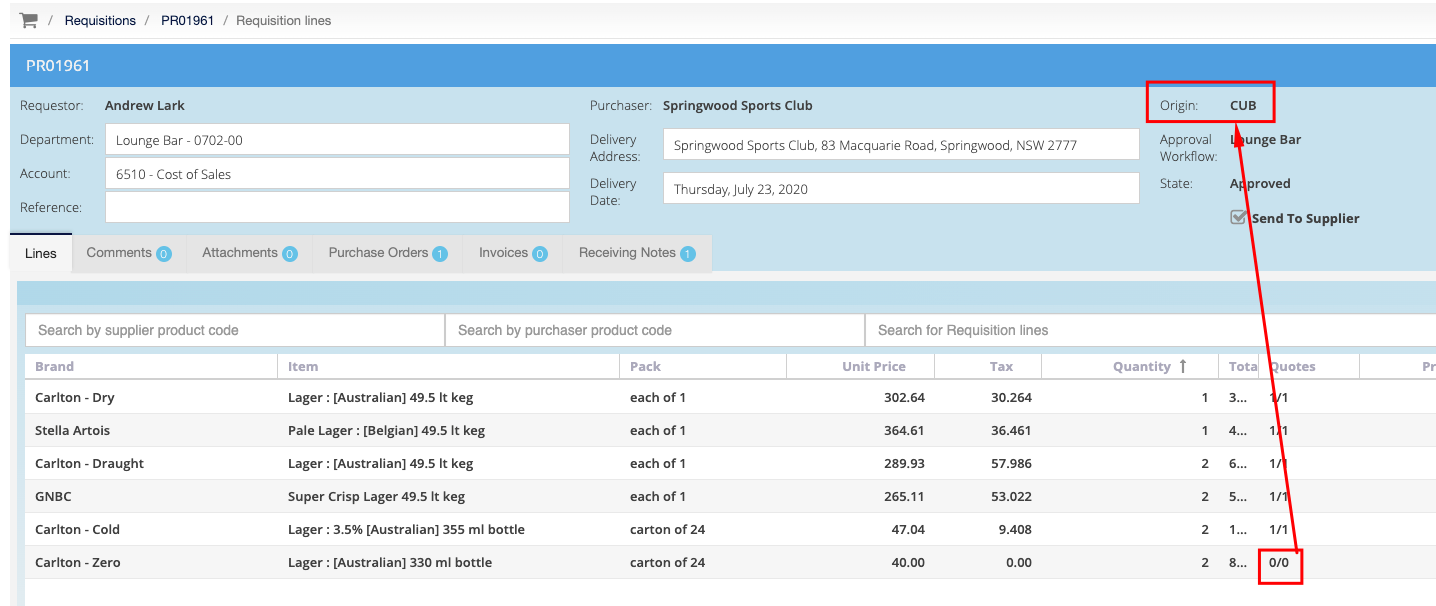
2. Identify if the Purchase Requisition was derived from a [Buy List] or via [My Suppliers] option.
[My Suppliers] option will be identified in the Purchase Requisition as it will show the Supplier name as the origin, as above.
Alternatively, [Buy List] orders will show the [Buy List name] as the origin of the requisition.
3. If it is derived from a [Buy List], search for the product and check the quote for the product in the list.
-
If there is a quote, click on the quote count, and it will show the Suppliers who are quoting on it, as below.
Note: i.e. 4/4, meaning there are 4 out of 4 quotes in the system.
-
If there is no quote [i.e. 0/0] or if the Supplier who received the order is not showing to have a price for the product, search for the product by adding a product, as below.

4. In the [Pick a Product] pop up window, ensure the criteria are the same in the image below.
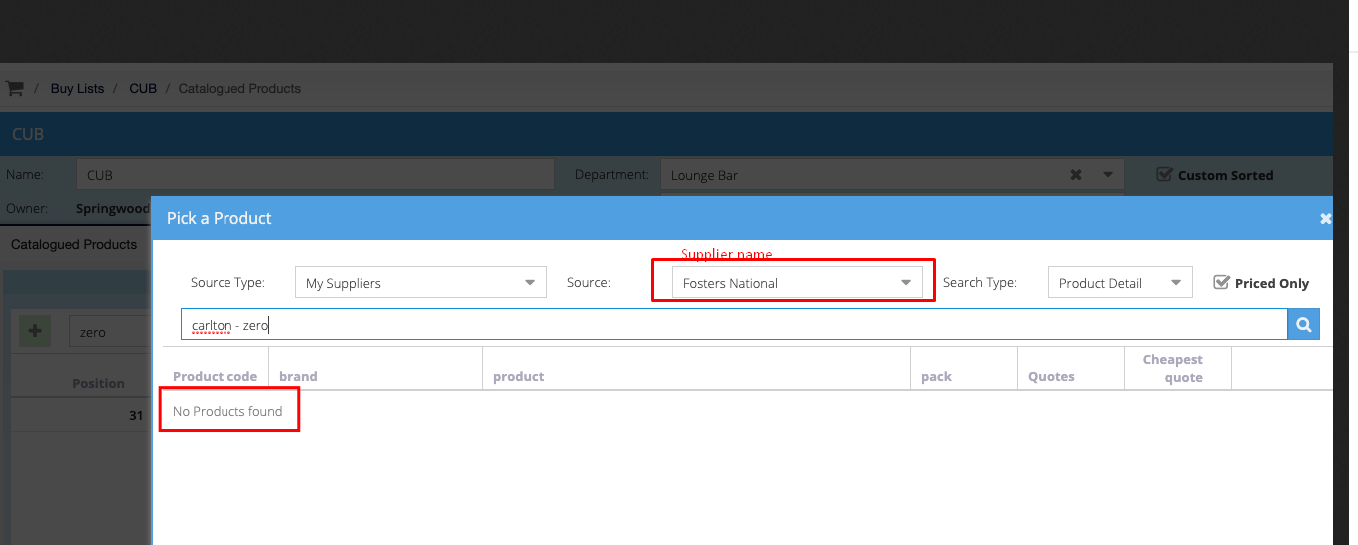
If the result says [Not found], it means that the product is not in the Supplier’s catalogue.
5. Send a request to the Supplier to upload a quote for the product, so you can purchase the product.