- Legacy Help Center
- Supplier - How To Guides
- Catalogues & Products
-
Buyer - How To Guides
- General Information
- Requisitions
- Purchase Orders
- Receiving Notes
- Invoices
- Paperless Invoicing
- Credit Notes
- Buy List
- Self-Managed Pricing
- Contract Catalogues
- Suppliers
- Inventory
- Mobile Stock Taking
- Recipe Manager
- Point Of Sale
- Budgeting Module
- Rebates
- Accounts Payable
- Account Administration
- Approval Workflow
- User Accounts
- Internal Requisitions
- Barcodes
- Informal Supplier Management
- Punchout
- Snapshots
- Informal Products
- Internal Requisition
-
Supplier - How To Guides
-
Information Guides
-
FAQs & Troubleshooting
-
Snapshots
-
Paperless Invoicing
-
General Information
-
Chat
-
Internal help guides
How do I update the name of my catalogue?
This article shows you how to update/change the name of an existing product catalogue in PurchasePlus
To update the name of an existing product catalogue in your PurchasePlus account, please follow the below steps.
-
In your PurchasePlus account, go to [Catalogues] [Supplier Catalogues].
-
Type the name of the catalogue that you want to update the name of in the search field, as below, and press 'enter' on your keyboard. In the example below we will be updating 'An Art of Sorts - Accor' catalogue.

3. Click on the name of the catalogue, and the field will turn white.

4. Type in new name of the catalogue into the white field, and press 'enter' on your keyboard.
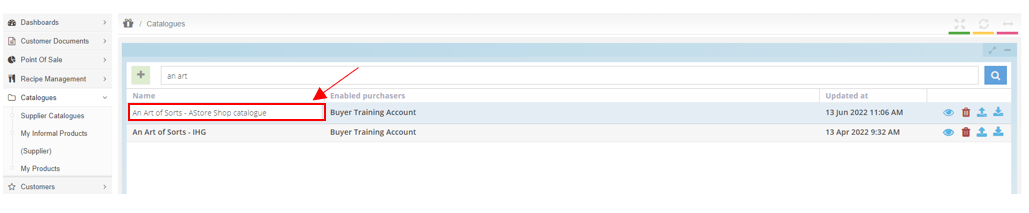
The name of the catalogue is now updated.
