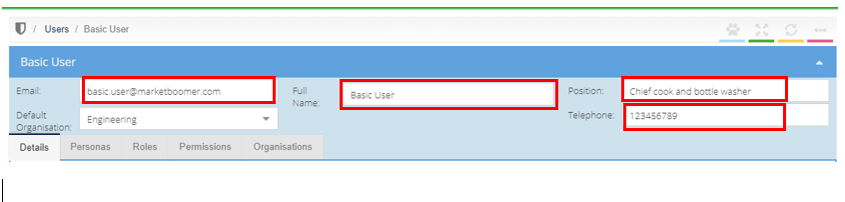In this section we will show you how to update your User account contact information
To update the User Account details that are currently being used, please follow the below steps.
1. Click on the [Username] shown at the top right-hand side of the screen, and from the dropdown click on [My User Account] as shown below.
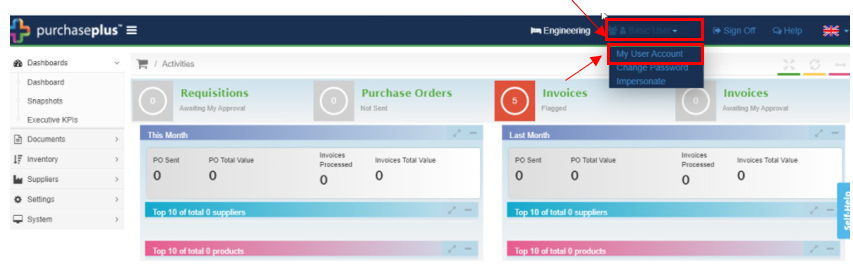
2. In the new screen, click on the field that needs to be updated (i.e.; email /name/position and phone number), type in the new information, hit 'Enter' on the keyboard to save the new data.
Note - changing the email address will also temporarily change the Purchase Plus username to the newly updated email address, until the User's name is updated also.
Note - if changing the email address, ensure the email address is not currently in use in Purchase Plus for the changes to save.
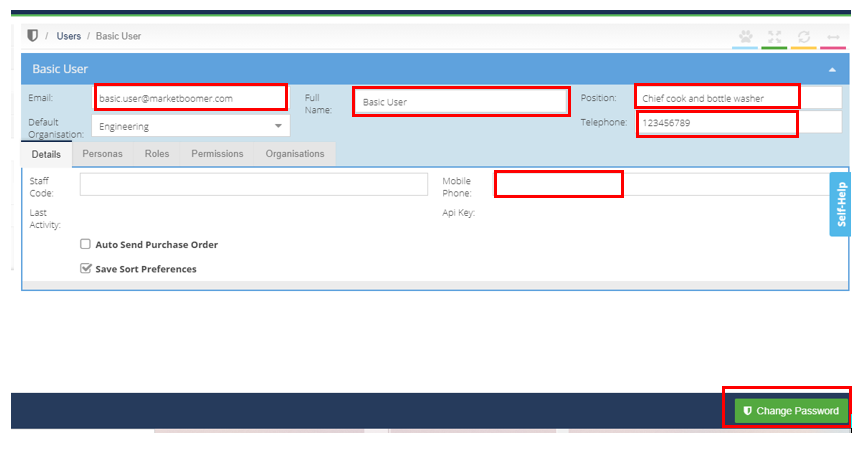
3. The User password can also be changed from this screen. To do this, click the green [Change Password] button, as above. Enter the new password in the first field, and enter the password a second time in the second field to verify the data. Click [Save] to save the changes.
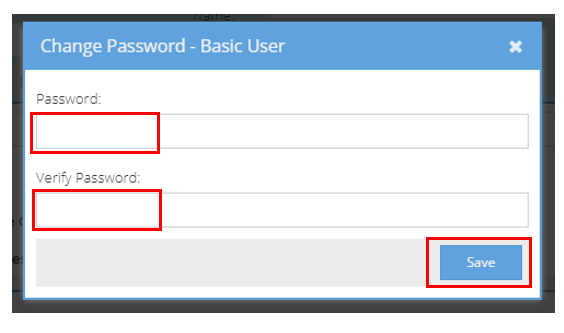
To update a User on someone else's behalf, only an approved administrator of the account has access to this flow. Please follow the below steps;
1. From 'Dashboard', go to [Settings] [Access] [Users], as below.
2. Click the [view] icon on the line of the User that needs details updated.
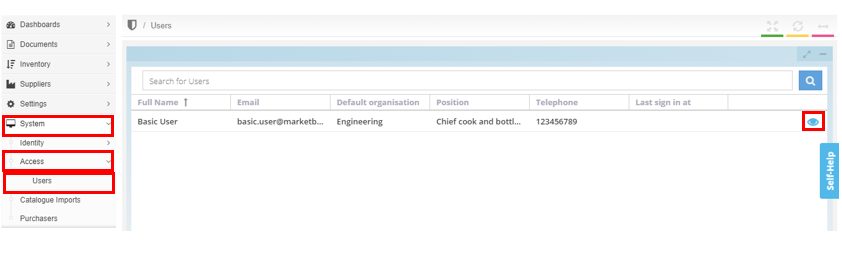
3. In the new screen, click on the field that needs to be updated (i.e.; email/name /position and phone number), type in the new information, hit 'Enter' on the keyboard to save the new data. All the new details are now saved.
Note - changing the email address will also temporarily change the Purchase Plus username to the newly updated email address until the User's name is updated also.
Note - if changing the email address, ensure the email address is not currently in use in Purchase Plus for the changes to save.