- Legacy Help Center
- FAQs & Troubleshooting
-
Buyer - How To Guides
- General Information
- Requisitions
- Purchase Orders
- Receiving Notes
- Invoices
- Paperless Invoicing
- Credit Notes
- Buy List
- Self-Managed Pricing
- Contract Catalogues
- Suppliers
- Inventory
- Mobile Stock Taking
- Recipe Manager
- Point Of Sale
- Budgeting Module
- Rebates
- Accounts Payable
- Account Administration
- Approval Workflow
- User Accounts
- Internal Requisitions
- Barcodes
- Informal Supplier Management
- Punchout
- Snapshots
- Informal Products
- Internal Requisition
-
Supplier - How To Guides
-
Information Guides
-
FAQs & Troubleshooting
-
Snapshots
-
Paperless Invoicing
-
General Information
-
Chat
-
Internal help guides
How do I remove products from my catalogue(s)?
Products can be removed from a catalogue by following the steps;
1. From 'Dashboard', go to [Catalogue] [Supplier Catalogues]. This screen will display all catalogues.
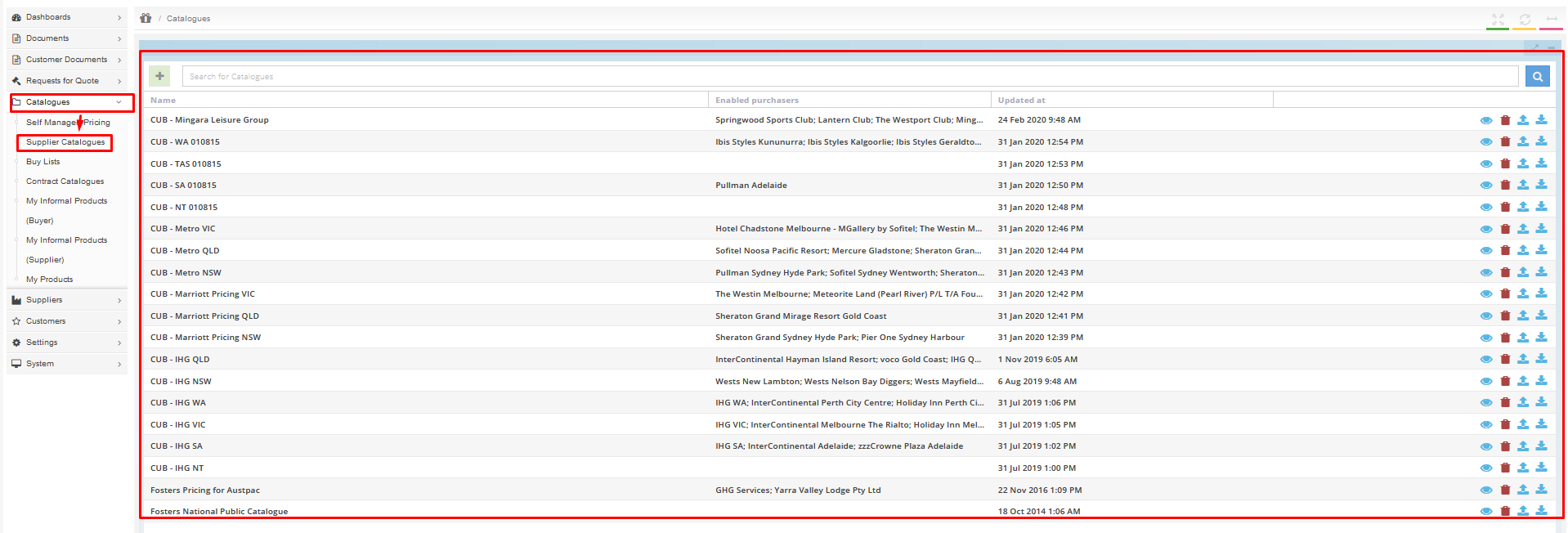
2. Click the 'View' Icon to see products in the catalogue [Note - avoid clicking the Catalogue name line before clicking the ‘View’ button, as the system will be prompted to change the name of the Catalogue].

3. Search for the required products either by description or product code in the highlighted field. Once found, click 'rubbish bin' icon to delete the product from the catalogue (Note - avoid clicking on the Product line as the system will be prompted to amend the Product code or Price of the product and the deletion function will fail).
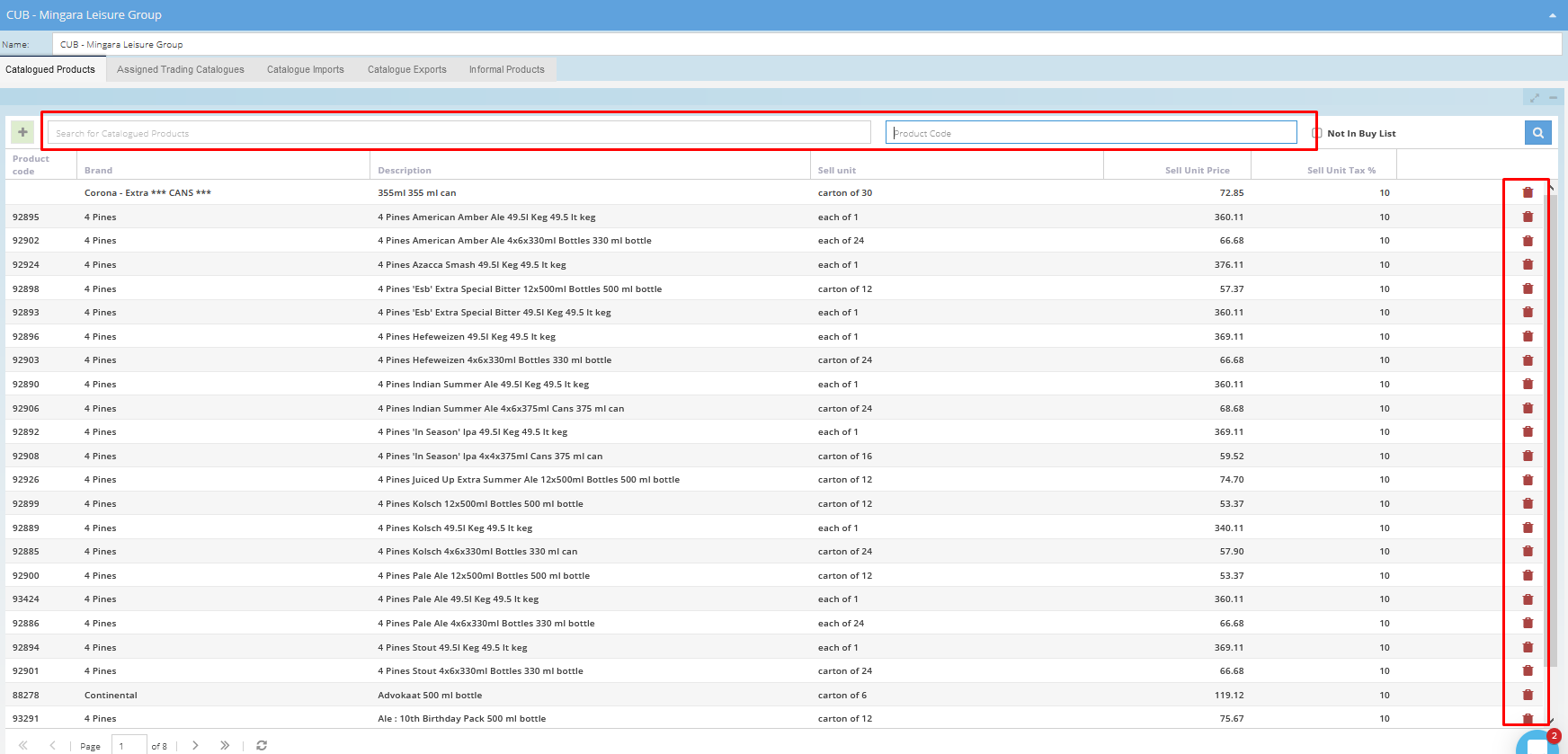
There you go! The product is now actively deleted in the Catalogue.