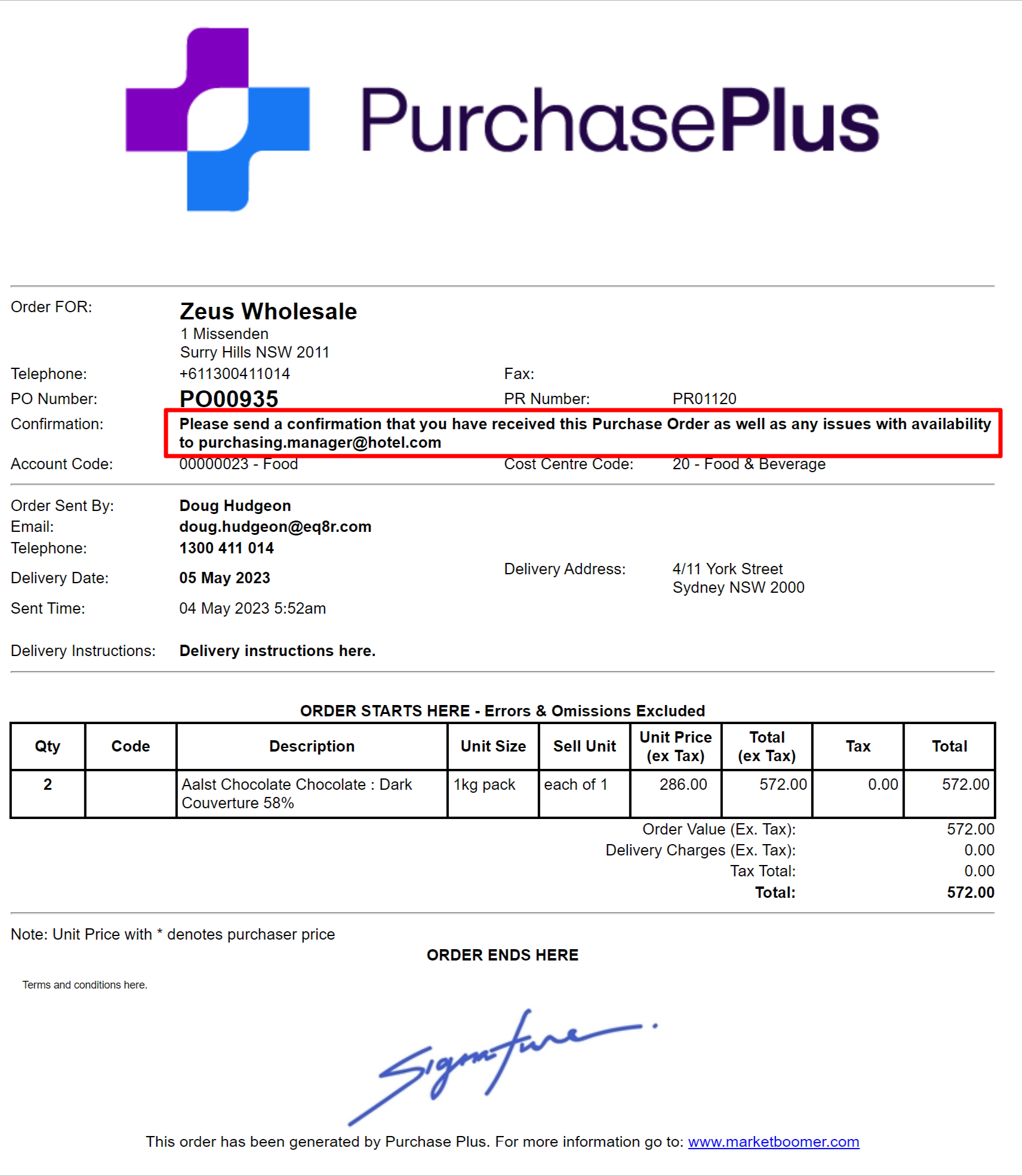- Legacy Help Center
- FAQs & Troubleshooting
- Purchase Orders
-
Buyer - How To Guides
- General Information
- Requisitions
- Purchase Orders
- Receiving Notes
- Invoices
- Paperless Invoicing
- Credit Notes
- Buy List
- Self-Managed Pricing
- Contract Catalogues
- Suppliers
- Inventory
- Mobile Stock Taking
- Recipe Manager
- Point Of Sale
- Budgeting Module
- Rebates
- Accounts Payable
- Account Administration
- Approval Workflow
- User Accounts
- Internal Requisitions
- Barcodes
- Informal Supplier Management
- Punchout
- Snapshots
- Informal Products
- Internal Requisition
-
Supplier - How To Guides
-
Information Guides
-
FAQs & Troubleshooting
-
Snapshots
-
Paperless Invoicing
-
General Information
-
Chat
-
Internal help guides
How do I get confirmation of the order being received or availability of stock?
Find out the best way to handle confirmations from Suppliers.
While some Suppliers update their catalogues regularly to ensure items that are ordered are available, there may be some instances where what is included on a Purchase Order is not available or out of stock. You may also wish to just receive confirmation that the Supplier has received your Purchase Order.
There is no way to determine availability on PurchasePlus directly, however, you can update your 'Confirmation Instructions' that is sent to Suppliers on each Purchase Order. Example of 'Confirmation Instructions': "Please send a confirmation that you have received this Purchase Order as well as any issues with availability to help@marketboomer.com".
To update your 'Delivery Instructions', 'Confirmation Instructions' or 'Terms and Conditions' you can follow the following steps:
-
Navigate to [System] → [Purchasers] in the left-hand navigation menu.
-
On the right-hand side in the 'Details' area, click through to the [Business Settings] tab and scroll down to the text fields below:
-
These will be reflected on the Purchase Order.
Navigate to [System] → [Purchasers] in the left-hand navigation menu.
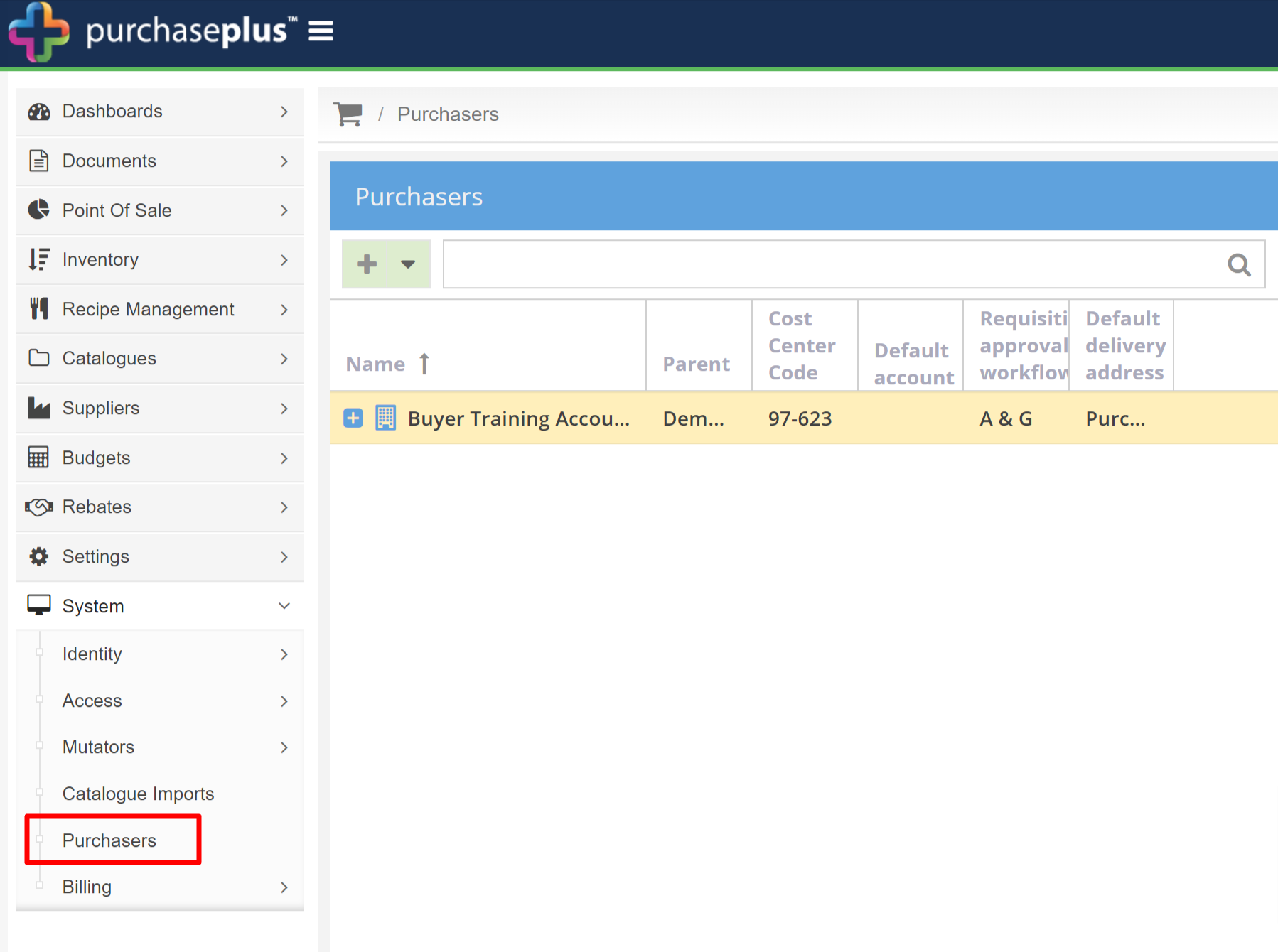
On the right-hand side, in the 'Details' area, click through to the [Business Settings] tab and scroll down to the text fields below:
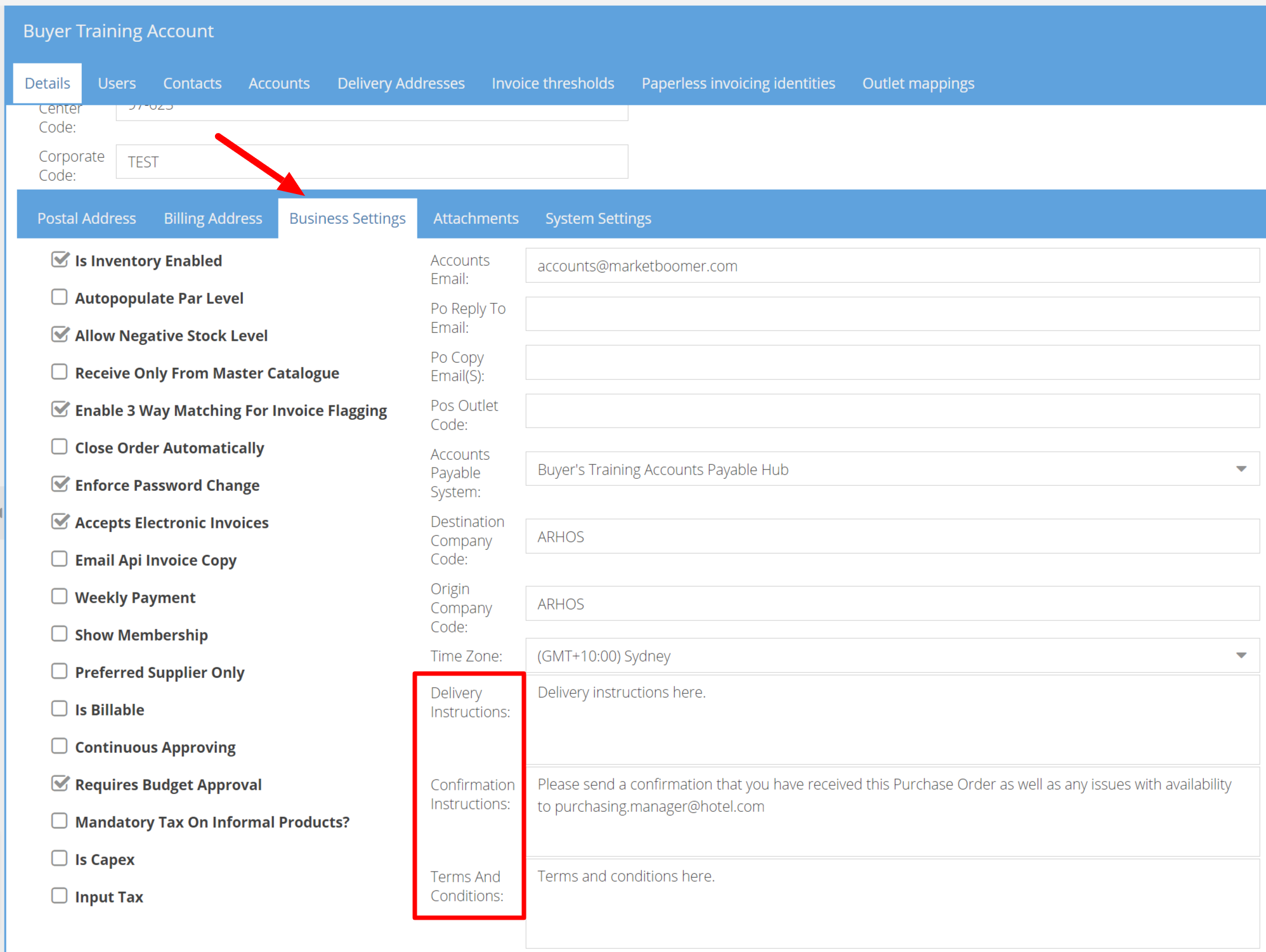
These will be reflected on the Purchase Order.