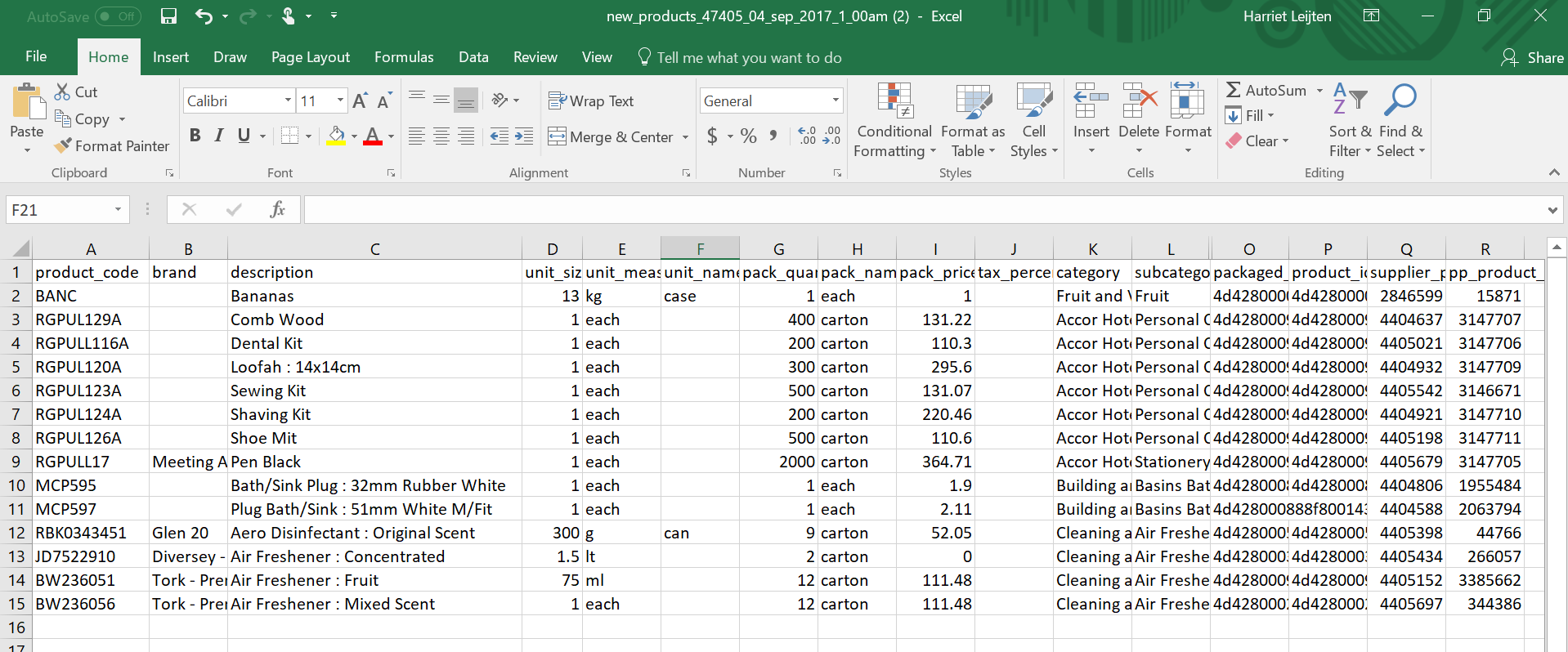- Legacy Help Center
- Supplier - How To Guides
-
Buyer - How To Guides
- General Information
- Requisitions
- Purchase Orders
- Receiving Notes
- Invoices
- Paperless Invoicing
- Credit Notes
- Buy List
- Self-Managed Pricing
- Contract Catalogues
- Suppliers
- Inventory
- Mobile Stock Taking
- Recipe Manager
- Point Of Sale
- Budgeting Module
- Rebates
- Accounts Payable
- Account Administration
- Approval Workflow
- User Accounts
- Internal Requisitions
- Barcodes
- Informal Supplier Management
- Punchout
- Snapshots
- Informal Products
- Internal Requisition
-
Supplier - How To Guides
-
Information Guides
-
FAQs & Troubleshooting
-
Snapshots
-
Paperless Invoicing
-
General Information
-
Chat
-
Internal help guides
How do I download or print a copy of my supplier catalogue?
In this guide, we will show you how to print a Catalogue.
If you would like to download or print a hard copy of your Purchase Plus Catalogues, you can export the catalogue in CSV spreadsheet format.
1. Go to [Catalogues] → [Supplier Catalogues] click the [Export] icon to the right of the catalogue you want to download.
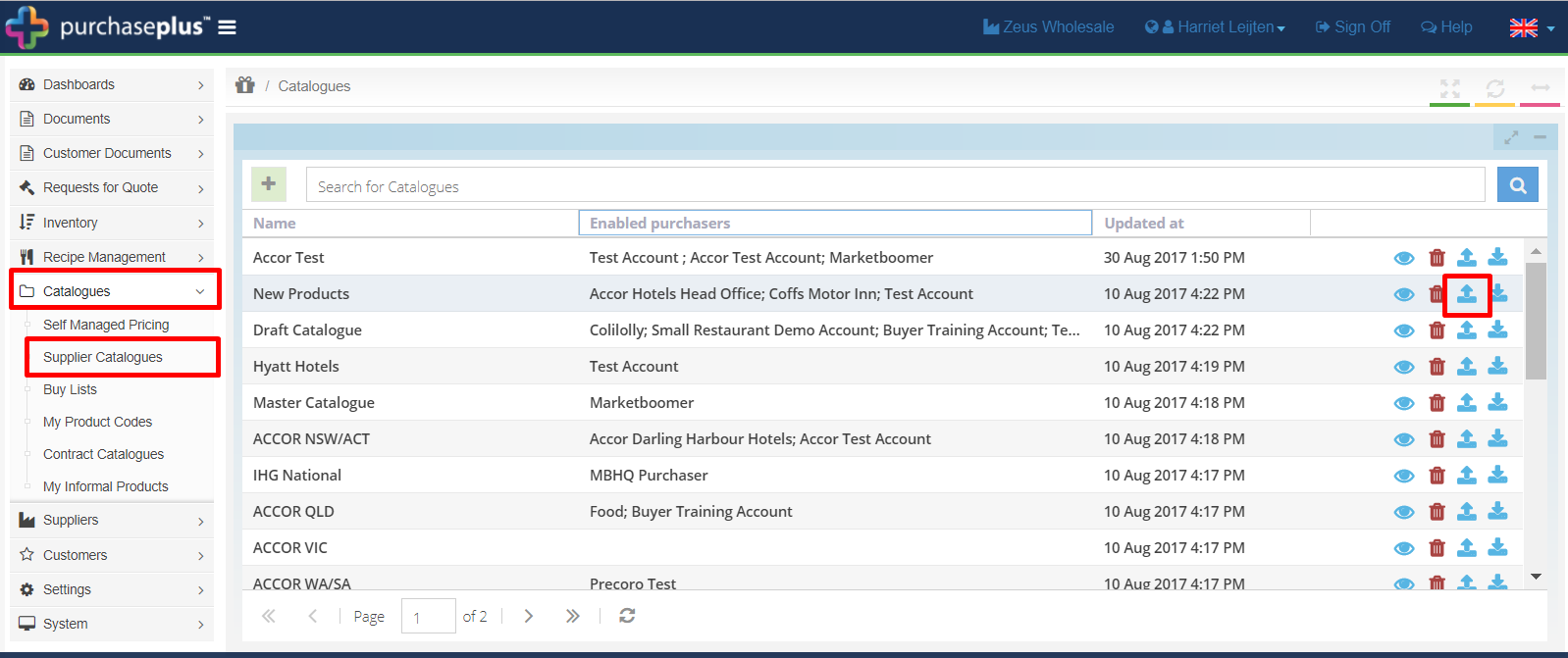
2. The state of the export will show as 'Open', after a few seconds, refresh the screen using your browser's refresh button or the [Refresh] icon in the top right-hand corner of Purchase Plus.
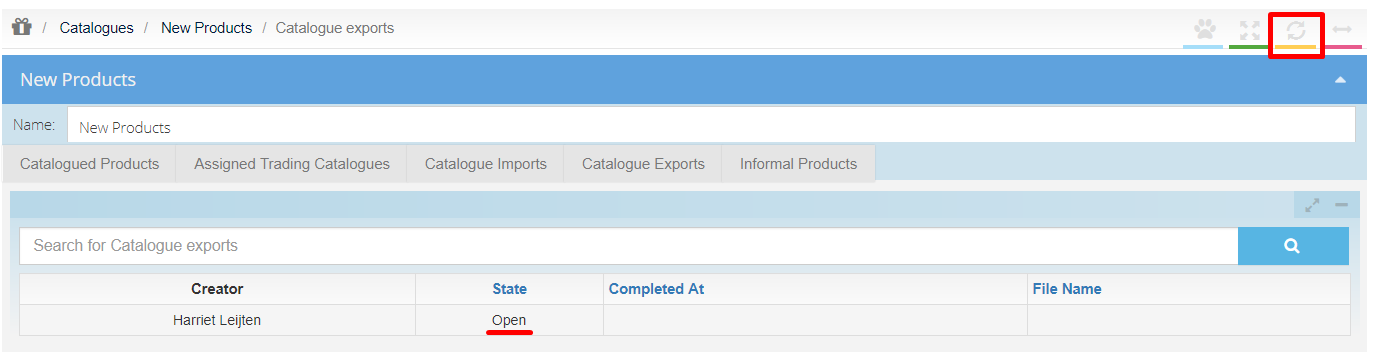
3. The state of the file will now show as 'Complete'. To download the catalogue export, click on the file in the [File Name] column.
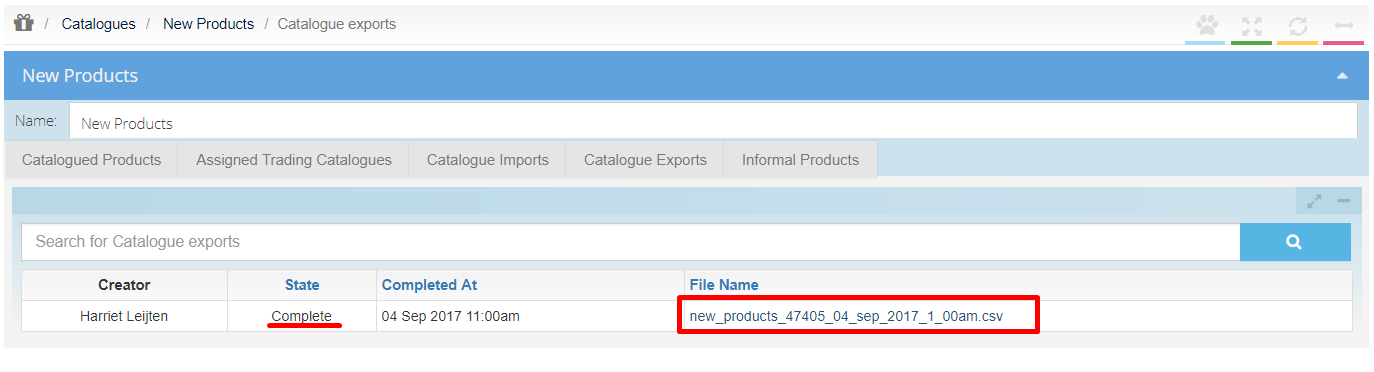
4. Your catalogue is now in a spreadsheet which you can save, filter, and also search for the products' PPID.