- Legacy Help Center
- FAQs & Troubleshooting
-
Buyer - How To Guides
- General Information
- Requisitions
- Purchase Orders
- Receiving Notes
- Invoices
- Paperless Invoicing
- Credit Notes
- Buy List
- Self-Managed Pricing
- Contract Catalogues
- Suppliers
- Inventory
- Mobile Stock Taking
- Recipe Manager
- Point Of Sale
- Budgeting Module
- Rebates
- Accounts Payable
- Account Administration
- Approval Workflow
- User Accounts
- Internal Requisitions
- Barcodes
- Informal Supplier Management
- Punchout
- Snapshots
- Informal Products
- Internal Requisition
-
Supplier - How To Guides
-
Information Guides
-
FAQs & Troubleshooting
-
Snapshots
-
Paperless Invoicing
-
General Information
-
Chat
-
Internal help guides
How do I add an attachment in a Purchase Requisition?
1. To add an attachment to a Purchase Requisition first, navigate to [Documents], [Requisitions] in the left-hand menu.
2. Go to the [Attachments] tab of the Requisition.
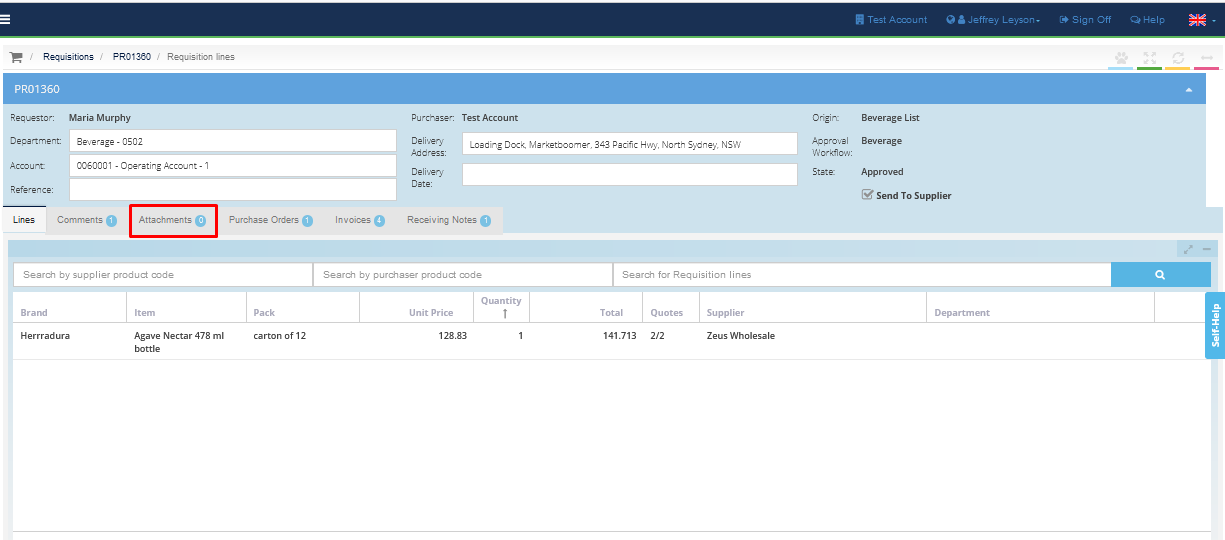
3. Then, click on the [+ Attachment] green button at the left upper corner of your screen, and a pop-up window will appear.
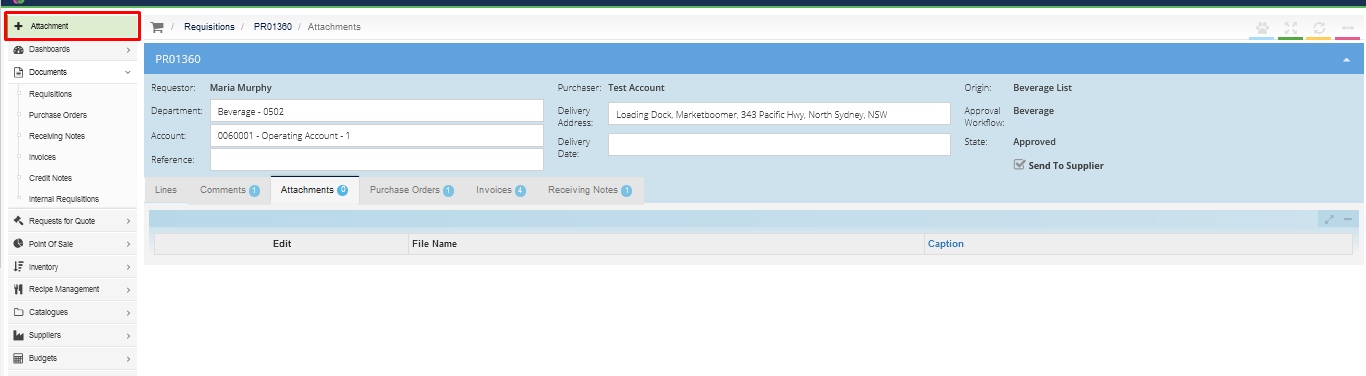
4. Then browse the file you want to attach to the Requisition. You can add a caption, then press [Save] to save the attachment.
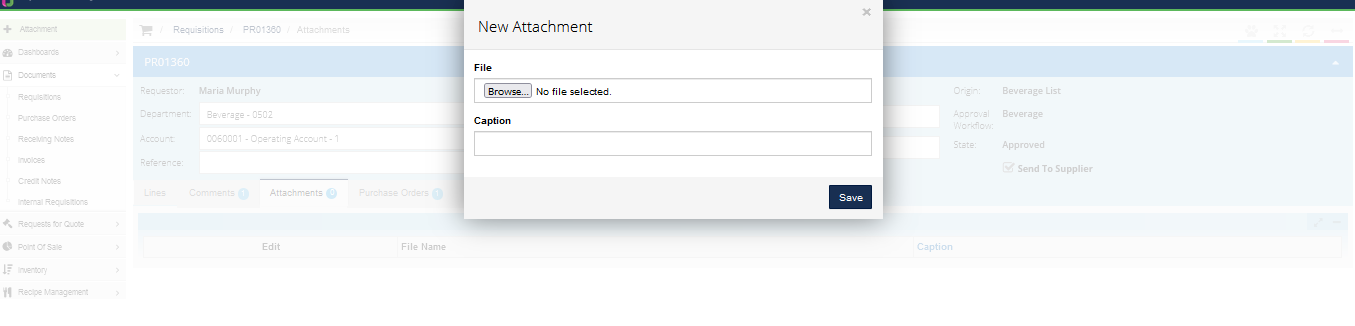
That's it! Your attachment is now attached to the Purchase Requisition.