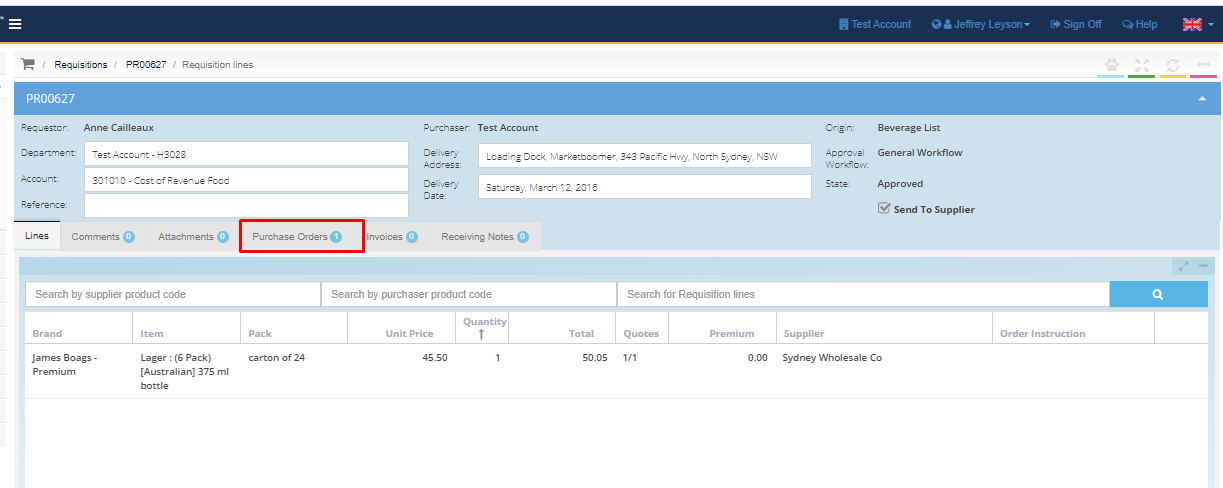- Legacy Help Center
- Buyer - How To Guides
- Purchase Orders
-
Buyer - How To Guides
- General Information
- Requisitions
- Purchase Orders
- Receiving Notes
- Invoices
- Paperless Invoicing
- Credit Notes
- Buy List
- Self-Managed Pricing
- Contract Catalogues
- Suppliers
- Inventory
- Mobile Stock Taking
- Recipe Manager
- Point Of Sale
- Budgeting Module
- Rebates
- Accounts Payable
- Account Administration
- Approval Workflow
- User Accounts
- Internal Requisitions
- Barcodes
- Informal Supplier Management
- Punchout
- Snapshots
- Informal Products
- Internal Requisition
-
Supplier - How To Guides
-
Information Guides
-
FAQs & Troubleshooting
-
Snapshots
-
Paperless Invoicing
-
General Information
-
Chat
-
Internal help guides
How can I find the Purchase Orders generated from Purchase Requisitions?
1. From 'Dashboard', go to [Documents] [Requisitions].
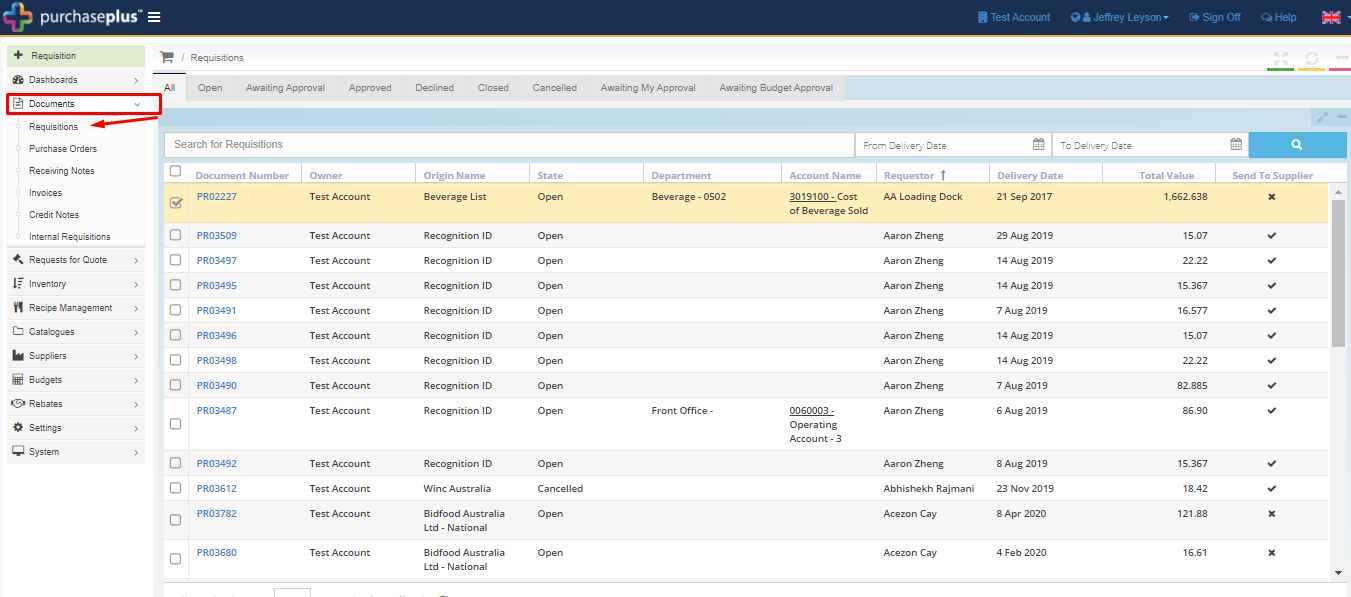
2. Type the Requisition number in the [Search for Requisitions] field and [search].
-
If the Requisition number is not known, type in the name of the Supplier and [search].
-
The date range can also be filtered, to 'From' and 'To' delivery date, set the desired date ranges and [Search].
If the Requisition number is not known, type in the name of the Supplier and [search].
The date range can also be filtered, to 'From' and 'To' delivery date, set the desired date ranges and [Search].
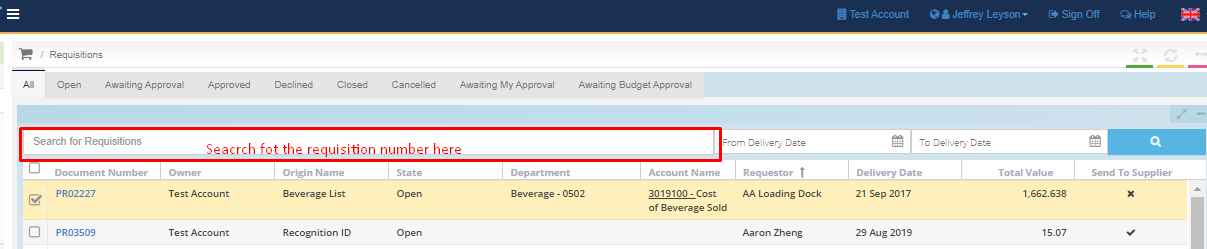
3. When the desired Purchase Requisition shows, click on the [Requisition number] shown in 'blue', to view the body of the Purchase Requisition.

4. Once inside the body of the Purchase Requisition, click on the [Purchase Order] tab (4th tab).
This tab will show you the Purchase Order generated from the Purchase Requisition. Note - the Purchase Order number is generated upon final approval of the Requisition. Until the Purchase Requisition is approved, the document will remain in 'Awaiting approval' status.