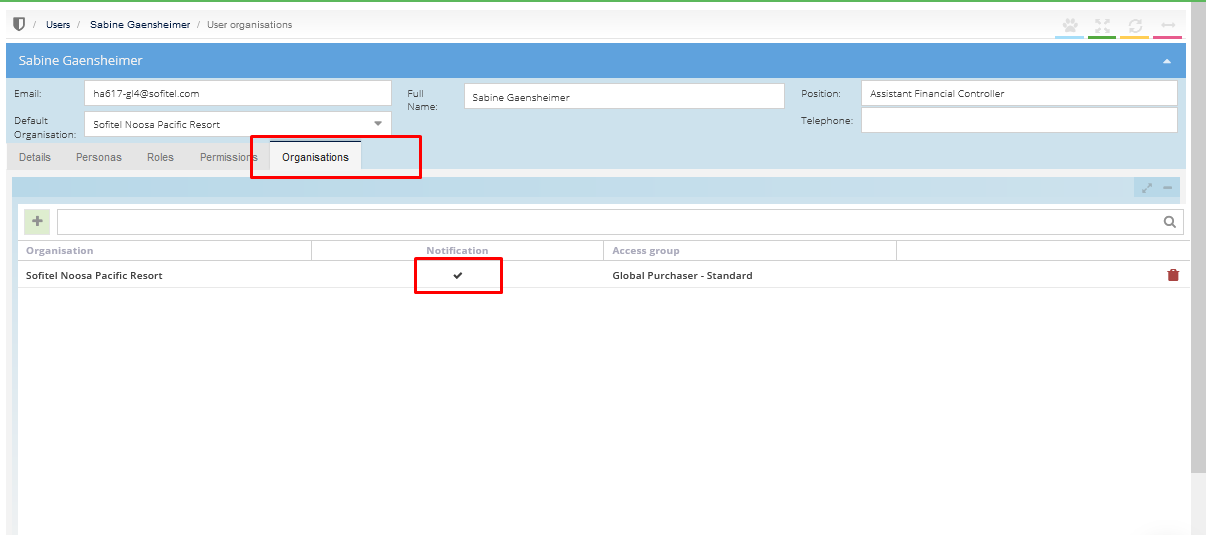- Legacy Help Center
- FAQs & Troubleshooting
-
Buyer - How To Guides
- General Information
- Requisitions
- Purchase Orders
- Receiving Notes
- Invoices
- Paperless Invoicing
- Credit Notes
- Buy List
- Self-Managed Pricing
- Contract Catalogues
- Suppliers
- Inventory
- Mobile Stock Taking
- Recipe Manager
- Point Of Sale
- Budgeting Module
- Rebates
- Accounts Payable
- Account Administration
- Approval Workflow
- User Accounts
- Internal Requisitions
- Barcodes
- Informal Supplier Management
- Punchout
- Snapshots
- Informal Products
- Internal Requisition
-
Supplier - How To Guides
-
Information Guides
-
FAQs & Troubleshooting
-
Snapshots
-
Paperless Invoicing
-
General Information
-
Chat
-
Internal help guides
How can I check if a User is set up to receive notifications for Orders or Invoices that require their Approval?
Checking if a User, who is also an Approver, is set up to receive notifications can be done by following the instructions below:
1. From the [Dashboard], go to [System] [Access] [Users].
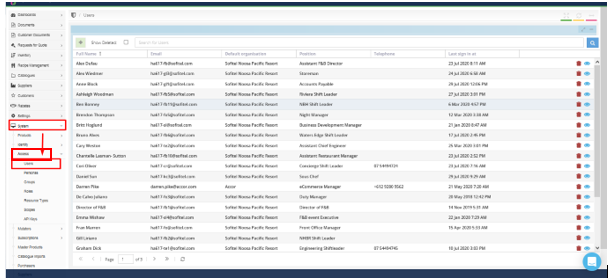
2. Search for the User in the [Search] tab.
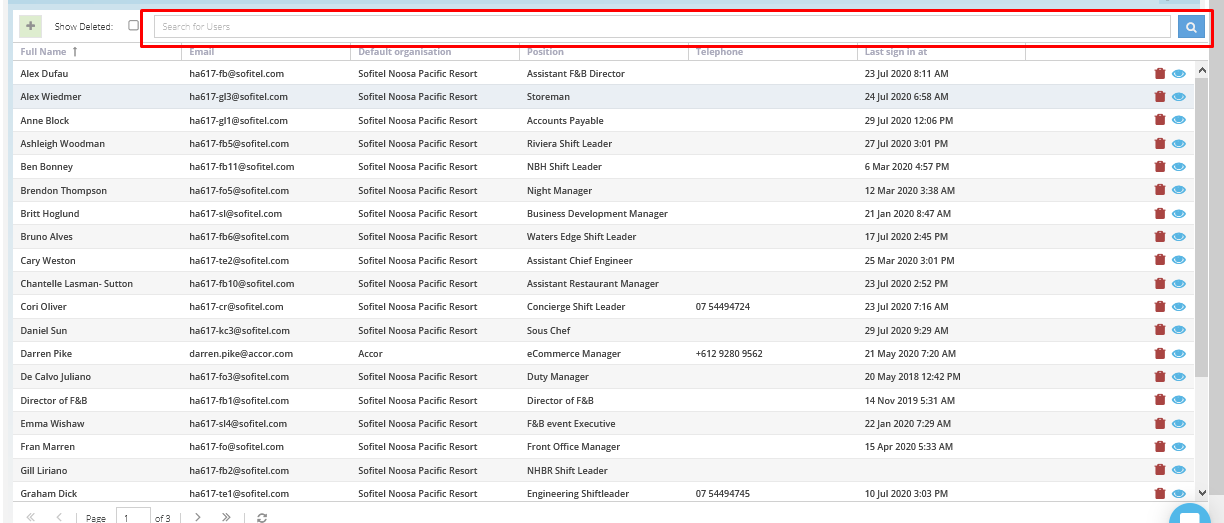
3. Click on the [View User] icon.
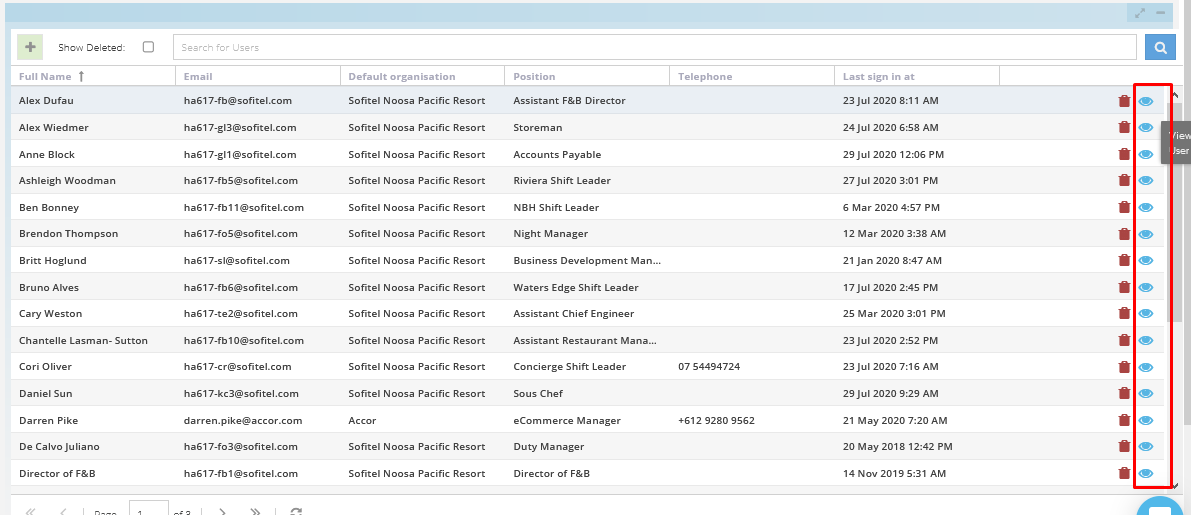
4. Inside the User Account set up page, go to the last tab [Organisations]. If the box is [ticked], it means that the User is set up to receive notification that awaits their Approval. If it is not ticked, click on the 'X' to tick it then press [enter] and it will immediately save.