-
Buyer - How To Guides
- General Information
- Requisitions
- Purchase Orders
- Receiving Notes
- Invoices
- Paperless Invoicing
- Credit Notes
- Buy List
- Self-Managed Pricing
- Contract Catalogues
- Suppliers
- Inventory
- Mobile Stock Taking
- Recipe Manager
- Point Of Sale
- Budgeting Module
- Rebates
- Accounts Payable
- Account Administration
- Approval Workflow
- User Accounts
- Internal Requisitions
- Barcodes
- Informal Supplier Management
- Punchout
- Snapshots
- Informal Products
- Internal Requisition
-
Supplier - How To Guides
-
Information Guides
-
FAQs & Troubleshooting
-
Snapshots
-
Paperless Invoicing
-
General Information
-
Chat
-
Internal help guides
How can I change my Customer's or Purchaser’s number?
(Note - this article is for Suppliers only).
This is very easy to do, please follow the steps below.
1. From 'Dashboard', go to [Customers] [My Customers].
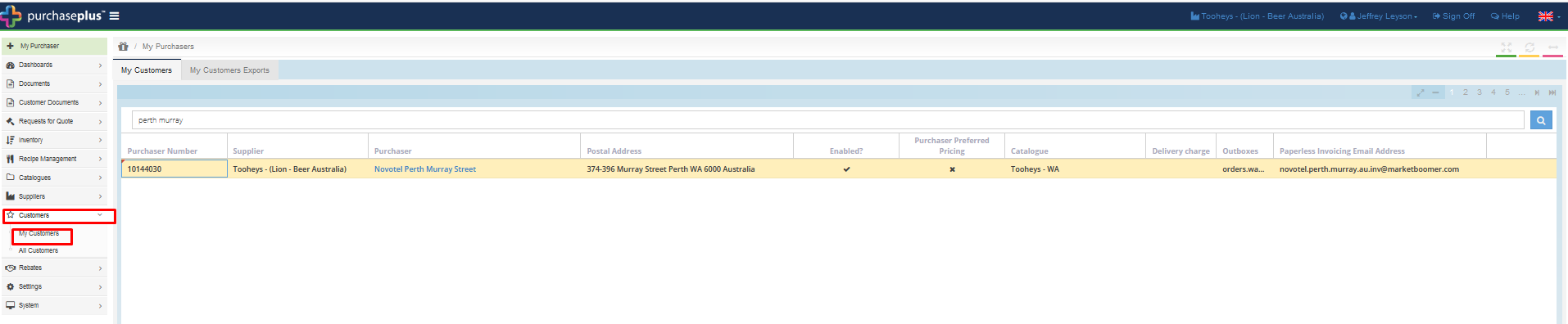
2. Type the Customer's name in the 'Search for My Purchasers' field, and click on the 'blue' 'magnifying glass' icon.
3. When the Customer's name appears, click on the Purchaser Number column next to the name, and enter the new Customer number.

4. Once finished, hit 'Enter' on the keyboard, and the new Customer number will save immediately.